- Subscribe to RSS Feed
- Mark Topic as New
- Mark Topic as Read
- Float this Topic for Current User
- Bookmark
- Subscribe
- Mute
- Printer Friendly Page
VIEW xmcd files
- Mark as New
- Bookmark
- Subscribe
- Mute
- Subscribe to RSS Feed
- Permalink
- Notify Moderator
VIEW xmcd files
Need just simple way to view xmcd files, I do not need to edit or nothin else just view, is there any way to do this, IE, Excel etc...
Solved! Go to Solution.
- Labels:
-
Other
Accepted Solutions
- Mark as New
- Bookmark
- Subscribe
- Mute
- Subscribe to RSS Feed
- Permalink
- Notify Moderator
- Mark as New
- Bookmark
- Subscribe
- Mute
- Subscribe to RSS Feed
- Permalink
- Notify Moderator
Angel,
The easiest is to save to HTML or PDF.
Mona
- Mark as New
- Bookmark
- Subscribe
- Mute
- Subscribe to RSS Feed
- Permalink
- Notify Moderator
I think the question was really, "On a computer without Mathcad, how do I view xmcd files?"
The unfortunate aswer is, "You need to ask someone with Mathcad 14 or 15 to save to HTML or PDF."
The idea of a viewer (similar to Adobe Reader) would help disseminate Mathcad!
- Mark as New
- Bookmark
- Subscribe
- Mute
- Subscribe to RSS Feed
- Permalink
- Notify Moderator
Well, if this is the case, this has been a request which has been made many times before.
Mike
- Mark as New
- Bookmark
- Subscribe
- Mute
- Subscribe to RSS Feed
- Permalink
- Notify Moderator
And in Mathcad Prime (1.0 and 2.0 (coming)) has the ability to save the worksheet in "XPS" format, which can be viewed by using Internet Explorer.
- Mark as New
- Bookmark
- Subscribe
- Mute
- Subscribe to RSS Feed
- Permalink
- Notify Moderator
Unfortunately I don't think there is a way. What are you actually looking for?
Mike
- Mark as New
- Bookmark
- Subscribe
- Mute
- Subscribe to RSS Feed
- Permalink
- Notify Moderator
Iff the user has saved their worksheets with the XML option for saving all regions as images then you can reconstruct the worksheet directly with a 'bit' [aka a lot] of XML coding.
Each region has its image in one of the data sections which are IIRC uuencoded versions of the png of the region image. The region location is in the main XML struct.
There was a bit of code on the old collab (or perhaps the Adept list) that simply extracted all the images from the xmcd file.
It was called xmcdGetPicture.exe
http://lists.adeptscience.co.uk/mathcad/mathcad_Dec_2008/msg_4849.html
- Mark as New
- Bookmark
- Subscribe
- Mute
- Subscribe to RSS Feed
- Permalink
- Notify Moderator
Philip Oakley wrote:
...It was called xmcdGetPicture.exe...
Can you upload/attach this program?
- Mark as New
- Bookmark
- Subscribe
- Mute
- Subscribe to RSS Feed
- Permalink
- Notify Moderator
Found it. see attached
with look the attached zip will contain the original Adept email stuff, a ReadMe, and a .exe.file (see the readme)
Philip
- Mark as New
- Bookmark
- Subscribe
- Mute
- Subscribe to RSS Feed
- Permalink
- Notify Moderator
Thank you!
- Mark as New
- Bookmark
- Subscribe
- Mute
- Subscribe to RSS Feed
- Permalink
- Notify Moderator
Vladimir have you managed to get this to work?
Mike
- Mark as New
- Bookmark
- Subscribe
- Mute
- Subscribe to RSS Feed
- Permalink
- Notify Moderator
Not yet. It is not clear described section "To use".
- Mark as New
- Bookmark
- Subscribe
- Mute
- Subscribe to RSS Feed
- Permalink
- Notify Moderator
Mike,
Here's how this program works (I did these steps in Windows Vista Business 32-bit):
1. Put into the same folder the program "xmcdGetPicture.exe" along with a Mathcad worksheet.
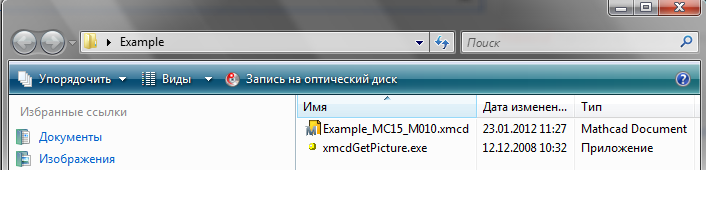
2. Drag and drop Mathcad worksheet into "xmcdGetPicture.exe", then there will be create "PNG" images in the same folder (if images not appear, then double-click on "xmcdGetPicture.exe").
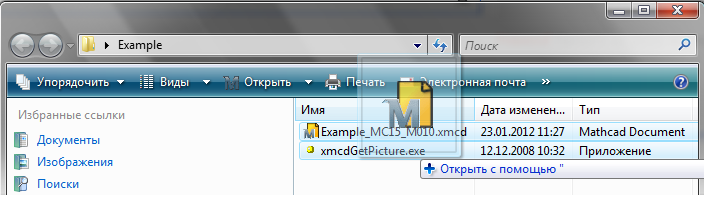
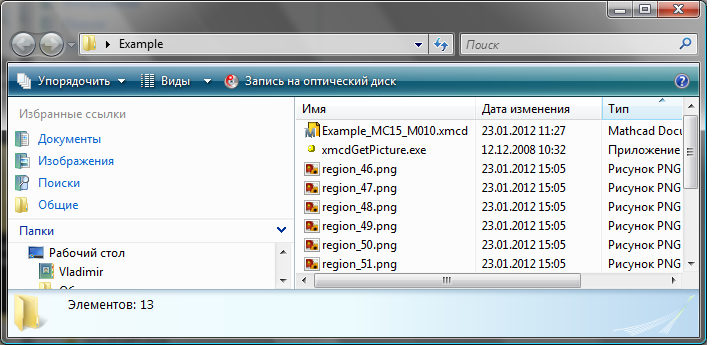
- Mark as New
- Bookmark
- Subscribe
- Mute
- Subscribe to RSS Feed
- Permalink
- Notify Moderator
Cheers Vladimir, but I'm getting the following error message. I had to capture this screenshot because the dos window closes to quick.
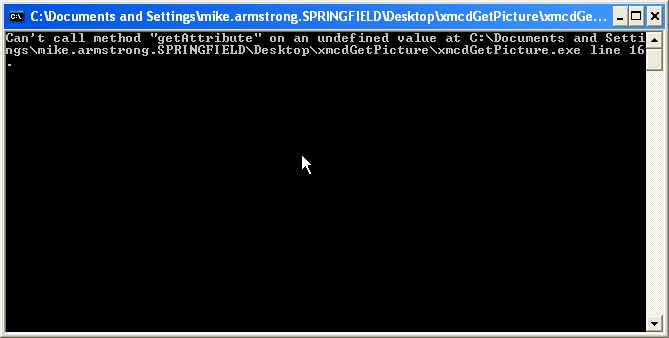
Mike
- Mark as New
- Bookmark
- Subscribe
- Mute
- Subscribe to RSS Feed
- Permalink
- Notify Moderator
Did you downoaded my archive "Example.rar" which I have attached above? What Windows OS are you running?
- Mark as New
- Bookmark
- Subscribe
- Mute
- Subscribe to RSS Feed
- Permalink
- Notify Moderator
Oops, I must have missed that. However I have just tried the file you posted and I now receive no error message, but nothing seems to be happening.
I'm on XP 32bit.
Mike
- Mark as New
- Bookmark
- Subscribe
- Mute
- Subscribe to RSS Feed
- Permalink
- Notify Moderator
Mike,
I have the same error as you ("...line16") on WinXP SP3 32-bit ![]() . Maybe Philip have any comments?
. Maybe Philip have any comments?
- Mark as New
- Bookmark
- Subscribe
- Mute
- Subscribe to RSS Feed
- Permalink
- Notify Moderator
I have the same error as you ("...line16") on WinXP SP3 32-bit
. Maybe Philip have any comments?
Let's hope so. I tried the program on my home machine because I thought it might have been an issue with privileges on my work machine, but got the same result.
Mike
- Mark as New
- Bookmark
- Subscribe
- Mute
- Subscribe to RSS Feed
- Permalink
- Notify Moderator
Do you use Win XP on both machine (home/work)? Any chance to test it on different Windows OS?
- Mark as New
- Bookmark
- Subscribe
- Mute
- Subscribe to RSS Feed
- Permalink
- Notify Moderator
I do use the same OS at home. I'll have a look if any of our 64bit machines has Mathcad on.
Mike
- Mark as New
- Bookmark
- Subscribe
- Mute
- Subscribe to RSS Feed
- Permalink
- Notify Moderator
Ok.
- Mark as New
- Bookmark
- Subscribe
- Mute
- Subscribe to RSS Feed
- Permalink
- Notify Moderator
I tried some stuff on Wiundows XP 32 bit (my little netbook - I'm away on equipment trials..).
The error message about line 16 occurs is no parameter is passed (or possibly is unrecognised?)
If you drag and drop a file onto the exe in explorer the results go into your documents and setting folder - i.e. it's above the My Documents you normally see.
I've run it in a dos window and then the results are in the same folder as the dos prompt (which also was where the exe was..)
Make sure you actually have images set ON in the File>>Properties.. || XML Options tab otherwise it will report no images.
It worked for me with V15 files (see attached).
To inspect the xmcd file contents change theire extensions to .xml and then open them in regular MS Internet Explorer which will show you the heirarchy and allow opening and closing of the 'folds' of each data group.
If you have a file difference programme (e.g. Beyond Compare - very good) then it should also help (e.g. change extensions to .txt and use your regular editor to do a comparison - e.g. MS Word document compare 😉
You will see two extra items at the end of my examples - note the common starting characters
<item item-id="1">iVBORw0KGgoAAAANSUhEUgAAACwAAAARCAYAAACmYE5yAAAAAXNSR0IArs4c6QAAAARnQU1B ......
I'm sure you can google what they mean.
http://stackoverflow.com/a/2341029/717355 explains its base-64 encoded data.
See attached examples
Philip
added google result
- Mark as New
- Bookmark
- Subscribe
- Mute
- Subscribe to RSS Feed
- Permalink
- Notify Moderator
Philip Oakley wrote:
...If you drag and drop a file onto the exe in explorer the results go into your documents and setting folder - i.e. it's above the My Documents you normally see...
Thanks. This tip works. "PNG" files are written in a following path (in WinXP): "C:\Documents and Settings\User\"
- Mark as New
- Bookmark
- Subscribe
- Mute
- Subscribe to RSS Feed
- Permalink
- Notify Moderator
Superb Philip, thanks for the explanation.
Mike
- Mark as New
- Bookmark
- Subscribe
- Mute
- Subscribe to RSS Feed
- Permalink
- Notify Moderator
Check out this: https://community.ptc.com/t5/PTC-Mathcad/Can-t-see-your-sheet-but/m-p/636482
And notice that Prime 8 will allow to save any (real) Mathcad sheet to html file.
Success!
Luc





