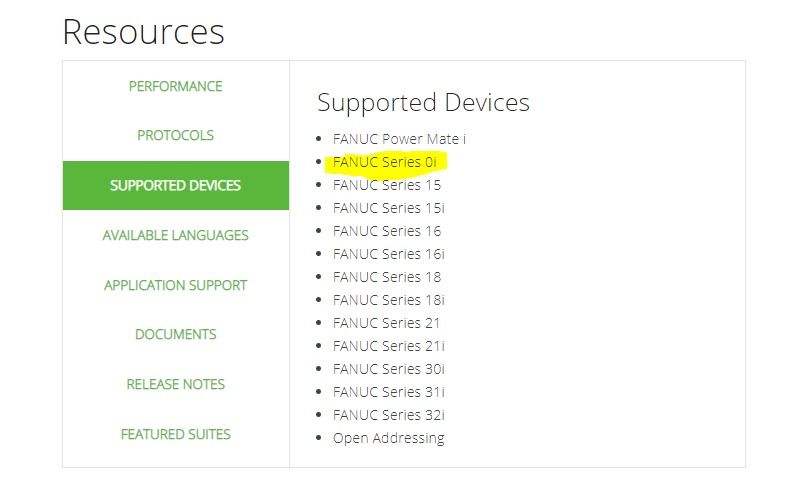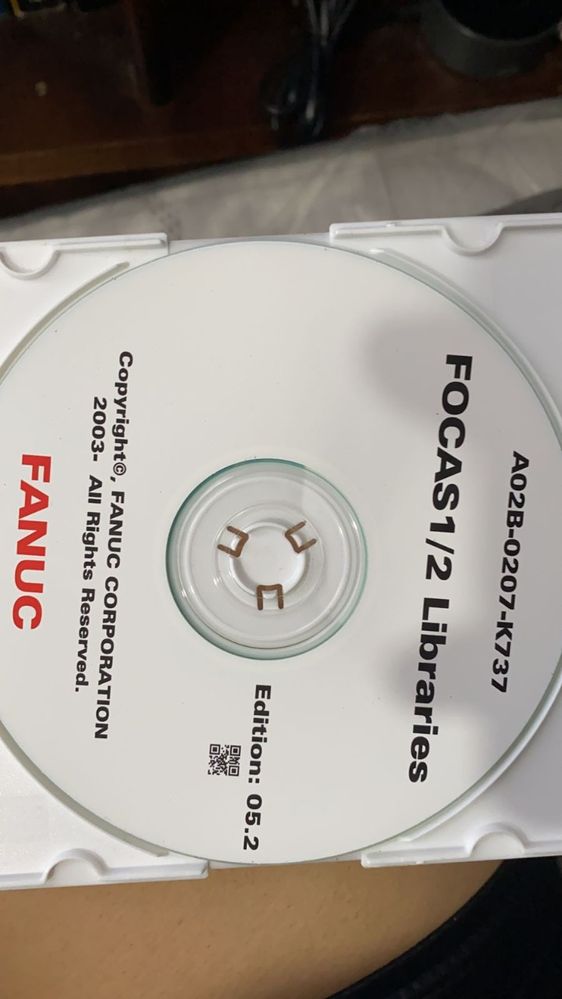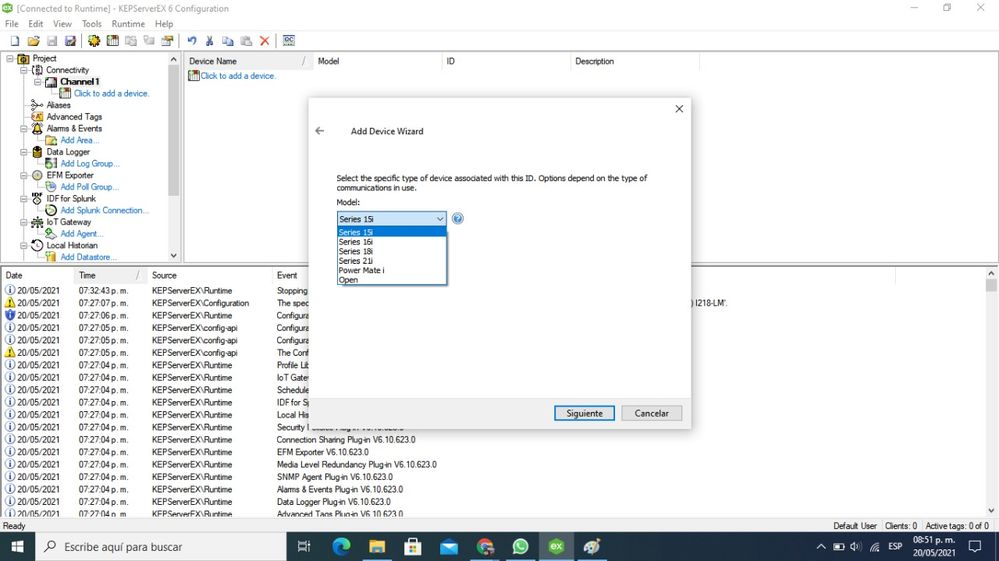- Community
- IoT & Connectivity
- Mfg Solutions & Apps
- Re: Device SERIES 0i (FOCAS 2 libraries) on Device...
- Subscribe to RSS Feed
- Mark Topic as New
- Mark Topic as Read
- Float this Topic for Current User
- Bookmark
- Subscribe
- Mute
- Printer Friendly Page
Device SERIES 0i (FOCAS 2 libraries) on Devices List on KepserverEX 6.4
- Mark as New
- Bookmark
- Subscribe
- Mute
- Subscribe to RSS Feed
- Permalink
- Notify Moderator
Device SERIES 0i (FOCAS 2 libraries) on Devices List on KepserverEX 6.4
Our problem is Communication between Focas 2 CNC / PMC data window control libraries on the Device and the KEPServerEX Fanuc Focas Ethernet Driver. We need to use SERIES 0i
I read the problem topic upload by @Kate "Connecting the robot and KEPSereverEX" and all chat with @stmarchessault
And the next topic
https://www.ptc.com/en/support/article/CS281557
My SO is Windows 10 Home Single Lenguage, 64 Bit, X64 proccesor
We have bought the FANUC libraries FOCAS 2 (A02B-0207-K737)
We did the next steps:
- Run the setup.exe
- Rename all files to UPER CASE (included the extension, except the letter i)
- Copy the DLLs like this:
C:\Windows\System32\
FWLIB32.DLL : CNC/PMC Data window control library
FWLIBE1.DLL : Processing library for TCP/IP
FWLIB30i.DLL : Processing library for 30i/31i/32i/35i/0i-F, PMi-A
FWLIB150.DLL : Processing library for 150-B
FWLIB15i.DLL : Processing library for 150i
FWLIB160.DLL : Processing library for 160/180/210
FWLIB16W.DLL : Processing library for 160i/180i-W
FWLIB0i.DLL : Processing library for 0i-A
FWLIB0iB.DLL : Processing library for 0i-B
FWLIB0iD.DLL : Processing library for 0i-D
FWLIBPM.DLL : Processing library for Power Mate-D/H
FWLIBPMi.DLL : Processing library for Power Mate i-D/H
FWLIBNCG.DLL : Processing library for FS31i/32i/35i NCGuidePro
FWLIB0DN.DLL : Processing library for FS0i-D NCGuidePro
And in C:\Windows\SysWOW64\
FWLIB64.DLL : CNC/PMC Data window control library
FWLIBE64.DLL : Processing library for TCP/IP
FWLIB30i64.DLL : Processing library for 30i/31i/32i/35i/0i-F, PMi-A
FWLIB0iD64.DLL : Processing library for 0i-D
FWLIBNCG64.DLL : Processing library for FS31i/32i/35i NCGuidePro
FWLIB0DN64.DLL : Processing library for FS0i-D NCGuidePro
and both this files in C:\Windows\SysWOW64\ too
FWLIB32.DLL : CNC/PMC Data window control library
FWLIBE1.DLL : Processing library for TCP/IP
4. We stoped and restart the Runtime. Nothing...
5. Restart de SO. Nothing...
But we can´t see the SERIES 0i in the devices list, SERIES 0i doesn´t appear on the list
What are we doing wrong?
Thanks
Matías
Solved! Go to Solution.
- Labels:
-
Connectivity
-
Troubleshooting
Accepted Solutions
- Mark as New
- Bookmark
- Subscribe
- Mute
- Subscribe to RSS Feed
- Permalink
- Notify Moderator
Greetings Matías,
I'm sorry for the confusion. Choose the "Open" selection in the model dropdown. That selection is for all the other models that are not listed. With so many different models being added, it became a maintenance nightmare to try and list them all. The "Open" selection is what you need to move forward with your project.
Thanks!
-Ben
- Mark as New
- Bookmark
- Subscribe
- Mute
- Subscribe to RSS Feed
- Permalink
- Notify Moderator
Greetings Matías,
I'm sorry for the confusion. Choose the "Open" selection in the model dropdown. That selection is for all the other models that are not listed. With so many different models being added, it became a maintenance nightmare to try and list them all. The "Open" selection is what you need to move forward with your project.
Thanks!
-Ben
- Mark as New
- Bookmark
- Subscribe
- Mute
- Subscribe to RSS Feed
- Permalink
- Notify Moderator
Thank you!!!!
We tried using Open Model, but when something doesn't work, anything can be the culprit