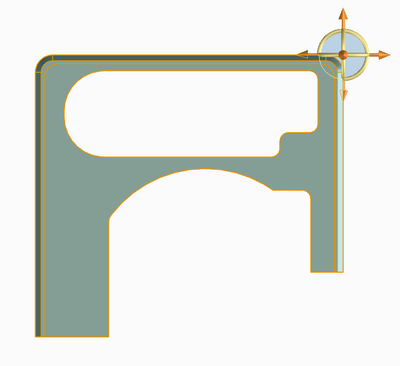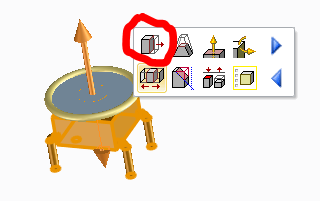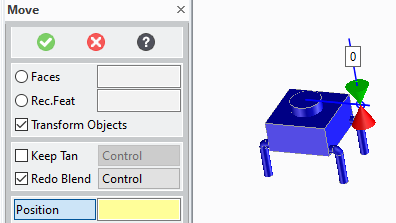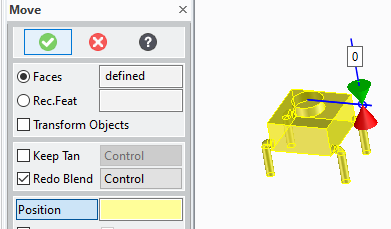Community Tip - Stay updated on what is happening on the PTC Community by subscribing to PTC Community Announcements. X
- Community
- Creo Elements Direct
- Modeling
- Re: Can i change the origin of my part?
- Subscribe to RSS Feed
- Mark Topic as New
- Mark Topic as Read
- Float this Topic for Current User
- Bookmark
- Subscribe
- Mute
- Printer Friendly Page
Can i change the origin of my part?
- Mark as New
- Bookmark
- Subscribe
- Mute
- Subscribe to RSS Feed
- Permalink
- Notify Moderator
Can i change the origin of my part?
I want to change the origin of my part to the opposite side?
Creo/Elements Direct
Solved! Go to Solution.
Accepted Solutions
- Mark as New
- Bookmark
- Subscribe
- Mute
- Subscribe to RSS Feed
- Permalink
- Notify Moderator
I'll give you my method, I don't know if there is a better one.
Select the whole part with a box. This will select all the faces of the part.
Click on "Move 3D".
The part becomes blue, that means that although only faces are selected, Modeling detects that the whole part is selected and will apply the move to the part and not the faces. This means that the part itself is not changed, only its position.
Uncheck "Transform Objects". The part becomes yellow, that means that the move will be applied to the faces. Therefore the position of the part is not modified, but the position of the faces is changed with respect to the origin. Which is equivalent to changing the origin of the part.
Now, move the part as you like.
Attention! if the part is used in other assemblies, after moving the origin of the part, the part will appear moved.
- Mark as New
- Bookmark
- Subscribe
- Mute
- Subscribe to RSS Feed
- Permalink
- Notify Moderator
I'll give you my method, I don't know if there is a better one.
Select the whole part with a box. This will select all the faces of the part.
Click on "Move 3D".
The part becomes blue, that means that although only faces are selected, Modeling detects that the whole part is selected and will apply the move to the part and not the faces. This means that the part itself is not changed, only its position.
Uncheck "Transform Objects". The part becomes yellow, that means that the move will be applied to the faces. Therefore the position of the part is not modified, but the position of the faces is changed with respect to the origin. Which is equivalent to changing the origin of the part.
Now, move the part as you like.
Attention! if the part is used in other assemblies, after moving the origin of the part, the part will appear moved.
- Mark as New
- Bookmark
- Subscribe
- Mute
- Subscribe to RSS Feed
- Permalink
- Notify Moderator
Really thanks!
It worked for me