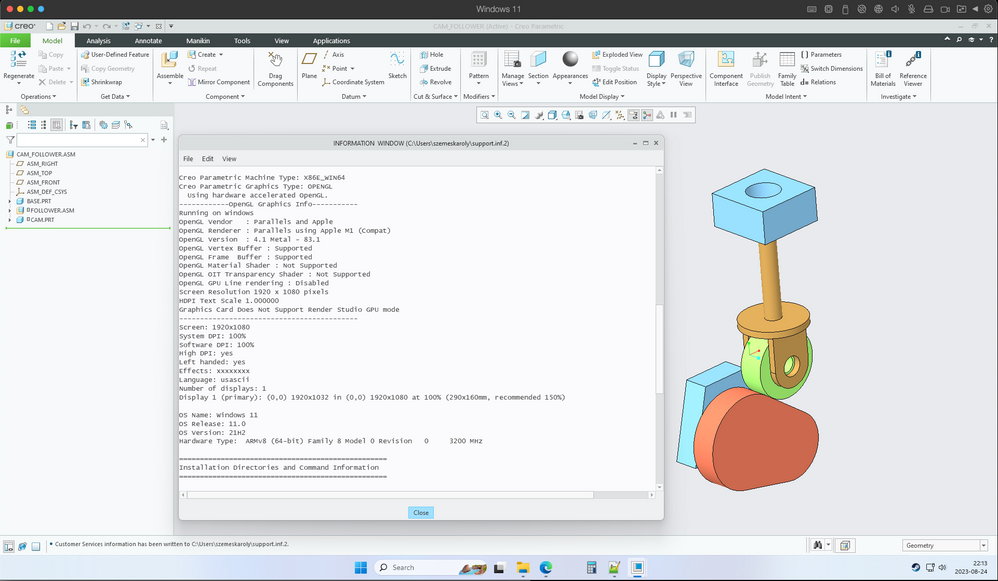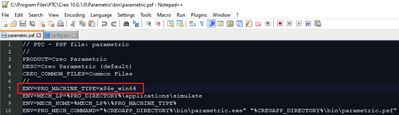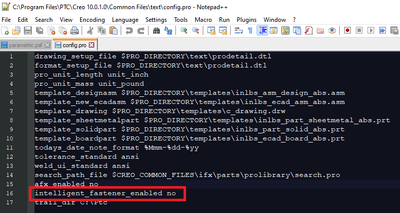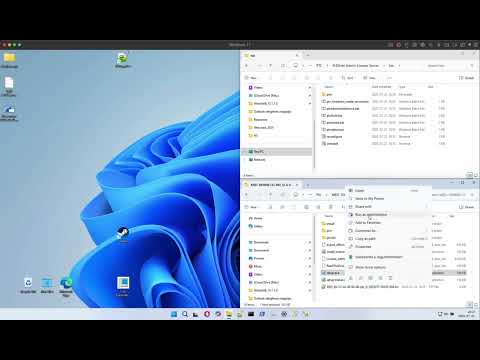Community Tip - Did you get called away in the middle of writing a post? Don't worry you can find your unfinished post later in the Drafts section of your profile page. X
- Community
- PTC Education
- PTC Education Forum
- Re: Can't open Creo Parametric 9.0.0.0
- Subscribe to RSS Feed
- Mark Topic as New
- Mark Topic as Read
- Float this Topic for Current User
- Bookmark
- Subscribe
- Mute
- Printer Friendly Page
Can't open Creo Parametric 9.0.0.0
- Mark as New
- Bookmark
- Subscribe
- Mute
- Subscribe to RSS Feed
- Permalink
- Notify Moderator
Can't open Creo Parametric 9.0.0.0
I tried opening Creo, but it doesn't start. Any help would be kindly appreciated.
Solved! Go to Solution.
- Labels:
-
Creo Student Edition
Accepted Solutions
- Mark as New
- Bookmark
- Subscribe
- Mute
- Subscribe to RSS Feed
- Permalink
- Notify Moderator
@JJ_10108058 wrote:
Hi Martin,
I checked again and a std.out file was created.
I am running Windows 11 in Parallels on Mac.
Jonathan
Hi,
now it is clear ... Creo does not run on Apple M1 Pro processor. Only Intel/AMD is supported.
Martin Hanák
- Mark as New
- Bookmark
- Subscribe
- Mute
- Subscribe to RSS Feed
- Permalink
- Notify Moderator
Hi,
please provide more details.
Martin Hanák
- Mark as New
- Bookmark
- Subscribe
- Mute
- Subscribe to RSS Feed
- Permalink
- Notify Moderator
Hi Martin,
Thanks for your response. I installed Creo and everything worked just fine. When I double click the icon shown below, to open the application, I see a short loading sign, and then nothing happens. If I check the Task Manager, the Program isn't shown in the list, which means that it hasn't startet. Is there any other way to launch the application?
Thanks a lot for your help.
BR Jonathan
- Mark as New
- Bookmark
- Subscribe
- Mute
- Subscribe to RSS Feed
- Permalink
- Notify Moderator
Hi,
Q1:When was the last time Creo worked?
Q2:What has changed?
Q3:When you start Creo, is std out file created?
Q4:Did you look into Event viewer?
Martin Hanák
- Mark as New
- Bookmark
- Subscribe
- Mute
- Subscribe to RSS Feed
- Permalink
- Notify Moderator
Hi,
A1: Creo hasn't worked before. I just installed the software, a few days ago.
A2: Nothing
A3: I am sorry, but I don't know what that is, or where to look it up.
A4: Yes, but I didn't find anything
Jonathan
- Mark as New
- Bookmark
- Subscribe
- Mute
- Subscribe to RSS Feed
- Permalink
- Notify Moderator
Hi,
std.out ic probably saved in Documents folder. You can also search whole disc.
What operating system is installed?
Open Command prompt window, run ipconfig /all > ip.txt command and upload ip.txt file.
Please publish HW configuration of your computer.
Martin Hanák
- Mark as New
- Bookmark
- Subscribe
- Mute
- Subscribe to RSS Feed
- Permalink
- Notify Moderator
Hi Martin,
I checked again and a std.out file was created.
I am running Windows 11 in Parallels on Mac.
Jonathan
- Mark as New
- Bookmark
- Subscribe
- Mute
- Subscribe to RSS Feed
- Permalink
- Notify Moderator
@JJ_10108058 wrote:
Hi Martin,
I checked again and a std.out file was created.
I am running Windows 11 in Parallels on Mac.
Jonathan
Hi,
now it is clear ... Creo does not run on Apple M1 Pro processor. Only Intel/AMD is supported.
Martin Hanák
- Mark as New
- Bookmark
- Subscribe
- Mute
- Subscribe to RSS Feed
- Permalink
- Notify Moderator
Ok. Thanks a lot for your help.
- Mark as New
- Bookmark
- Subscribe
- Mute
- Subscribe to RSS Feed
- Permalink
- Notify Moderator
Eu preciso urgente instalar o Creo estudantil. Mas após baixar ele pede permissão para instalar mas não abre mais nada. Tenho 4gb de ram e w10. Era para funcionar
- Mark as New
- Bookmark
- Subscribe
- Mute
- Subscribe to RSS Feed
- Permalink
- Notify Moderator
Hi,
You can run Creo 10 (or earlyer version) on Mac M1 with Parallel Desktop 19.
Edit C:\Program Files\PTC\Creo 10.0.1.0\Parametric\bin\parametric.psf and add this line at the start:
ENV=PRO_MACHINE_TYPE=x86e_win64
Regards,
Károly
- Mark as New
- Bookmark
- Subscribe
- Mute
- Subscribe to RSS Feed
- Permalink
- Notify Moderator
Information source ...
https://www.parallels.com/eu/products/desktop/whats-new/
Note: I am almost sure that PTC does not support this environment.
Martin Hanák
- Mark as New
- Bookmark
- Subscribe
- Mute
- Subscribe to RSS Feed
- Permalink
- Notify Moderator
Yes It is not supported by PTC but It works. 🙂
Károly
- Mark as New
- Bookmark
- Subscribe
- Mute
- Subscribe to RSS Feed
- Permalink
- Notify Moderator
I'm having the same issue stated on this thread. I downloaded Creo 10 on Mac M1 running Parallels 19 desktop (trial) and I'm unable to open the file. I read your comment about 'adding a line' that you provided at the start but I didn't really understand. Could you please
- Mark as New
- Bookmark
- Subscribe
- Mute
- Subscribe to RSS Feed
- Permalink
- Notify Moderator
@RM_10765321 wrote:
I'm having the same issue stated on this thread. I downloaded Creo 10 on Mac M1 running Parallels 19 desktop (trial) and I'm unable to open the file. I read your comment about 'adding a line' that you provided at the start but I didn't really understand. Could you please
Hi,
I think you can also replace all occurrences of %PRO_MACHINE_TYPE% with x86e_win64
when editing parametric.psf file.
Example:
ENV=MECH_HOME=%MECH_LP%\%PRO_MACHINE_TYPE%
is changed to
ENV=MECH_HOME=%MECH_LP%\x86e_win64
Martin Hanák
- Mark as New
- Bookmark
- Subscribe
- Mute
- Subscribe to RSS Feed
- Permalink
- Notify Moderator
1. If you installed Creo with defaults the parametric.psf will be created here: C:\Program Files\PTC\Creo 10.0.1.0\Parametric\bin\parametric.psf
2. Run Notepad as Administrator, the open this parametric.psf mentioned above. If the Notepad is not opened by Admin mode, you will not able to save parametric.psf after the modification!
3. Here is my modified PSF file header:
4. There is a bug with Creo 10.0.1.0: https://www.ptc.com/en/support/article/CS398358
So edit this file - C:\Program Files\PTC\Creo 10.0.1.0\Common Files\text\config.pro - with Notepad with Admin mode again and add
intelligent_fastener_enabled no
You can see here my config.pro:
Regards,
Károly
- Mark as New
- Bookmark
- Subscribe
- Mute
- Subscribe to RSS Feed
- Permalink
- Notify Moderator
Thanks a LOT, it also works with Creo 7.0
- Mark as New
- Bookmark
- Subscribe
- Mute
- Subscribe to RSS Feed
- Permalink
- Notify Moderator
it still works with 11.0.0.0
- Mark as New
- Bookmark
- Subscribe
- Mute
- Subscribe to RSS Feed
- Permalink
- Notify Moderator
hello, why i cant edit the psf file, im clicking it and nothing happens can u help me please
- Mark as New
- Bookmark
- Subscribe
- Mute
- Subscribe to RSS Feed
- Permalink
- Notify Moderator
- Mark as New
- Bookmark
- Subscribe
- Mute
- Subscribe to RSS Feed
- Permalink
- Notify Moderator
Thanks a lot! It worked for me as well (M1 Mac, Creo 11, Parallels).
As Károly said, these steps worked:
1. Search Notepad in the searchbar and right-click on "run as admin"
2. Within Notepad navigate to this path: C:\Program Files\PTC\Creo 11.0.0.0\Parametric\bin
3. In the dropdown, choose "all files" to be able to see all kinds of files.
4. Select the parametric file which has the property "PTC Startup File" (not the .exe!).
5. Copy the line from Károly into the first line below the third //, i marked the line bold.
It should look like this afterwards:
// PTC - PSF file: parametric
//
PRODUCT=Creo Parametric
DESC=Creo Parametric (default)
CREO_COMMON_FILES=Common Files
//
ENV=PRO_MACHINE_TYPE=x86e_win64
ENV=MECH_LP=%PRO_DIRECTORY%\applications\simulate
...
6. Save the file. If it asks if you really want to replace the original file, hit ok.
7. Done! You should now be able to open up Creo.
Happy working and thanks for this great community!
- Mark as New
- Bookmark
- Subscribe
- Mute
- Subscribe to RSS Feed
- Permalink
- Notify Moderator
This solution doesn't work for me. Do you know any other options I could try to solve this problem?
- Mark as New
- Bookmark
- Subscribe
- Mute
- Subscribe to RSS Feed
- Permalink
- Notify Moderator
It doesn't work for me as well. Instead of Paralles i got UTM, but this shouldn't be the reason right? After adding this line I'm able to start it but after a few seconds a massage Box appears saying 'Critical Error' and then it's closed. Any ideas? 😕
- Mark as New
- Bookmark
- Subscribe
- Mute
- Subscribe to RSS Feed
- Permalink
- Notify Moderator
Only Parallels will be a correct way with editing Creo startup PSF file provided by me.
- UTM is not suitable because the 3D Acceleration is software based and there is no OpenGL 4.5+ support.
- vmware Fusion with Windows 11 ARM, installing VMware Tools provides only limited functionality, and several key features you may expect from x86 Windows VMs are either missing or restricted.
No GPU acceleration at all for ARM guests
No WDDM/OpenGL/DirectX hardware support
- Mark as New
- Bookmark
- Subscribe
- Mute
- Subscribe to RSS Feed
- Permalink
- Notify Moderator
Hello,
Here is a youtube video for installing Creo 12.4 on MacBook Pro with Parallels Desktop V20 using Windows 11 ARM version:
Károly