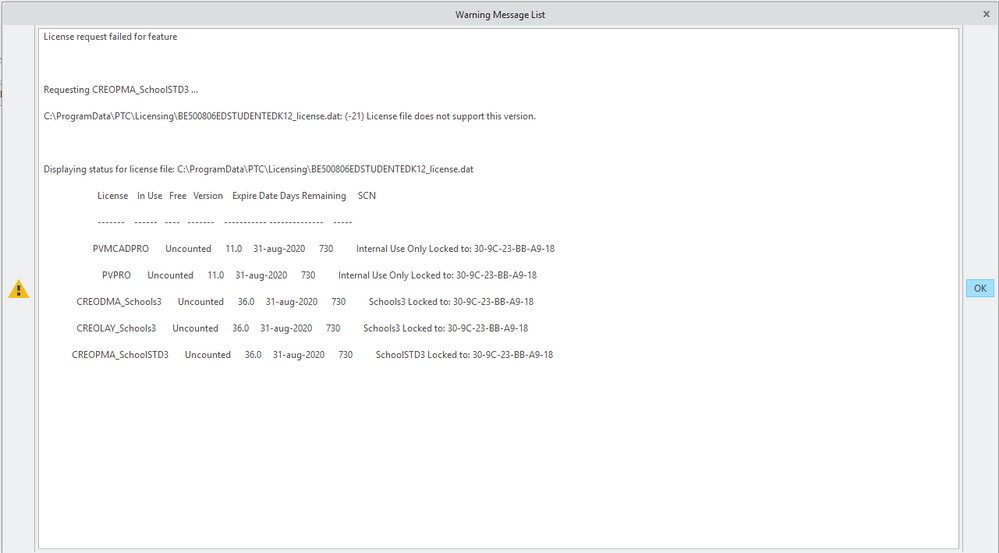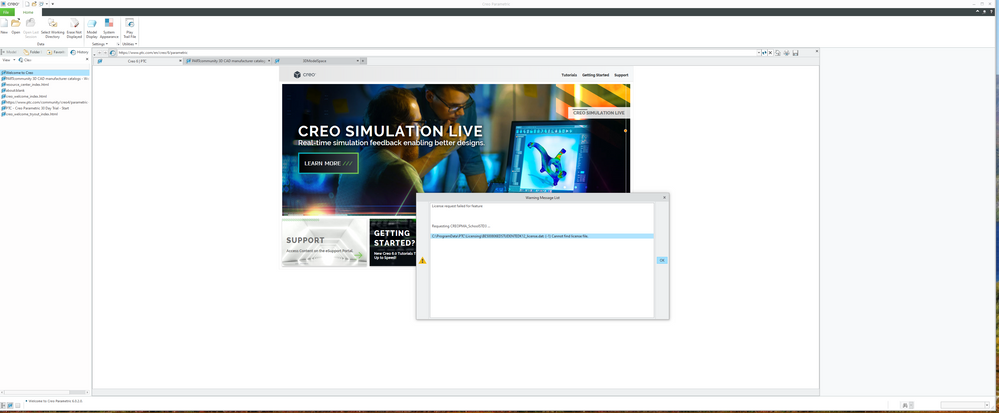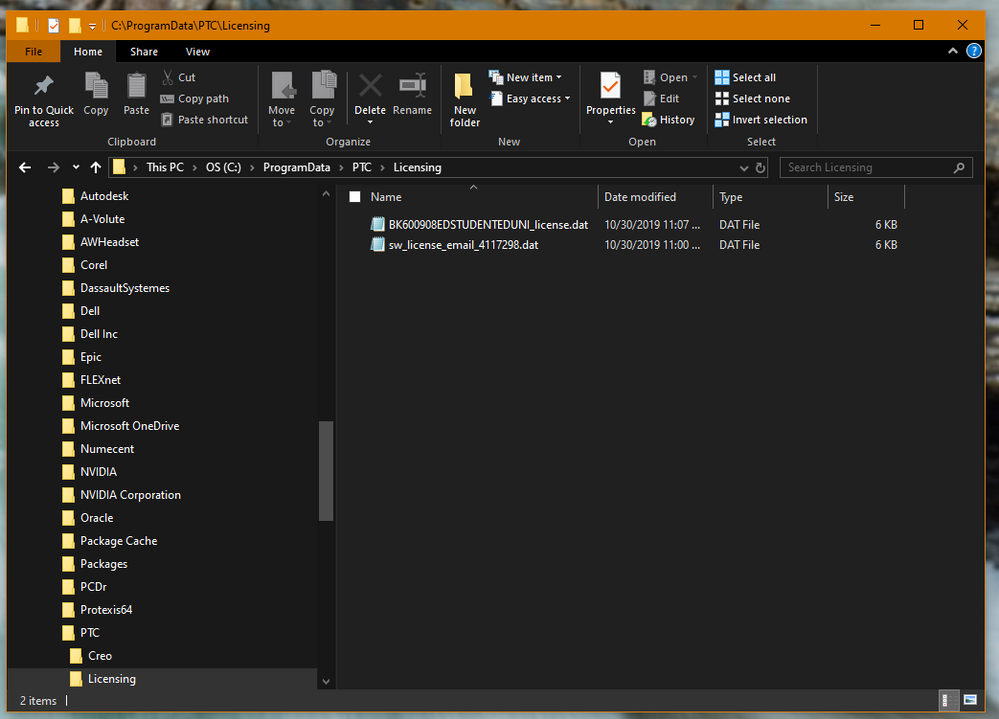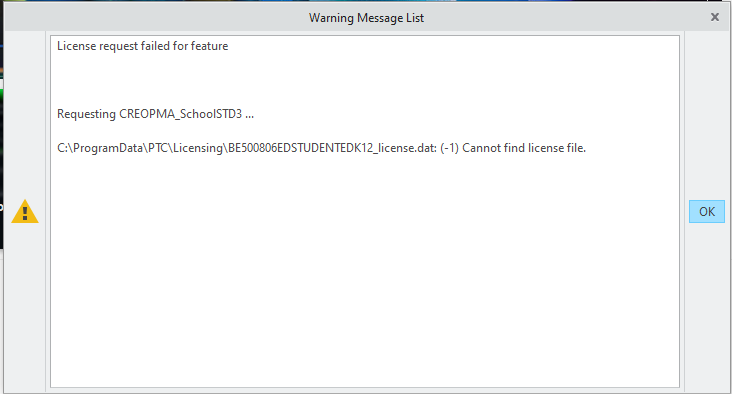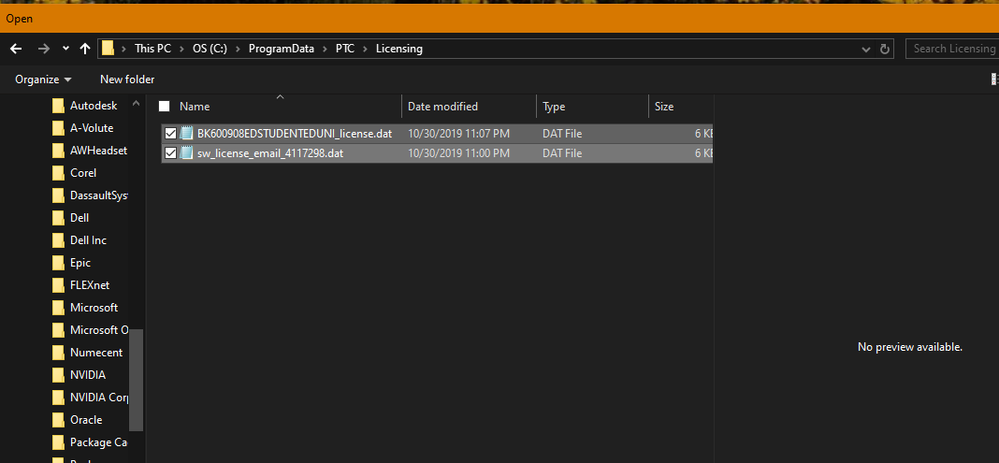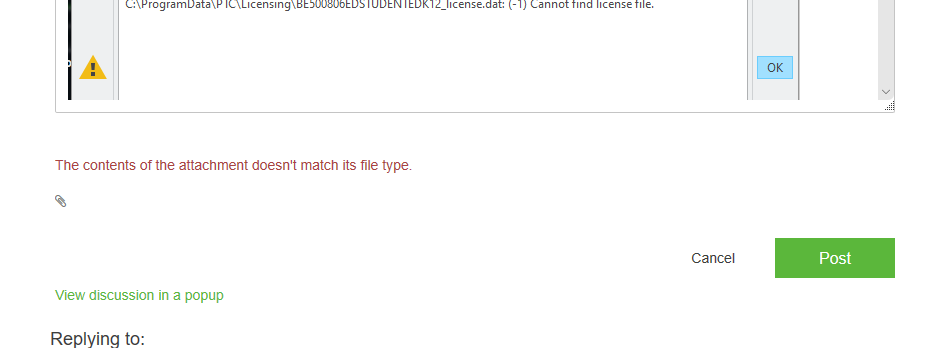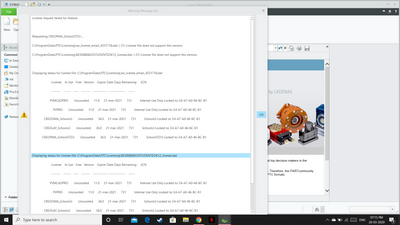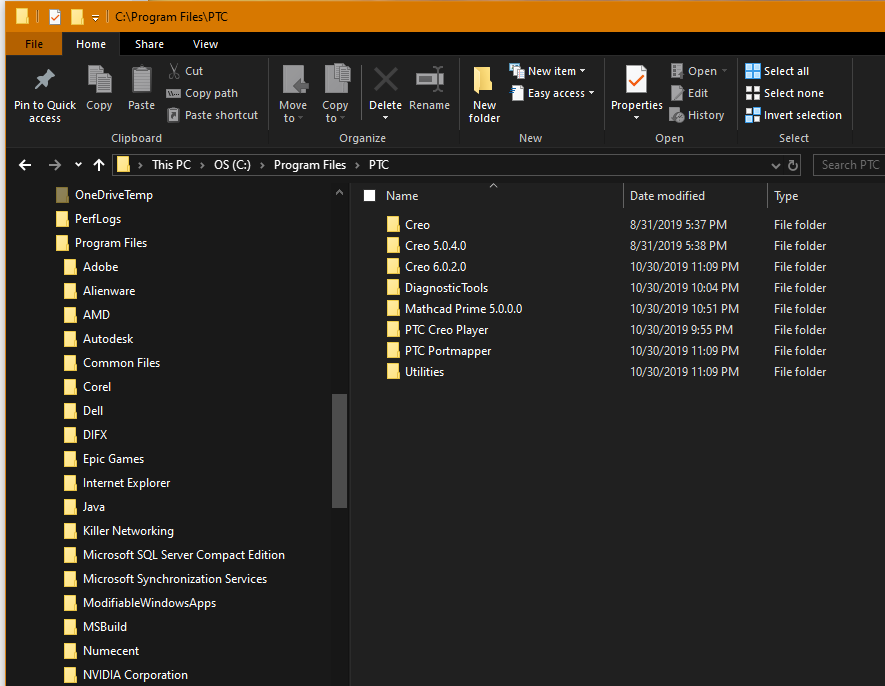Community Tip - Did you know you can set a signature that will be added to all your posts? Set it here! X
- Community
- PTC Education
- PTC Education Forum
- Cero 6.0 License issue
- Subscribe to RSS Feed
- Mark Topic as New
- Mark Topic as Read
- Float this Topic for Current User
- Bookmark
- Subscribe
- Mute
- Printer Friendly Page
Cero 6.0 License issue
- Mark as New
- Bookmark
- Subscribe
- Mute
- Subscribe to RSS Feed
- Permalink
- Notify Moderator
Cero 6.0 License issue
Hi,
I was given the option to install Creo 6.0... After downloading the file and extracting it - i then ran the "Setup-school.exe" file.
After installing was finished i started the program and got the following pop up message.
Any help?
Solved! Go to Solution.
- Labels:
-
Creo Student Edition
Accepted Solutions
- Mark as New
- Bookmark
- Subscribe
- Mute
- Subscribe to RSS Feed
- Permalink
- Notify Moderator
Hello,
1. Please set permissions to folder C:\Program Files\PTC\Creo 6.0.2.0 to max for your user.
2. Move the SW license to another location.
3. Run setup.exe (from the installation folder) and choose Reconfigure existing software from the installer.
4. Finish setup and it should be all fixed.
Thanks,
Alex
- Mark as New
- Bookmark
- Subscribe
- Mute
- Subscribe to RSS Feed
- Permalink
- Notify Moderator
@Mrickeard wrote:
Hi,
I was given the option to install Creo 6.0... After downloading the file and extracting it - i then ran the "Setup-school.exe" file.
After installing was finished i started the program and got the following pop up message.
Any help?
Hi,
Product code BE500806EDSTUDENTEDK12 belongs to Creo 5.0, you cannot use it to run Creo 6.0.
According to https://apps.ptc.com/schools/references/install_creo6_schools_standard.pdf you have to use Product code BE600908EDSTUDENTEDK12 for Creo 6.0 installation.
Also ... please read carefully instructions included in install_creo6_schools_standard.pdf.
Martin Hanák
- Mark as New
- Bookmark
- Subscribe
- Mute
- Subscribe to RSS Feed
- Permalink
- Notify Moderator
I ran into this very same looking issue with Creo 6.
To fill in a few steps that may be relevant:
Preconditions: The PTC accounts / licenses are for FIRST use, created via www.ptc.com/appserver/common/account/ptcacademic.jsp . Already successfully installed Creo Parametric on other computers, using "setup.exe", not "setup-schools.exe", each time with a different PTC account, when prompted. While using "setup.exe", there is an opportunity to provide the version 6 license key / product code.
Then on another computer, I tried to run the "setup-schools.exe" instead of "setup.exe" (just for fun, to see what was different), and I tried to use a PTC account that was already used during a successful installation** on a previous machine, because both machines belonged to the same person (me). While using "setup-schools.exe", I did not see an opportunity to provide a license key / product code. Instead, I was only prompted to provide a PTC account, which I did. The setup process completed, but upon launching Creo Parametric, the "License request failed for feature" message appeared, with "Displaying status for... BE500..."! On this machine with this account, nothing to do with PTC products nor Creo version 5 were ever used or selected. So, maybe the issue stems from something in the PTC account that is configured to provide the version 5 license.
At https://www.ptc.com/en/support, I am unable to access the "Manage Licenses" area. I get the message "Access Denied - Insufficient Privileges". Subsequent attempts to re-perform the installation with "setup.exe", or to copy in the license file received via email, and to delete others from ProgramData failed to satisfy licensing checks for me.
At any rate, to avoid this problem, the solution might be:
1. Run "setup.exe" and not "setup-schools.exe", so that the version 6 key / code can be provided during installation.
2. Don't use a PTC account that was already used on another computer.
However, I do not know if this would avoid or resolve the issue.
**By "successful installation", I mean that the install steps completed successfully, following the two documents about installing and configuring, using "setup.exe" not "setup-schools.exe", and that license checks appeared to be successful during subsequent running of the installed and configured software.
- Mark as New
- Bookmark
- Subscribe
- Mute
- Subscribe to RSS Feed
- Permalink
- Notify Moderator
I tried both the schools setup.exe and followed what the guide said using just setup.exe
- Mark as New
- Bookmark
- Subscribe
- Mute
- Subscribe to RSS Feed
- Permalink
- Notify Moderator
- Mark as New
- Bookmark
- Subscribe
- Mute
- Subscribe to RSS Feed
- Permalink
- Notify Moderator
Hi,
please do following actions:
- upload both license files
- attach picture of "error message", only (I can't read information from "whole screen" picture)
- publish INSTALL directory of Creo 6.0
I guess you need to modify parametric.psf file located in Creo 6.0.2.0\Parametric\bin sub-directory of Creo installation.
Martin Hanák
- Mark as New
- Bookmark
- Subscribe
- Mute
- Subscribe to RSS Feed
- Permalink
- Notify Moderator
While I tried to upload the files the web site wouldn't accept them below is a screen shot
- Mark as New
- Bookmark
- Subscribe
- Mute
- Subscribe to RSS Feed
- Permalink
- Notify Moderator
- Mark as New
- Bookmark
- Subscribe
- Mute
- Subscribe to RSS Feed
- Permalink
- Notify Moderator
- Mark as New
- Bookmark
- Subscribe
- Mute
- Subscribe to RSS Feed
- Permalink
- Notify Moderator
Hi,
sw_license_email_4117298.dat file contains Creo Parametric 6.0 license named CREOPMA_Student6.
I am not sure what name is assigned to Creo Parametric 6.0 license in BK600908EDSTUDENTEDUNI_license.dat file.
Martin Hanák
- Mark as New
- Bookmark
- Subscribe
- Mute
- Subscribe to RSS Feed
- Permalink
- Notify Moderator
@Mrickeard wrote:
While I tried to upload the files the web site wouldn't accept them below is a screen shot
Hi,
Warning message List dialog box informs you that (during startup) Creo 6.0 is looking for C:\ProgramData\PTC\Licensing\BE500806EDSTUDENTEDK12_license.dat file ... this file does not exist.
Also Creo wants to use license named CREOPMA_SchoolsSTD3.
Suggestion: To avoid problems with uploading files, pack them into zip-file and upload zip-file
Martin Hanák
- Mark as New
- Bookmark
- Subscribe
- Mute
- Subscribe to RSS Feed
- Permalink
- Notify Moderator
I was able to open the two files - and "SAVE AS" a txt file so they can be uploaded
- Mark as New
- Bookmark
- Subscribe
- Mute
- Subscribe to RSS Feed
- Permalink
- Notify Moderator
Hello,
1. Please set permissions to folder C:\Program Files\PTC\Creo 6.0.2.0 to max for your user.
2. Move the SW license to another location.
3. Run setup.exe (from the installation folder) and choose Reconfigure existing software from the installer.
4. Finish setup and it should be all fixed.
Thanks,
Alex
- Mark as New
- Bookmark
- Subscribe
- Mute
- Subscribe to RSS Feed
- Permalink
- Notify Moderator
Please help.
I am getting this error message. I have followed all the steps which are available/given in the PTC community
- Mark as New
- Bookmark
- Subscribe
- Mute
- Subscribe to RSS Feed
- Permalink
- Notify Moderator
@Nikhil1 wrote:
Please help.
I am getting this error message. I have followed all the steps which are available/given in the PTC community
Hi,
your license files contains Creo 5.0 licenses.
To install Creo 6.0 Student edition, please read:
https://apps.ptc.com/schools/references/install_creo6_schools_standard.pdf
https://apps.ptc.com/schools/references/install_creo6_unistudent_standard.pdf
K-12 students can use Product code BE600908EDSTUDENTEDK12
University students can use Product code BK600908EDSTUDENTEDUNI
Martin Hanák
- Mark as New
- Bookmark
- Subscribe
- Mute
- Subscribe to RSS Feed
- Permalink
- Notify Moderator
I think this is what you wanted to know as far as an install directory -
modify parametric.psf file - how do I do that again?
- Mark as New
- Bookmark
- Subscribe
- Mute
- Subscribe to RSS Feed
- Permalink
- Notify Moderator
@Mrickeard wrote:
I think this is what you wanted to know as far as an install directory -
modify parametric.psf file - how do I do that again?
Hi,
parametric.psf file is located in C:\Program Files\PTC\Creo 6.0.2.0\Parametric\bin directory.
Open it in Notepad and modify two rows:
Locate row starting with ENV=PTC_D_LICENSE_FILE-=
and modify it to get following content
ENV=PTC_D_LICENSE_FILE-=C:\ProgramData\PTC\Licensing\sw_license_email_4117298.dat
Locate row starting with ENV=CREOPMA_FEATURE_NAME=
and modify it to get following content
ENV=CREOPMA_FEATURE_NAME=CREOPMA_Student6 ()
Save the file and test starting Creo 6.0.2.0
Martin Hanák
- Mark as New
- Bookmark
- Subscribe
- Mute
- Subscribe to RSS Feed
- Permalink
- Notify Moderator
Hello,
I tried your solution and still get an error message. I have listed the message below.
Thanks,
Ryan
- Mark as New
- Bookmark
- Subscribe
- Mute
- Subscribe to RSS Feed
- Permalink
- Notify Moderator
@rhall20 wrote:
Hello,
I tried your solution and still get an error message. I have listed the message below.
Thanks,
Ryan
Hi,
1.]
Please always describe the steps you have taken.
2.]
Your license file C:\ProgramData\PTC\Licensing\sw_license_email_4467916.dat contains Creo 5.0 license named CREOPMA_SchoolSTD3. You cannot use this license file with Creo 6.0.
3.]
Do you have other license file ?
> in C:\ProgramData\PTC\Licensing directory
> in email
4.]
Do you have any other Creo version installed ?
Martin Hanák