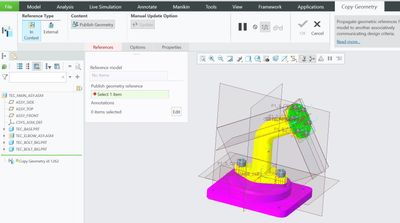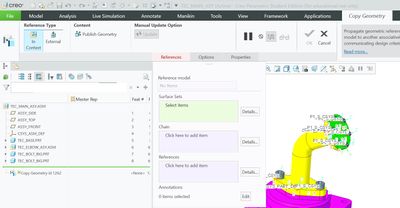Community Tip - Did you get called away in the middle of writing a post? Don't worry you can find your unfinished post later in the Drafts section of your profile page. X
- Community
- PTC Education
- PTC Education Forum
- Re: Different "Model" toolbar in exactly the same ...
- Subscribe to RSS Feed
- Mark Topic as New
- Mark Topic as Read
- Float this Topic for Current User
- Bookmark
- Subscribe
- Mute
- Printer Friendly Page
Different "Model" toolbar in exactly the same Creo version?
- Mark as New
- Bookmark
- Subscribe
- Mute
- Subscribe to RSS Feed
- Permalink
- Notify Moderator
Different "Model" toolbar in exactly the same Creo version?
Dear experts,
I would like to hear your opinion on the following strange issue I encountered:
I am working with Creo 10.0 student edition, and it seems like after installation, two different versions (with exactly the same path to Program Files/Creo) exist. I.e., opening the desktop shortcut and opening the start menu shortcut open two seemingly different windows of Creo, that mainly differ in the look of the "Model" toolbar. Here are screenshots of the two "versions":
Not only the two "Model" toolbars are different, the "Copy geometry" button, that is part of the "get data" in both "versions" looks completely different in each "version":
I couldn't find any way to move from one "version" to the other from "File->Options->Customize", so my main question is:
How can I switch between the different "versions"? (i.e., if I open one of them, but want to use the other "Model" toolbar, how can I do it?)
In addition,
What are the pros/cons of each "version"? Are they intended for different purposes?
Hope I managed to explain myself clearly enough.
Thank you
Solved! Go to Solution.
- Labels:
-
Creo Student Edition
-
Tips
Accepted Solutions
- Mark as New
- Bookmark
- Subscribe
- Mute
- Subscribe to RSS Feed
- Permalink
- Notify Moderator
Hi,
open shortcut properties window and compare Start in directory. I guess that you will see two different paths.
Then check whether Start in directories contain creo_parametric_customization.ui file. In creo_parametric_customization.ui file customization of UI is saved.
Note: In default installations creo_parametric_customization.ui file is present in some %APPDATA%\PTC subdirectory.
If you move creo_parametric_customization.ui file into some backup directory, then Creo will display its default UI.
Martin Hanák
- Mark as New
- Bookmark
- Subscribe
- Mute
- Subscribe to RSS Feed
- Permalink
- Notify Moderator
Hi,
open shortcut properties window and compare Start in directory. I guess that you will see two different paths.
Then check whether Start in directories contain creo_parametric_customization.ui file. In creo_parametric_customization.ui file customization of UI is saved.
Note: In default installations creo_parametric_customization.ui file is present in some %APPDATA%\PTC subdirectory.
If you move creo_parametric_customization.ui file into some backup directory, then Creo will display its default UI.
Martin Hanák
- Mark as New
- Bookmark
- Subscribe
- Mute
- Subscribe to RSS Feed
- Permalink
- Notify Moderator
Thank you! You are right in that the two versions differ in their Start in directories, and that indeed one of them contain a creo_parametric_customization.ui file, while the other version doesn't.
Can you please help me understand what are the advantages of each version? I wonder how it is possible that also specific function, such as "Copy Geometry" look different in each one. How is this possible?
Thank you!
- Mark as New
- Bookmark
- Subscribe
- Mute
- Subscribe to RSS Feed
- Permalink
- Notify Moderator
@JJ_10935554 wrote:
Thank you! You are right in that the two versions differ in their Start in directories, and that indeed one of them contain a creo_parametric_customization.ui file, while the other version doesn't.
Can you please help me understand what are the advantages of each version? I wonder how it is possible that also specific function, such as "Copy Geometry" look different in each one. How is this possible?
Thank you!
Hi,
1.] Creo functionality is the same in both cases, because it is defined by Creo license.
2.] I do not know why "Copy Geometry" UI looks different. I do not care about it.
3.] creo_parametric_customization.ui file enables every user to adapt the UI to his requirements. I use OOTB user interface.
My suggestion - ignore your creo_parametric_customization.ui file (i.e. move it into some "backup" directory) and use OOTB user interface.
Martin Hanák