We are aware of an issue causing pages to load incorrectly for some users and expect a fix soon. Sorry for the inconvenience.
- Community
- PTC Education
- PTC Education Forum
- Re: Hidden workspace (graphic card problem?)
- Subscribe to RSS Feed
- Mark Topic as New
- Mark Topic as Read
- Float this Topic for Current User
- Bookmark
- Subscribe
- Mute
- Printer Friendly Page
Hidden workspace (graphic card problem?)
- Mark as New
- Bookmark
- Subscribe
- Mute
- Subscribe to RSS Feed
- Permalink
- Notify Moderator
Hidden workspace (graphic card problem?)
Hi,
I have a problem with the area on which the model shows (CREO 2). It is still covered with explorer (see picture). I can move with explorer, but the model is not visible.
I have Intel HD Graphics 3000 (HP Pavilion G7-1151eb).
Can I ask for help? Thanks a lot!
J
- Mark as New
- Bookmark
- Subscribe
- Mute
- Subscribe to RSS Feed
- Permalink
- Notify Moderator
This is a graphics issue. I would suggest that you update your graphics driver and give it another try (note that new computers often come with outdated drivers).
If updating your driver does not help, add the attached config.pro file to your "Public Documents" folder (typically C:\Users\Public\Documents). This config.pro file contains the option "graphics win32_gdi". Adding this option will make Creo bypass the graphics card and perform graphics display operations using the computer's processor. Not ideal for large assemblies but sometimes required on lower end, un-supported hardware.
Hope this helps.
Regards,
Adam
- Mark as New
- Bookmark
- Subscribe
- Mute
- Subscribe to RSS Feed
- Permalink
- Notify Moderator
Thanks a lot for your advice.
Now, I can see a singl model, but with assembly is really problem. With your config is working too slow, It isnt useable. Without config, model is shown double times and screen turns the color of marking surfaces.
Creo is practically useless for me but I do not work without it.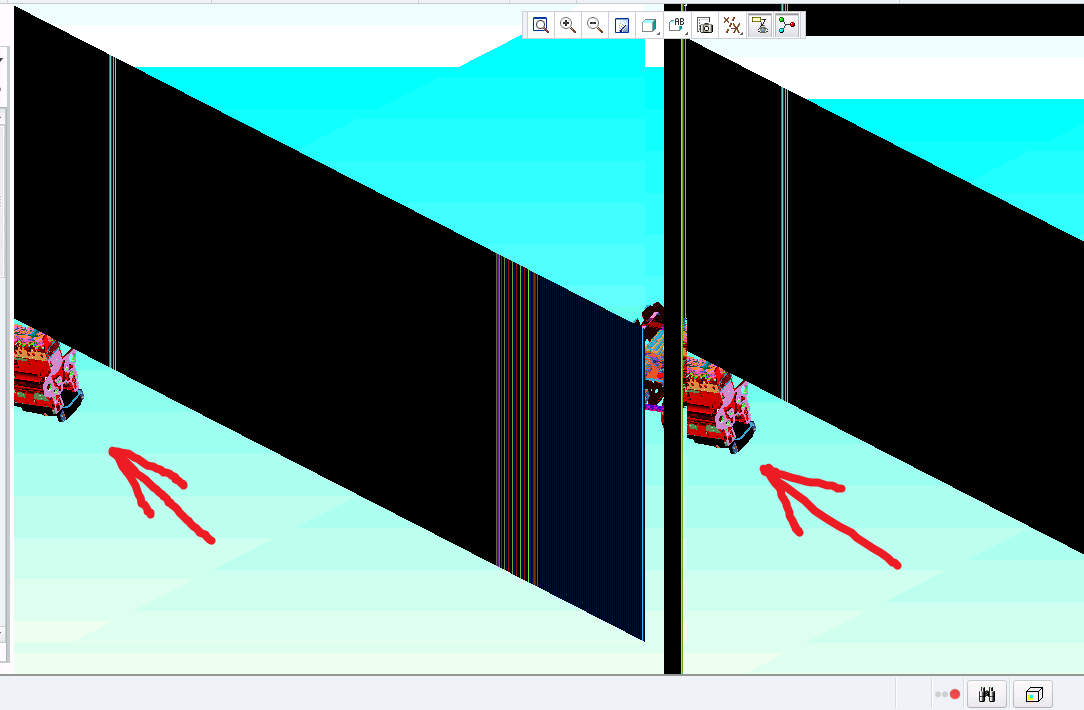
- Mark as New
- Bookmark
- Subscribe
- Mute
- Subscribe to RSS Feed
- Permalink
- Notify Moderator
Jan,
Sorry you're having problems. Did you upgrade your graphics driver? What type of graphics card do you have?
Another thing that has helped before is to not use the config.pro (remove it) and instead, change your display from 32bit down to 16bit. This is not a sure thing but something I might try as a last resort.
Regards,
Adam
- Mark as New
- Bookmark
- Subscribe
- Mute
- Subscribe to RSS Feed
- Permalink
- Notify Moderator
Adam, Thank you for your interest!
I tried many different drivers of graphic card, "graphics win32_gdi", "use_software_opengl yes", 16 GB display and combinations 🙂 but no satisfactory result.
I have Intel® Processor Graphics 3000 😞
Any ideas?
- Mark as New
- Bookmark
- Subscribe
- Mute
- Subscribe to RSS Feed
- Permalink
- Notify Moderator
If your monitor has a higher resolution than 1280X1024 you will have this problem especially on Windows 7. If you go under advanced settings and start turning off things like “Enable Desktop Composition” in the performance options you should be able to find a working fix. If you select “Adjust for best performance” your system will look like XP but it will solve the problem. If all else fails, you will have to change the monitor color depth to 16 while you’re running Mathcad to get the 3D graphics to show up.




