Community Tip - Did you know you can set a signature that will be added to all your posts? Set it here! X
- Community
- PTC Education
- PTC Education Forum
- Re: Inserting images in Creo
- Subscribe to RSS Feed
- Mark Topic as New
- Mark Topic as Read
- Float this Topic for Current User
- Bookmark
- Subscribe
- Mute
- Printer Friendly Page
Inserting images in Creo
- Mark as New
- Bookmark
- Subscribe
- Mute
- Subscribe to RSS Feed
- Permalink
- Notify Moderator
Inserting images in Creo
I found a thread with some intructions for adding images to surfaces, but they were for ProE menus. I thought I'd share how to do it in Creo - it really gives your robot model a "pop". Basically, you are going to create an appearance like a color or a texture and then you will apply it to a surface on a part. Here's the step by step:
Select the arrow next to the Appearance Gallery Icon >>More Appearances – Appearance Editor comes up. Select the Map tab, go down to Decal and select “Image” from the pull down menu. Select the box to the left and a file selection menu will come up. In the select type pull down menu you can specify which type of image file to look for, navigate to the folder and file containing the image file you want to use, then select it. This will become an appearance choice that you can apply to a surface. It auto-sizes the image to fit the entire surface – there is a choice to edit decal placement but it seems to be grayed out and I haven’t been able to get it to work – any suggestions? I guess you could create a very thin part that is actually a decal and then put it on where you want it in the assembly. As a work around, I create the entire image with all the logos in PowerPoint to the correct scale (set slide size to the size you want and scale the individual images to it) and then save the whole slide as a jpeg.
Here's what it looks like on our robot (yes I know you can only hold 3 balls - the top one is to get the shooter spacing correct).

- Mark as New
- Bookmark
- Subscribe
- Mute
- Subscribe to RSS Feed
- Permalink
- Notify Moderator
- Mark as New
- Bookmark
- Subscribe
- Mute
- Subscribe to RSS Feed
- Permalink
- Notify Moderator
I think the solution is to create a separate decal part, then assemble the decal onto the surface. For instance, if you have a 3x4 image you want on a 20x20 surface, first you make a thin extrusion 3x4x .010 thick and put the image on one side. Then you assemble the decal onto the surface wherever you want it.
- Mark as New
- Bookmark
- Subscribe
- Mute
- Subscribe to RSS Feed
- Permalink
- Notify Moderator
Hi Gary,
Applying the image to a separate label is what I've usually done for work.
If you happen to have a curved surface, you could copy the surface of the part that it goes on into your label part and use that to make sure it is shaped properly.
- Mark as New
- Bookmark
- Subscribe
- Mute
- Subscribe to RSS Feed
- Permalink
- Notify Moderator
- Mark as New
- Bookmark
- Subscribe
- Mute
- Subscribe to RSS Feed
- Permalink
- Notify Moderator
The link to the above mentioned Decal Tutorial didn't work for me. The problem I'm having is when I create new images in the Appearance Gallery then do Save As and saving the .dmt file to my C:\tmp. I've also tried overwriting the appearance.dmt file (C:\Program Files\Creo 2.0\Common Files\M020\graphic-library\appearance.dmt). In both cases, the problem comes when I log out of Creo....when I log back in, the new images do not load therefore they fail to appear in my model.
- Mark as New
- Bookmark
- Subscribe
- Mute
- Subscribe to RSS Feed
- Permalink
- Notify Moderator
Kelly,
I've wondered about this for years, thanks for forcing me to finally figure it out. There is a config.pro option called "texture_search_path". If you set this option to point to the folder where your image files are contained, then the appearance you saved to the .dmt will be able to locate the image used in them.
As an example, I created an appearance that contained an image named flag.png. To use this in the future I did the following:
- I had the appearance in a part already so I opened the part and then the Appearances Manager dialog box.
- In the Model section of the dialog, right-click on the appearance you wish to add and select Copy to My Appearances. This places it in the My Appearances section.
- From the Appearances Manager dialog box, click File> Save As. I saved it over top of my current appearance.dmt file.
- I copied then flag.png file into the same appearances folder.
- I added the config.pro option "texture_search_path" pointing to my appearances folder.
Now when I restart Creo I see the appearance I created, including the flag image.
Hope this helps.
Adam
- Mark as New
- Bookmark
- Subscribe
- Mute
- Subscribe to RSS Feed
- Permalink
- Notify Moderator
Just a quick question... doesn't the image stay with the part if it was used as a model appearance?
I've recently had a seriously corrupted part from mixing images (as floating underlay features) and one of the same images as a texture/decal. The file continued to crash Creo 2.0 until I finally deleted all the images and textures. After that, the file became stable again. Unfortunately, I lost my underlay alignment.
- Mark as New
- Bookmark
- Subscribe
- Mute
- Subscribe to RSS Feed
- Permalink
- Notify Moderator
Damn, just found another bug in Creo 2.0 M030
- Mark as New
- Bookmark
- Subscribe
- Mute
- Subscribe to RSS Feed
- Permalink
- Notify Moderator
In our group, we are adding image to our models and/or working with models containing images almost every day. We have not seen this issue.
Can you tell us me how to reproduce it?
- Mark as New
- Bookmark
- Subscribe
- Mute
- Subscribe to RSS Feed
- Permalink
- Notify Moderator
I think this would be way off topic, Adam. In short, I had a corrupt "side view" image I used as an overlay. I also had a "top view" overlay. The side view overlay reverted to the top view image. The top view image was also the texture map for one of the surfaces. Add to this some image changes in the Scene where the scene is saved with the part (no images were reused for the scene). It was a panic for an hour or so when I was very pleased I didn't push the purge button at the end of the day.
The bug I reported is easy to reproduce.
Make a cube unconstrained. Place a decal map on one face. Edit the extrusion and drag a corner. the decal disappears; does not come back with regen. The appearance manager still shows the decal as a model material.
I have reported this and should get feedback soon. It is recoverable without changes to the decal application. If you do explicit edits like changing a value or edit definition, no problem.
Creo 2.0 M030
- Mark as New
- Bookmark
- Subscribe
- Mute
- Subscribe to RSS Feed
- Permalink
- Notify Moderator
I could be wrong but I thought Kelly was adding her image as an Appearance, not as an "Image". My instructions were related to applying a decal as an appearance.
Sorry for the confusion.
Adam
- Mark as New
- Bookmark
- Subscribe
- Mute
- Subscribe to RSS Feed
- Permalink
- Notify Moderator
Adam:
I am having troublke with the issue I think he is talking about.
I can place the image on the label and make it look lioke what I need, but when I check into pdmlink (our database). When I check it back out, It does not have the image.
Can you please help me witht the issue?
Do i have to do something special witht he dmt filoe for that? and if so What might it be?
- Mark as New
- Bookmark
- Subscribe
- Mute
- Subscribe to RSS Feed
- Permalink
- Notify Moderator
There is a config option "Save_texture_with_model" the default value is set to no. I cannot figure out why that would be the default. Why would you add a texture if you didn't want it to save? Try setting it to yes.
- Mark as New
- Bookmark
- Subscribe
- Mute
- Subscribe to RSS Feed
- Permalink
- Notify Moderator
There was also a bug that was fixed with regard to textures. If I recall correctly, it is fixed in M070.
- Mark as New
- Bookmark
- Subscribe
- Mute
- Subscribe to RSS Feed
- Permalink
- Notify Moderator
I had huge bother trying to place my decals correctly and eventually stumbled upon a solution. The edit placement button had been greyed out for me also.
1. Select the eyedropper in the edit appearance window.
2. Click on the decal in the model.
3. Edit appearance buttons appear in green.
4. Bob's your uncle!
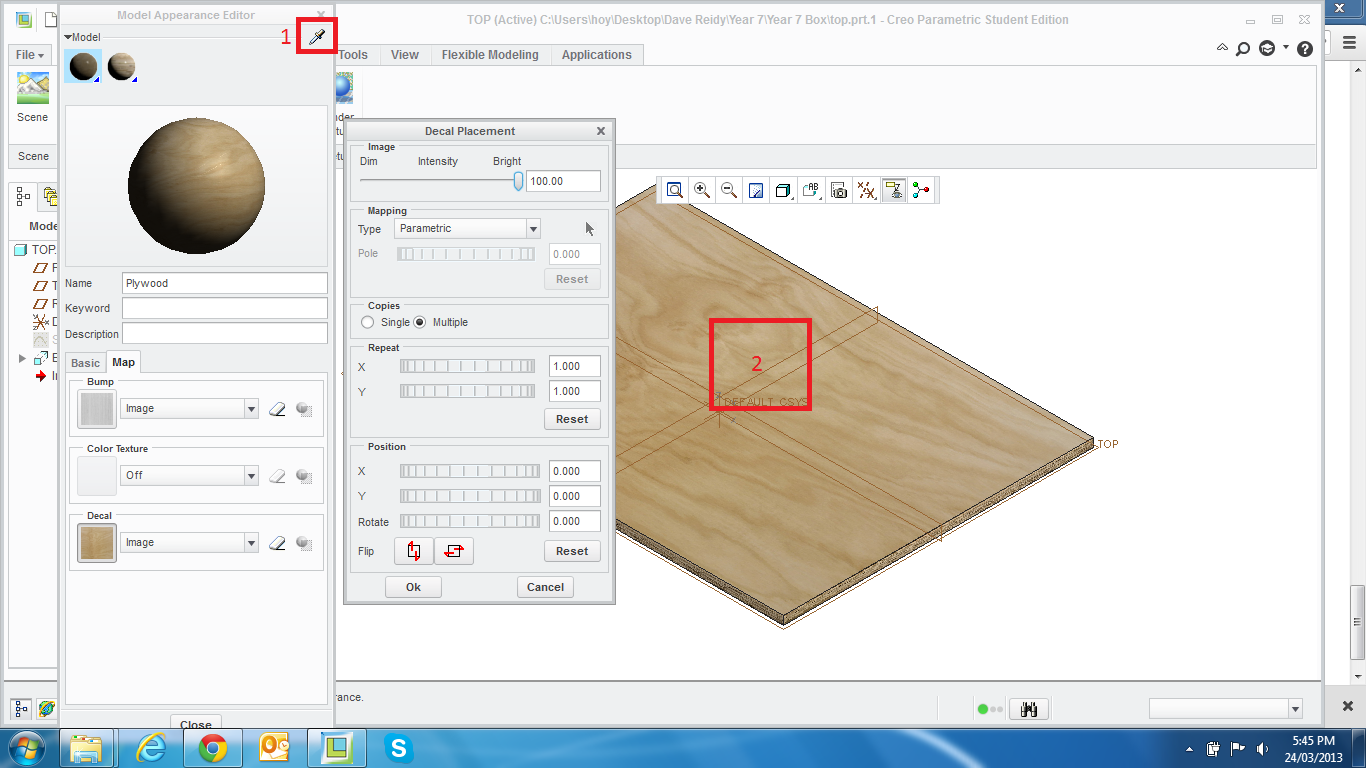
- Mark as New
- Bookmark
- Subscribe
- Mute
- Subscribe to RSS Feed
- Permalink
- Notify Moderator
Yep, that's the trick.
Now, since you are using the bump file as well, remember to edit it to exactly the same values as the decal so they align properly for rendering.
- Mark as New
- Bookmark
- Subscribe
- Mute
- Subscribe to RSS Feed
- Permalink
- Notify Moderator
Thanks David! Users helping users, love it!
- Mark as New
- Bookmark
- Subscribe
- Mute
- Subscribe to RSS Feed
- Permalink
- Notify Moderator
Is there any way to apply a thin label component to a curved surface in an assembly, where the thin label is stretched around the curve? Thanks for any input.




