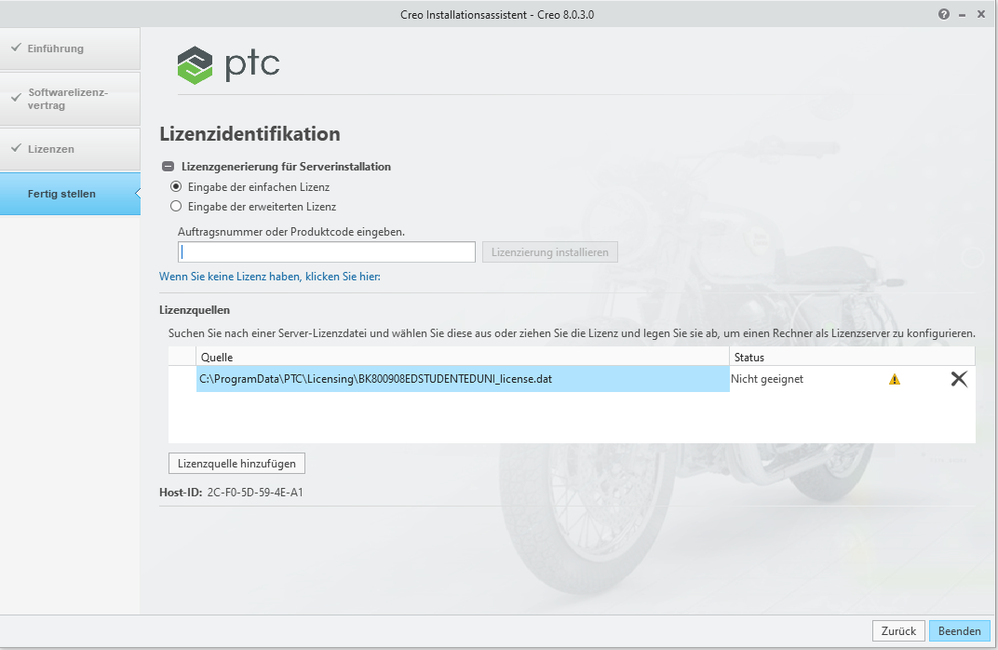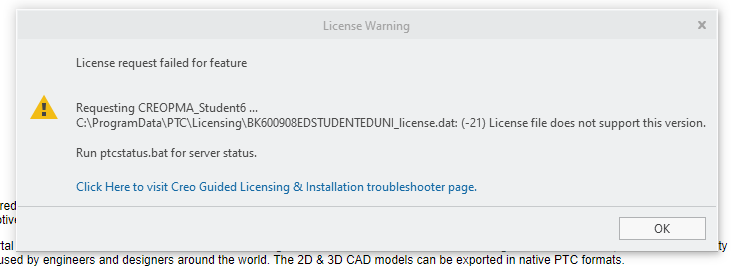- Community
- PTC Education
- PTC Education Forum
- PTC Education 8.0.3.0 license issue
- Subscribe to RSS Feed
- Mark Topic as New
- Mark Topic as Read
- Float this Topic for Current User
- Bookmark
- Subscribe
- Mute
- Printer Friendly Page
PTC Education 8.0.3.0 license issue
- Mark as New
- Bookmark
- Subscribe
- Mute
- Subscribe to RSS Feed
- Permalink
- Notify Moderator
PTC Education 8.0.3.0 license issue
Hello,
I have installed PTC Education version 8.0.3.0. But can not use the program because I get the following error message.
License request failed for feature
Requesting CREOPMA_Student6 [...] license.dat: (-21) License file does not support this version.
Run ptcstatus.bat for server status.
I already have the version on the Surface (2nd device) and I can use it, but it does not work on the computer (with the license BE800908EDSTUDENTEDK12). I would be appreciate if you could help me.
Many greetings
Translated with DeepL by Emily on Apr. 25th, 2022
-----------------------------------------------------------------------------------
Subject: PTC Education 8.0.3.0 Lizenzproblem
Hallo,
ich habe PTC Education version 8.0.3.0 installiert. Aber kann das Programm nicht benutzen, da ich folgende Fehlermeldung erhalte.
License request failed for feature
Requesting CREOPMA_Student6 [...] license.dat: (-21) License file does not support this version.
Run ptcstatus.bat for server status.
Ich habe bereits die Version auf dem Surface (2. Gerät) und kann es benutzen jedoch auf dem Rechner will es nicht funktionieren (Mit der LizenzBE800908EDSTUDENTEDK12). Ich wäre froh wenn Sie mir helfen könnten.
Viele Grüße
Solved! Go to Solution.
- Labels:
-
Installation
Accepted Solutions
- Mark as New
- Bookmark
- Subscribe
- Mute
- Subscribe to RSS Feed
- Permalink
- Notify Moderator
Bei der Installation von Creo 8.0 müssen Sie den Produktcode BE800908EDSTUDENTEDK12 verwenden. Wichtiger Hinweis: Bevor Sie mit der Installation beginnen, wechseln Sie bitte in das Verzeichnis C:\ProgramData\PTC\Licensing und verschieben Sie alle Dateien in ein anderes Verzeichnis.
- Mark as New
- Bookmark
- Subscribe
- Mute
- Subscribe to RSS Feed
- Permalink
- Notify Moderator
Bei der Installation von Creo 8.0 müssen Sie den Produktcode BE800908EDSTUDENTEDK12 verwenden. Wichtiger Hinweis: Bevor Sie mit der Installation beginnen, wechseln Sie bitte in das Verzeichnis C:\ProgramData\PTC\Licensing und verschieben Sie alle Dateien in ein anderes Verzeichnis.