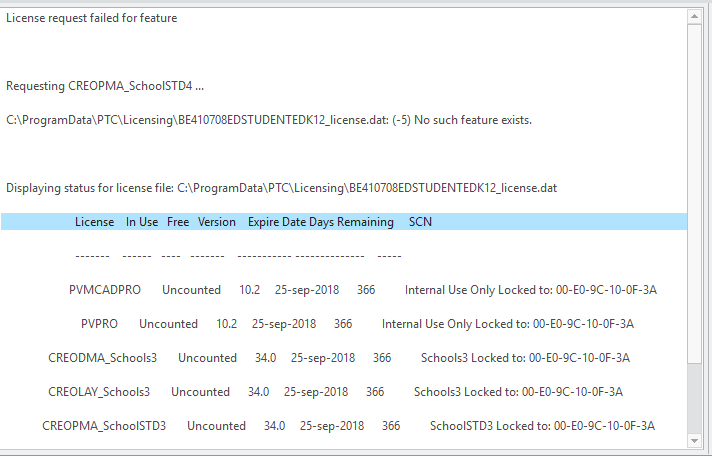Community Tip - Did you know you can set a signature that will be added to all your posts? Set it here! X
- Community
- PTC Education
- PTC Education Forum
- Re: Student Expired license
- Subscribe to RSS Feed
- Mark Topic as New
- Mark Topic as Read
- Float this Topic for Current User
- Bookmark
- Subscribe
- Mute
- Printer Friendly Page
Student Expired license
- Mark as New
- Bookmark
- Subscribe
- Mute
- Subscribe to RSS Feed
- Permalink
- Notify Moderator
Student Expired license
Hello,
So I'm trying to download PTC Creo 4.0 on my personal computer so I can work on homework at home. I had PTC Creo 3.0 on the same device a year ago for a different class but now when I try to download Creo 4.0 it keeps saying my license is expired. Every time I try to renew my license the system does not recognize my username and password. How can I get a license that isn't expired?
- Labels:
-
Creo Student Edition
- Mark as New
- Bookmark
- Subscribe
- Mute
- Subscribe to RSS Feed
- Permalink
- Notify Moderator
I've had the same problem for months and haven't been able to resolve it.
- Mark as New
- Bookmark
- Subscribe
- Mute
- Subscribe to RSS Feed
- Permalink
- Notify Moderator
Hi,
according to my todays tests, when you launch setup-schools.exe, installation procedure will receive license file containing Creo 3.0 licenses instead of Creo 4.0 licenses.
Solution no.1:
- remove all files from C:\ProgramData\PTC\Licensing directory
- install Creo 3.0
Solution no.2:
- remove all files from C:\ProgramData\PTC\Licensing directory
- install Creo 4.0 ... launch setup.exe
- enter Product Code BK410705EDSTUDENTUNICL (if you are university student)
- you will receive license file containing Creo 4.0 licenses
Martin Hanák
- Mark as New
- Bookmark
- Subscribe
- Mute
- Subscribe to RSS Feed
- Permalink
- Notify Moderator
Solution no.3:
- remove all files from C:\ProgramData\PTC\Licensing directory
- install Creo 4.0 ... launch setup.exe
- enter Product Code BE410708EDSTUDENTEDK12 (if you are K-12 student)
- you will receive license file containing Creo 4.0 licenses
Martin Hanák
- Mark as New
- Bookmark
- Subscribe
- Mute
- Subscribe to RSS Feed
- Permalink
- Notify Moderator
How about college students, can they use that code too?
- Mark as New
- Bookmark
- Subscribe
- Mute
- Subscribe to RSS Feed
- Permalink
- Notify Moderator
Hi,
if college student = university student then see Solution no.2:
Martin Hanák
- Mark as New
- Bookmark
- Subscribe
- Mute
- Subscribe to RSS Feed
- Permalink
- Notify Moderator
Thanks so much, that solves it for me.
It is worth noting that the folder you refer to is hidden by default so you will have to get windows to show hidden folders first.
- Mark as New
- Bookmark
- Subscribe
- Mute
- Subscribe to RSS Feed
- Permalink
- Notify Moderator
Hi,
I think I do not have to set show hidden directories property. I just insert C:\ProgramData\PTC\Licensing path into Windows Explorer address field and press ENTER.
Martin Hanák
- Mark as New
- Bookmark
- Subscribe
- Mute
- Subscribe to RSS Feed
- Permalink
- Notify Moderator
Mine is still saying it is using the old download, how do I change that?
- Mark as New
- Bookmark
- Subscribe
- Mute
- Subscribe to RSS Feed
- Permalink
- Notify Moderator
Hi,
I am sorry I do not understand your question. Please provide more details and attach picture of problematic window.
Martin Hanák
- Mark as New
- Bookmark
- Subscribe
- Mute
- Subscribe to RSS Feed
- Permalink
- Notify Moderator
Hi Martin,
Thank you for your easy follow step 3.
I am a K12 educator and has installed Creo 3 in the past which license has expired and been uninstalled. I try to install Creo 4 per your instruction. The program install successfully. However, when lauching Creo parametric, I receive a "License request failed for feature".
I also use the license received via email to no avail. Any idea what the problem is and can it be resolved?
Advance thanks for your time and help.
Johann Trinh
- Mark as New
- Bookmark
- Subscribe
- Mute
- Subscribe to RSS Feed
- Permalink
- Notify Moderator
Hi,
open parametric.psf file in Notepad (look into Parametric\bin directory in Creo 4.0 installation).
Locate the line which start with ENV=PTC_D_LICENSE_FILE text and set it as described below:
ENV=PTC_D_LICENSE_FILE-=C:\ProgramData\PTC\Licensing\BE410708EDSTUDENTEDK12_license.dat
Locate the line which start with ENV=PTC_D_LICENSE_FILE text and set it as described below:
ENV=CREOPMA_FEATURE_NAME=CREOPMA_SchoolSTD4 ()
Martin Hanák
- Mark as New
- Bookmark
- Subscribe
- Mute
- Subscribe to RSS Feed
- Permalink
- Notify Moderator
Hi Martin,
Thanks for your help.
I follow your instruction and it still doesn't help. I still receive the same license request failed for feature.
I notice that my license is BE400407EDSTUDENTEDK12_license.dat not BE410708EDSTUDENTEDK12_license.dat. So, I revise the line accordingly to no avail.
Am I missing something?
By the way, I try to re-install Creo 3 education version and it is working.
Here is what my parametric.psf lines looks like without the << >>:
<< ENV=PTC_D_LICENSE_FILE-=C:\ProgramData\PTC\Licensing\BE410708EDSTUDENTEDK12_license.dat
ENV=CREO_APP=PMA
ENV=CREOPMA_FEATURE_NAME=CREOPMA_SchoolSTD4 () >>
- Mark as New
- Bookmark
- Subscribe
- Mute
- Subscribe to RSS Feed
- Permalink
- Notify Moderator
Hi,
Creo 3.0 Product code is BE400407EDSTUDENTEDK12
BE400407EDSTUDENTEDK12_license.dat contains license for Creo 3.0, only. You cannot use this file to run Creo 4.0. License file contains following line:
INCREMENT CREOPMA_SchoolSTD3 ptc_d 34.0
where 34.0 = Creo 3.0 code
Creo 4.0 Product code is BE410708EDSTUDENTEDK12
In your picture CREO4_LIC_SUCCESS.JPG I can see path C:\ProgramData\PTC\Licensing\BE410708EDSTUDENTEDK12_license.dat
If you look into C:\ProgramData\PTC\Licensing directory can you see BE410708EDSTUDENTEDK12_license.dat file ?
License file contains following line:
INCREMENT CREOPMA_SchoolSTD4 ptc_d 35.0
where 35.0 = Creo 4.0 code
Suggestion:
- move all files from C:\ProgramData\PTC\Licensing directory somewhere else
- uninstall Creo 4.0
- PTC Creo Parametric Version 4.0 (and other applications - Simulate, Layout, ...)
- PTC Creo 4 Platform Services
- PTC Creo 4 Quality Agent
- install Creo 4.0, use Product code BE410708EDSTUDENTEDK12
Martin Hanák
- Mark as New
- Bookmark
- Subscribe
- Mute
- Subscribe to RSS Feed
- Permalink
- Notify Moderator
Hi Martin,
I do see the file BE410708EDSTUDENTEDK12_license.dat in the C:\ProgramData\PTC\Licensing directory.
However, the line is not as shown but like this INCREMENT CREOPMA_SchoolSTD4 ptc_d 35.0 28-sep-2018 \.
Anyway, I remove the license file, re-install Creo 4 and edit the parametric.psf file as aforementioned. Everything is working fine now.
Your support and help is greatly appreciated.
- Mark as New
- Bookmark
- Subscribe
- Mute
- Subscribe to RSS Feed
- Permalink
- Notify Moderator
Martin,
What did you mean by "set it" as described below?
Thanks,
Steve
- Mark as New
- Bookmark
- Subscribe
- Mute
- Subscribe to RSS Feed
- Permalink
- Notify Moderator
@mzx5zg wrote:
Martin,
What did you mean by "set it" as described below?
Thanks,
Steve
Hi,
I am sorry I do not understand your question. You did not specify the date&time of my previous reply.
Martin Hanák
- Mark as New
- Bookmark
- Subscribe
- Mute
- Subscribe to RSS Feed
- Permalink
- Notify Moderator
I am installing CREO 4.0 program for the second time. I am receiving a license error- see attached. The error message says "ERROR IN LICENSE PROCESSING. PLEASE CONTACT PTC LICENSE MANAGEMENT."
I don't have CREO 3.0 on my computer. How do I fix this? Do I need to install CREO 3.0?
Thank you.
- Mark as New
- Bookmark
- Subscribe
- Mute
- Subscribe to RSS Feed
- Permalink
- Notify Moderator
Hi,
see my answer in https://community.ptc.com/t5/PTC-Academic-Program-Questions/Creo-4-0-License-request-failed-for-feature/m-p/485071#M7875 discussion.
Martin Hanák
- Mark as New
- Bookmark
- Subscribe
- Mute
- Subscribe to RSS Feed
- Permalink
- Notify Moderator
Why did I receive the product code ending in EDK12 instead of UNICL? I am in college.
- Mark as New
- Bookmark
- Subscribe
- Mute
- Subscribe to RSS Feed
- Permalink
- Notify Moderator
Hi,
K-12 students can use Product code BE410708EDSTUDENTEDK12
University students can use Product code BK410705EDSTUDENTUNICL
for Creo 4.0 installation.
Martin Hanák
- Mark as New
- Bookmark
- Subscribe
- Mute
- Subscribe to RSS Feed
- Permalink
- Notify Moderator
Hi,
I have the same problem and i want to know which solution to use in my case, to do Udemy Mooc and take the ptc learning connector courses.
Thank you !
- Mark as New
- Bookmark
- Subscribe
- Mute
- Subscribe to RSS Feed
- Permalink
- Notify Moderator
Solved with the setup.exe and the University students code.
- Mark as New
- Bookmark
- Subscribe
- Mute
- Subscribe to RSS Feed
- Permalink
- Notify Moderator
The code BK410705EDSTUDENTUNICL doesnt work to next step. Can u explain how to do to get the license for students?
- Mark as New
- Bookmark
- Subscribe
- Mute
- Subscribe to RSS Feed
- Permalink
- Notify Moderator
Hi,
BK410705EDSTUDENTUNICL belongs to Creo 4.0.
I guess that you need to install Creo 5.0. If this is the case then use:
K-12 students can use Product code BE500806EDSTUDENTEDK12
University students can use Product code BK500806ED0790-Y3M9-4RW5
Also read:
http://apps.ptc.com/schools/references/install_creo5_schools_standard.pdf
https://apps.ptc.com/schools/references/install_creo5_unistudent_standard.pdf
Martin Hanák
- Mark as New
- Bookmark
- Subscribe
- Mute
- Subscribe to RSS Feed
- Permalink
- Notify Moderator