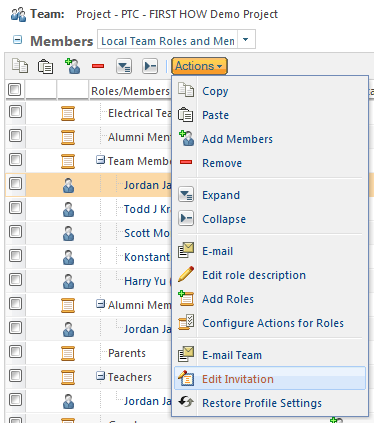Community Tip - You can Bookmark boards, posts or articles that you'd like to access again easily! X
- Community
- PTC Education
- PTC Education Forum
- Updating Your Windchill Project Invitation
- Subscribe to RSS Feed
- Mark Topic as New
- Mark Topic as Read
- Float this Topic for Current User
- Bookmark
- Subscribe
- Mute
- Printer Friendly Page
Updating Your Windchill Project Invitation
- Mark as New
- Bookmark
- Subscribe
- Mute
- Subscribe to RSS Feed
- Permalink
- Notify Moderator
Updating Your Windchill Project Invitation
When inviting new team members to your Windchill Project, the inviation message will include the text entered in the "Invitation Message" box of your project. If you have a newly created/requested project, you should have a default invitation message. If you have a Project that was created in the past, you should take a look at the Invitation Message to make sure it exists and is something you want to share with others.
To change the Invitation Message, navigate to the Details page of your project as a Project Manager. Chose Actions, Edit Project and update the Invitation Message text area. It is a small input area, but you can put a lot of information in it. What I typically do is write the invitation in Notepad and then just copy/paste it into the box.
Once you're done, simply chose OK and any new invitations will now include your personal message.
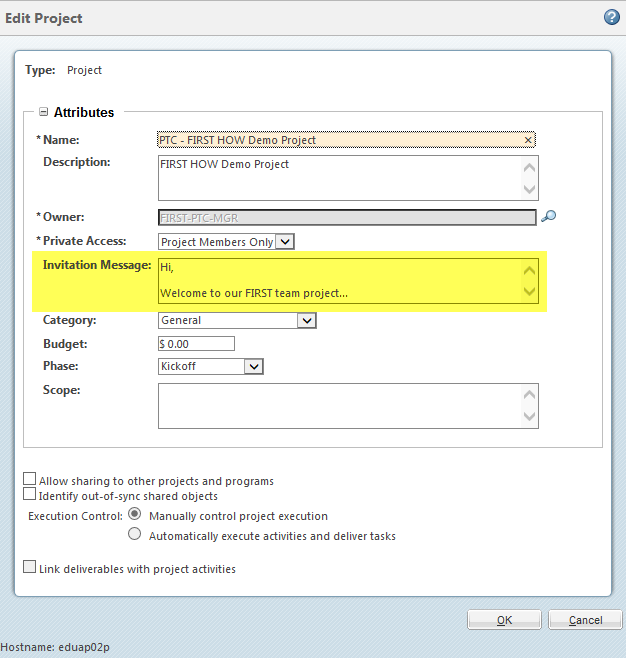
If you'd like to follow what is included in new projects, I have added the new standard invitation message below. I encourage you to customize and personalize this message for your team since it will be used for any team invitations.
--
Hello,
Welcome to our PTC Windchill project! Our team is using this project to manage and collaborate on documents and Creo CAD files, plan and schedule activities and tasks to learn how to use a Product Lifecycle Management (PLM) system.
To access our project, you will need a PTC account. If you do not have one, use the following link to go to the PTC Support page and create a new Academic account for yourself. Its quick and easy and will give you access to all the online tools and applications available from PTC.
https://support.ptc.com/appserver/common/account/createAccount.jsp?tab=academic
We look forward to working with you and if you ever have any questions about PTC Windchill or other PTC applications, be sure to visit the Academic Program Community. This community if specifically for the various PTC Academic Programs and many of them have their own dedicated community.
- Tags:
- invitation
- windchill
- Mark as New
- Bookmark
- Subscribe
- Mute
- Subscribe to RSS Feed
- Permalink
- Notify Moderator
Scott
I have the windchill project from last year, have visited and it is still ready to go? for the 2014-15 Season?
Is it possible to use the one file, enter a project for this year, FRC 2907 2014-15, a project for FTC 5953 2014-15, and FTC 8495 2014-15 using the same project or file entry. Would like to host all the students, mentors, etc on the same windchill, but have varied projects for each team. there is some cross-over among the Teams.
Also, can you provide a quick link, I will look at the above first for adding members.
I will be on the webinar today.
Thank you
Tim
- Mark as New
- Bookmark
- Subscribe
- Mute
- Subscribe to RSS Feed
- Permalink
- Notify Moderator
Yes, all the existing projects were migrated to this new server, so you are good-to-go.
You can bring all your teams into a single project and divide them up with folders and roles, or you can create a project for each team and link them together using Networks. There is some upside and downside to each method. Its nice to have everyone together, but its easier to "manage" each team independently.
Only PTC can create new Projects. If you decide to create one for each team, you will need to request one at http://www.ptc.com/communities/academic-program/k12/students/first/windchill-registration
- Mark as New
- Bookmark
- Subscribe
- Mute
- Subscribe to RSS Feed
- Permalink
- Notify Moderator
There is another quick way to check your project Invitation. From the team page, select the Edit Invitation option. This will bring you directly to the project's invitation message allowing you to make any necessary updates. Remember, this option is only available for Project Managers.