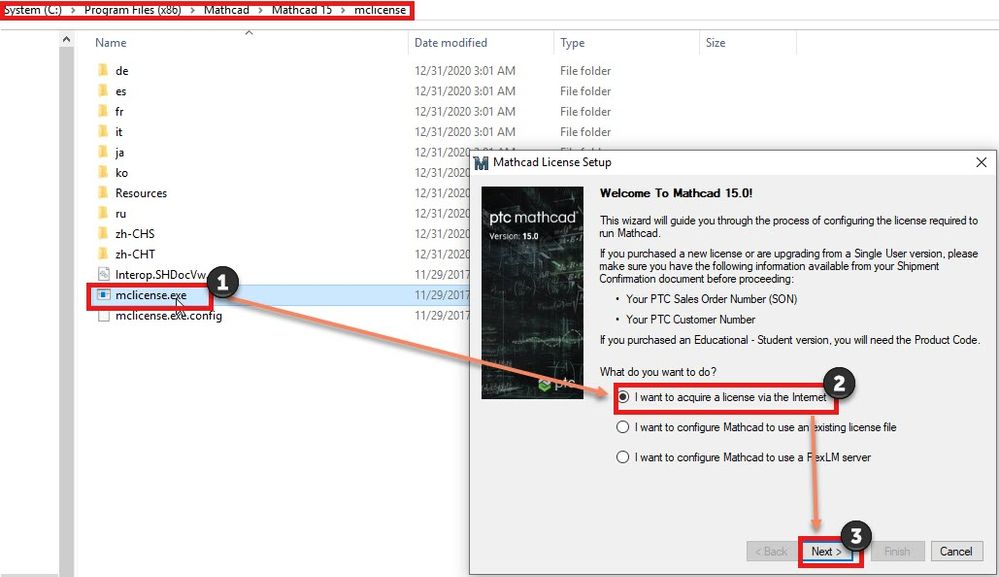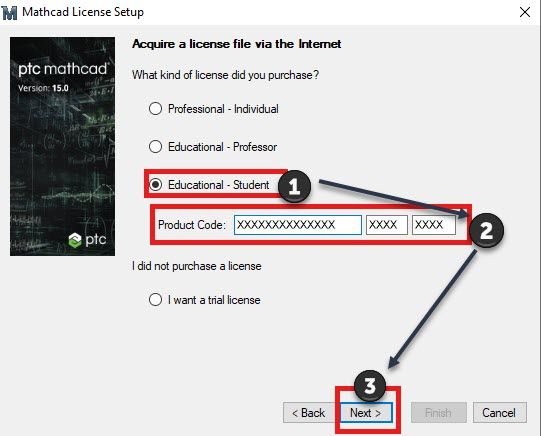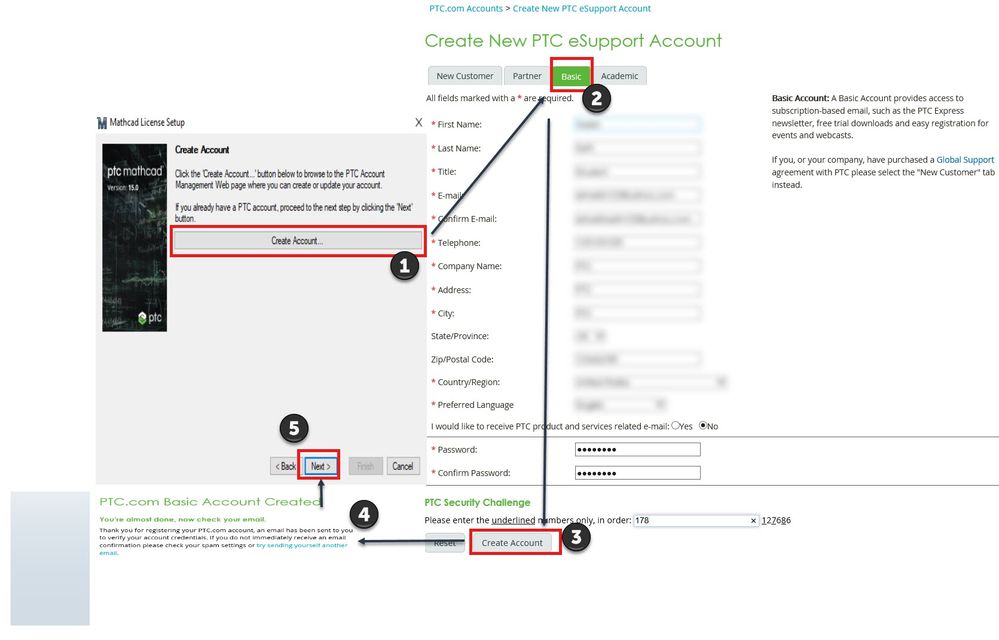Community Tip - Have a PTC product question you need answered fast? Chances are someone has asked it before. Learn about the community search. X
- Community
- Mathcad
- Mathcad Installation
- How to Activate Mathcad 15 License using Product C...
- Subscribe to RSS Feed
- Mark Topic as New
- Mark Topic as Read
- Float this Topic for Current User
- Bookmark
- Subscribe
- Mute
- Printer Friendly Page
How to Activate Mathcad 15 License using Product Code
- Mark as New
- Bookmark
- Subscribe
- Mute
- Subscribe to RSS Feed
- Permalink
- Notify Moderator
How to Activate Mathcad 15 License using Product Code
1. Run Mathcad License wizard user by browsing default Mathcad installation location C:\Program Files (x86)\Mathcad\Mathcad 15\mclicense.exe (Right click and #Run as administrator) or Run Mathcad 15 as administrator
On the Welcome to Mathcad 15.0 page select #I want to acquire license via the Internet and click #Next
2. On Acquire a License file via the Internet, select #Educational - Student, enter the Product Code and select #Next
3. Installer will prompt for Account Creation, on Page "Create New PTC eSupport Account", enter all the required information under #Basic Account. Select #Create Account(3). Once an account gets created, you'll get a confirmation PTC.com Basic Account Created (4). Now select #Next (5)
4. Provide the details and select options as highlighted in below images:


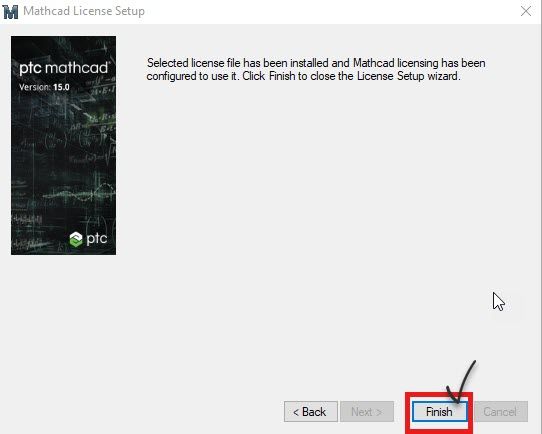
5. After selecting #Finish, license will be generated for the product code entered. User can now launch Mathcad 15.
- Labels:
-
Licensing
- Mark as New
- Bookmark
- Subscribe
- Mute
- Subscribe to RSS Feed
- Permalink
- Notify Moderator
Hi,
i followed the installationstep and by the step 3 the show me an error when i entered my accounts information. the wrote "the server remote return an error : unauthorized".
i don´t know wath is whit it.
- Mark as New
- Bookmark
- Subscribe
- Mute
- Subscribe to RSS Feed
- Permalink
- Notify Moderator
We have to create a new on-prem license server (for Creo and Mathcad). Creo Parametric is easy to change: in the start command (.psf) file.
Is there a simple way to change the license server name for Mathcad 15 (ie. a text file that can be edited)?
Or do we need to run mclicense.exe on every computer on which Mathcad 15 is installed?
- Mark as New
- Bookmark
- Subscribe
- Mute
- Subscribe to RSS Feed
- Permalink
- Notify Moderator
Does every PC use a floating license for Mathcad?
- Mark as New
- Bookmark
- Subscribe
- Mute
- Subscribe to RSS Feed
- Permalink
- Notify Moderator
This no longer works. I have an existing licensed copy of Mathcad 15 and my computer hard drive crashed. I reinstalled the SW, but when I go thru this process I get an error.
"The trial program you are requesting is no longer available. Please visit the software product page on www.ptc.com to explore our latest versions."
And so far, this lack of help from PTC is phenomenally BAD.