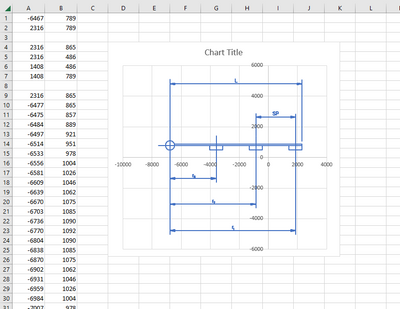Community Tip - Have a PTC product question you need answered fast? Chances are someone has asked it before. Learn about the community search. X
- Subscribe to RSS Feed
- Mark Topic as New
- Mark Topic as Read
- Float this Topic for Current User
- Bookmark
- Subscribe
- Mute
- Printer Friendly Page
Couldn't open .mcs files
- Mark as New
- Bookmark
- Subscribe
- Mute
- Subscribe to RSS Feed
- Permalink
- Notify Moderator
Couldn't open .mcs files
- Mark as New
- Bookmark
- Subscribe
- Mute
- Subscribe to RSS Feed
- Permalink
- Notify Moderator
What you downloaded was Prime 6.0, PTC likes to call it Mathcad Prime 6.0 as Prime was supposed to be the successor of Mathcad (the current version of which is 15), but PTC has not yet managed to match the level of the old Mathcad with its Prime.
mcs is a very very old file format associated with good old Mathcad and is a proprietary vector graphics format.
Are you sure your mcs file is that kind of format? mcs may also be used by other companies/software for completely different files - e.g. mcs is also used by HalfLife MapCycle - Editor (MCS = Map Cycle Set).
MCS was a proprietary vector graphics format created by Mathsoft and was used in the very first versions of Mathcad (which is a very long time ago). It was primarily used to import files in HPGL format (a Hewlett Packard language for plotter output). Mathcad 3.1 and 4.0 (we are talking about the early 1990's here!) came with a converter (mctrans.exe) for HPG or PLT --> MCS, as long as the HPGL file would only use one of supported six commands (LB,PA,PD,PR,PU,SP). Beginning with Mathad 5 the clipboard had to be used to insert plot files.
I don't know of any graphics program capable of reading MCS files and also have no documentation of the file format itself. But I am pretty sure that neither Mathcad nor Prime are supposed to open and display that kind of files (Prime isn't able at all to display data structures resembling a picture).
- Mark as New
- Bookmark
- Subscribe
- Mute
- Subscribe to RSS Feed
- Permalink
- Notify Moderator
- Mark as New
- Bookmark
- Subscribe
- Mute
- Subscribe to RSS Feed
- Permalink
- Notify Moderator
Hi @JJ_9614758,
File extension .MCS is no longer a supported format in Mathcad and Mathcad Prime. You can convert it to any of the supported formats like, JPG, BMP, GIF etc.
Thanks,
Vipul
- Mark as New
- Bookmark
- Subscribe
- Mute
- Subscribe to RSS Feed
- Permalink
- Notify Moderator
@VipulT wrote:
Hi @JJ_9614758,
File extension .MCS is no longer a supported format in Mathcad and Mathcad Prime. You can convert it to any of the supported formats like, JPG, BMP, GIF etc.
How?
.MCS was a propriatary vector graphic format (a very simple one, if I remember correctly) of very old Mathcad versions. I am not aware that any graphics program nowadays would be able to open it. But I don't have any *.mcs files at hand to give it a try, though.
- Mark as New
- Bookmark
- Subscribe
- Mute
- Subscribe to RSS Feed
- Permalink
- Notify Moderator
Hello,
The Mathcad Calculation Server product was retired in 2008 and is no longer supported.
Thanks,
Vipul
- Mark as New
- Bookmark
- Subscribe
- Mute
- Subscribe to RSS Feed
- Permalink
- Notify Moderator
"There may be some online converter available which can convert .mcs file into supported format by mathcad."
As such, that is an unsubstantiated assertion that is of no use, and I should NOT expect that from a PTC employee.
There also might just as well be an online converter available which converts .MCDX files to .XMCD format!
Luc
- Mark as New
- Bookmark
- Subscribe
- Mute
- Subscribe to RSS Feed
- Permalink
- Notify Moderator
There also might just as well be an online converter available which converts .MCDX files to .XMCD format!
Keep on dreaming ... 🙂
But sure "There may be some online converter available" now certainly sounds a lot different from the former "You can convert it to any of the supported formats like, JPG, BMP, GIF etc.".
EDIT: And now @VipulT has completely deleted his answer and changed the text to something about the calculation server (which might also be a candidate for *.mcs)
Nevertheless - secretly deleting ones post and changing it after criticism is really poor, for sure!
- Mark as New
- Bookmark
- Subscribe
- Mute
- Subscribe to RSS Feed
- Permalink
- Notify Moderator
If I understood her correctly, then she expressed her opinion that my choice of words in the above answer was perhaps too rude and unfriendly.
I would therefore like to make it clear that it was in no way my intention to insult or offend. My comments were just an expression of my disappointment with the way the answers were handled here.
PTC employees are of course under closer scrutiny than "normal" forum participants.
But I would like to take this opportunity to say that I find it very good and commendable that PTC employees again occasionally frequent this forum and are helpful when it comes to installation or licensing problems and the like.
Longer-serving dinosaurs among the participants will surely remember Mona Zeftel (from Mathsoft and later PTC) and her extremely helpful manner. Many of us sure missed her when she left.
Having said that, I would like to close with a "Welcome to the forum, @VipulT !"
Werner
- Mark as New
- Bookmark
- Subscribe
- Mute
- Subscribe to RSS Feed
- Permalink
- Notify Moderator
A late reply to an old post...
With the demise of Mathcad 15, I've been sorting through my folders of old worksheets and converting those that need to be carried forward. Among the worksheets, I've found a number of old .mcs image files. I've come up with a relatively-easy technique that allows them to be viewed. The .mcs files are simple text files containing rows of 2D coordinates which define line vectors. Among the coordinates are also some points of "1e307 1e307" which I take to be breaks in the lines. Here's how I've successfully viewed the file contents:
- Import the .mcs file into Excel with the X and Y coordinates in their own columns. (I use Excel's Text Import Wizard.)
- Use the Replace function on the imported data to remove all "1e307" values. Leave these cells blank.
- Select the entire imported data set, and then Insert a Scatter (X,Y) chart into the worksheet. Select the straight-line Scatter type with no Markers.
- The chart should now show the vector image. (See blue in image below.) Stretch the width/height for size and proper proportions.
- If you need to use the image (not just take a quick glance), work with Excel's chart component properties to change colors, remove axes & grid, etc., etc.