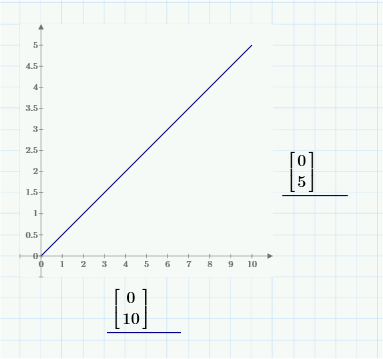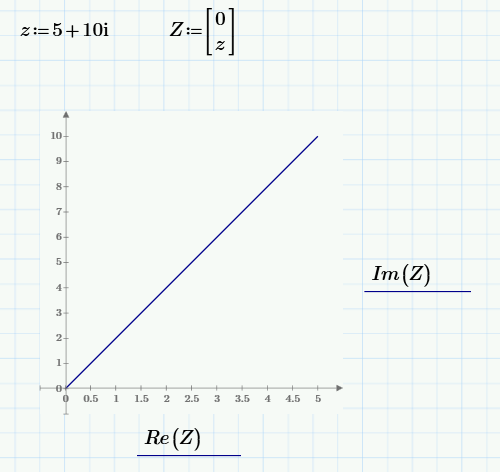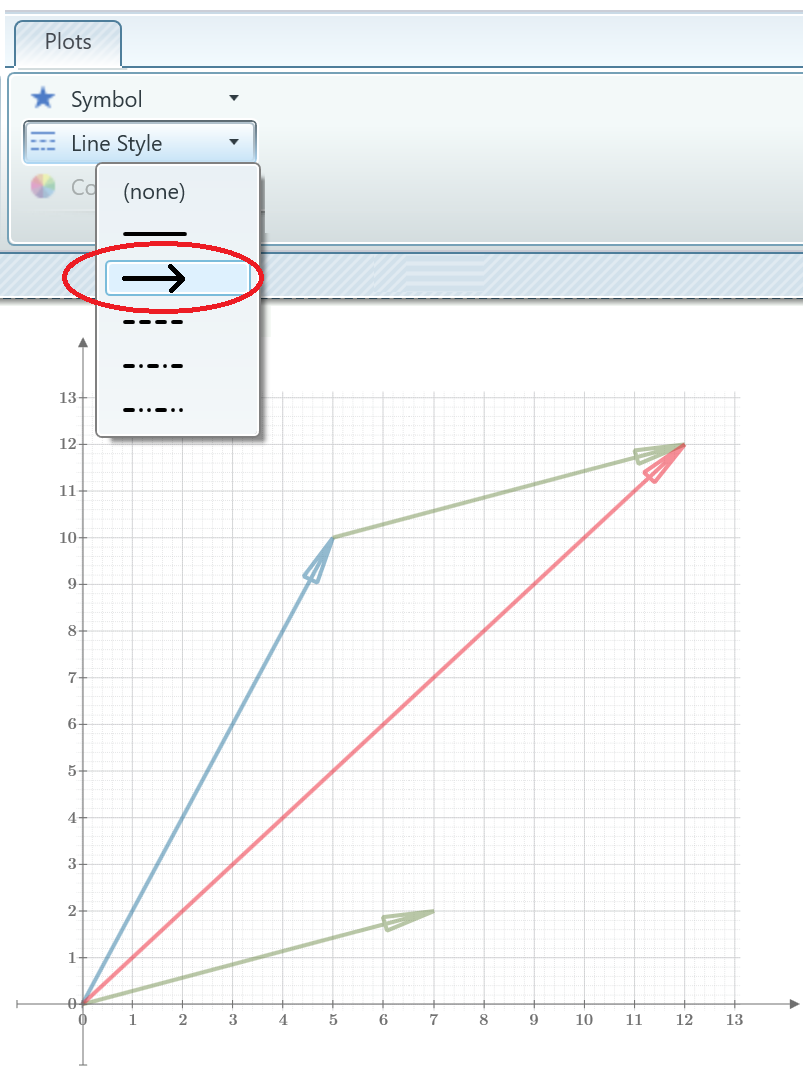Community Tip - Your Friends List is a way to easily have access to the community members that you interact with the most! X
- Subscribe to RSS Feed
- Mark Topic as New
- Mark Topic as Read
- Float this Topic for Current User
- Bookmark
- Subscribe
- Mute
- Printer Friendly Page
x-y plot rectangular coordinates
- Mark as New
- Bookmark
- Subscribe
- Mute
- Subscribe to RSS Feed
- Permalink
- Notify Moderator
x-y plot rectangular coordinates
Hi
Newbie to Mathcad Prime, How do I plot a straight line from the origin using complex numbers.
Eg 10+5i complex number.
Straight line between (0,0) and (10,5) using x-y plot.
Any assistance much appreciated.
- Labels:
-
Other
- Mark as New
- Bookmark
- Subscribe
- Mute
- Subscribe to RSS Feed
- Permalink
- Notify Moderator
Write the column vector consisting of the x-coordinates of the two points in the placeholder for the abscissa and the column vector consisting of the y-coordinates in the placeholder for the ordinate.
Here is what it looks like in Mathcad15, but it should work similarly in Prime, too.
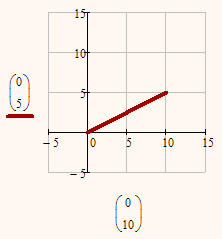
- Mark as New
- Bookmark
- Subscribe
- Mute
- Subscribe to RSS Feed
- Permalink
- Notify Moderator
- Mark as New
- Bookmark
- Subscribe
- Mute
- Subscribe to RSS Feed
- Permalink
- Notify Moderator
- Mark as New
- Bookmark
- Subscribe
- Mute
- Subscribe to RSS Feed
- Permalink
- Notify Moderator
- Mark as New
- Bookmark
- Subscribe
- Mute
- Subscribe to RSS Feed
- Permalink
- Notify Moderator
- Mark as New
- Bookmark
- Subscribe
- Mute
- Subscribe to RSS Feed
- Permalink
- Notify Moderator
How do I plot a straight line?
Any assistance much appreciated.
A general way to plot lines (curves) and points
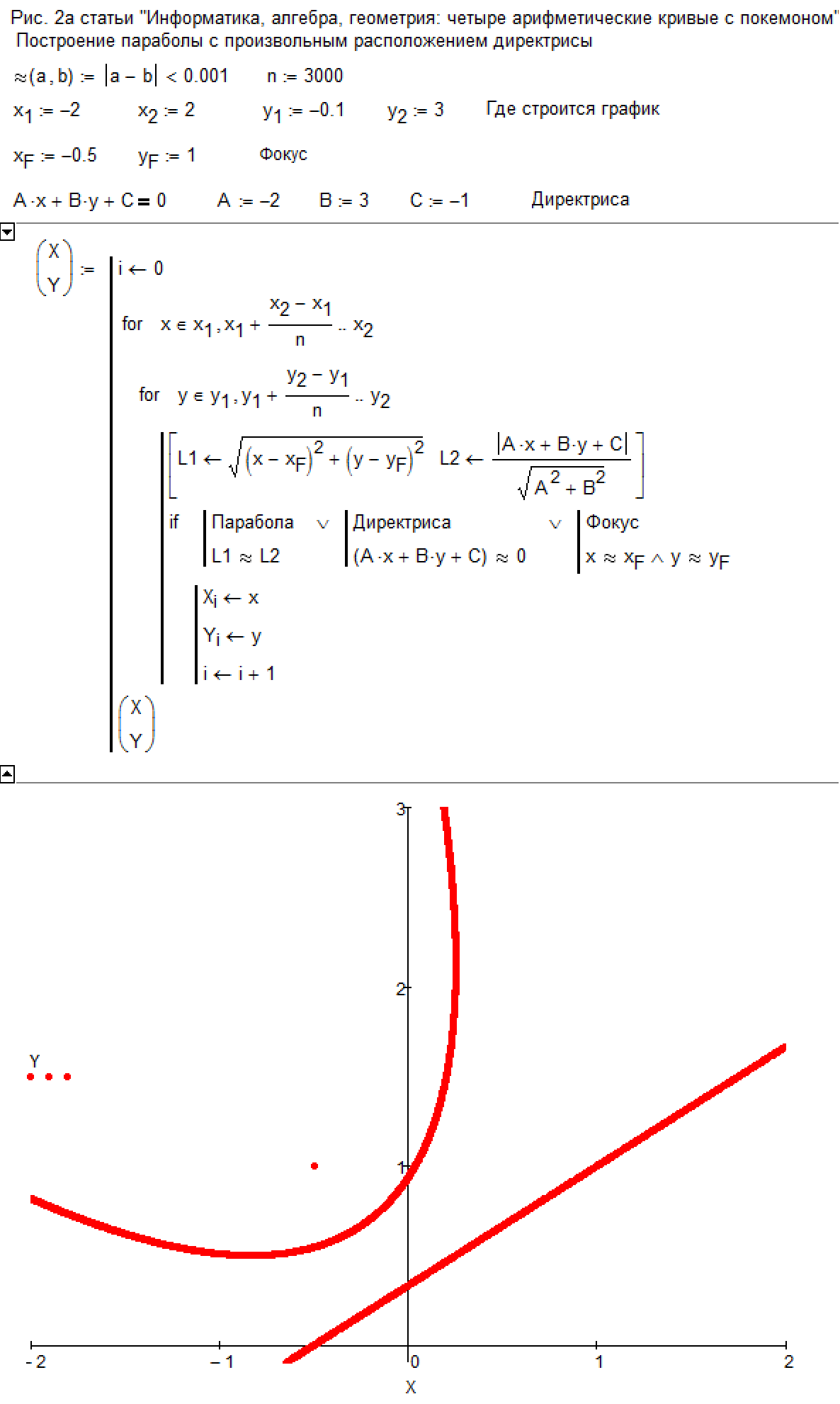
- Mark as New
- Bookmark
- Subscribe
- Mute
- Subscribe to RSS Feed
- Permalink
- Notify Moderator
Thanks for the feedback. Is it possible to fix the axis to a certain length?
- Mark as New
- Bookmark
- Subscribe
- Mute
- Subscribe to RSS Feed
- Permalink
- Notify Moderator
Yes, that happens automatically.
Below is an empty plot (nothing filled in yet). You can set the size of the plot container by pulling the small square at the lower right side of it, pointed to by the red arrow in the drawing below. That sets the length of both the x- and y-axes:
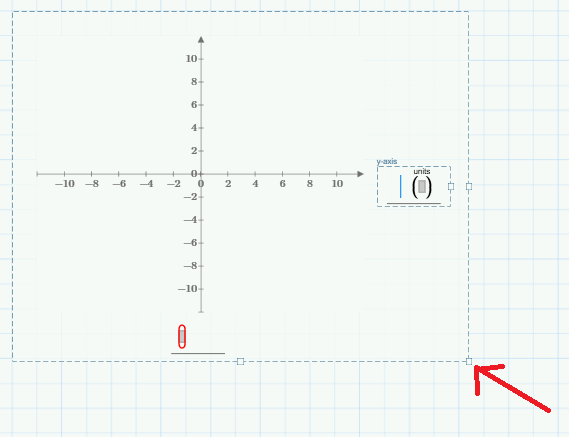
When you actually put expressions to plot, this is what you get:
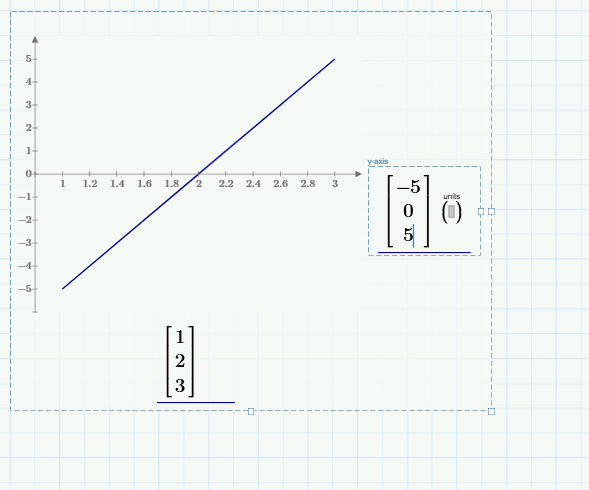
The plot container grows, but the length of x- and y-axes remain the same.
But notice that the scales are different now. If you want those to be fixed, that's anothe matter.
Prime does not seem to have a way set those (like Mathcad 15 or before do have). What you can do is add another trace with the (minimum) axis limits you want, and make the trace invisible by setting its colour. below I've changed the scales back to + and -10 for both axes The trace colour is set to white, and the line type is dashed to minimally interfere with the blue trace:

Success!
Luc
- Mark as New
- Bookmark
- Subscribe
- Mute
- Subscribe to RSS Feed
- Permalink
- Notify Moderator
You can manually edit the first, second and last value on each axis.
Simply click and if you are lucky you hit the right spot despite the tiny font used and are able to change the value.

- Mark as New
- Bookmark
- Subscribe
- Mute
- Subscribe to RSS Feed
- Permalink
- Notify Moderator
Ah, I didn't know that. Thanks!
Just found out that you can also control the position of one axis with respect to the other.
When you move the cursor to the crosspoint of the axes, the crosspoint values light up. You can grab one and move the corresponding axis to any tick mark of the other axis.
That';s neat.
Luc
- Mark as New
- Bookmark
- Subscribe
- Mute
- Subscribe to RSS Feed
- Permalink
- Notify Moderator
When you move the cursor to the crosspoint of the axes, the crosspoint values light up. You can grab one and move the corresponding axis to any tick mark of the other axis.
You don't even have to move the cursor to the crosspoint. You can grab any axis anywhere (the cursor turns in a double arrow) and move it around.
If you got lost you can reset it here: