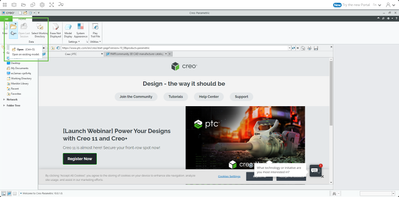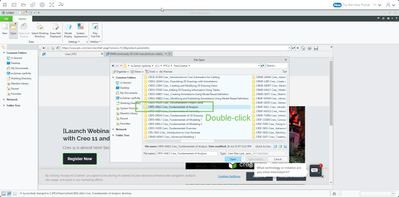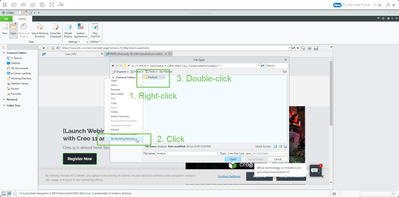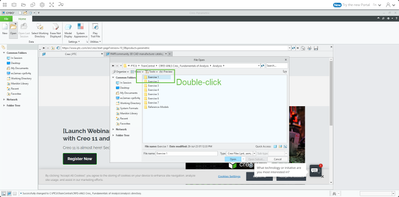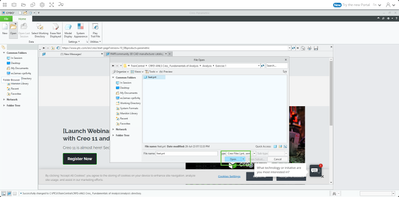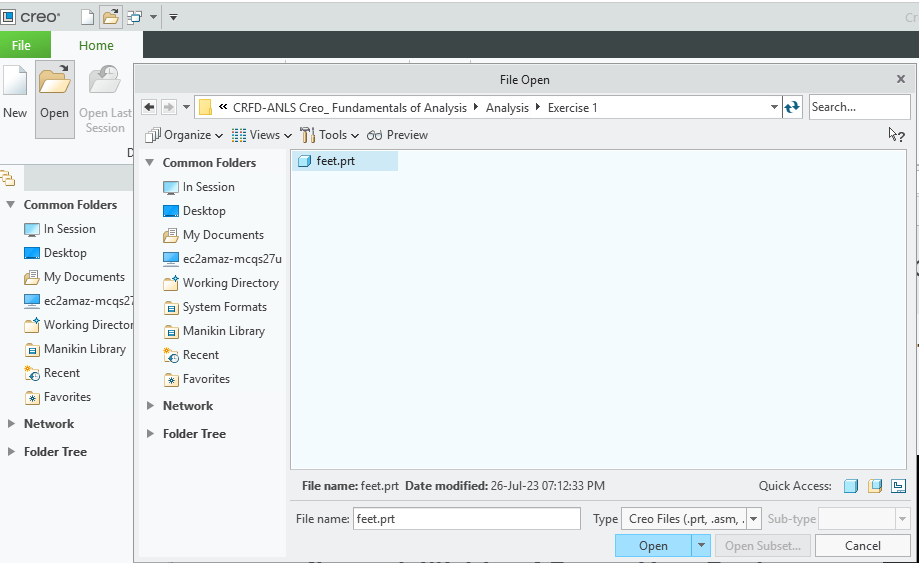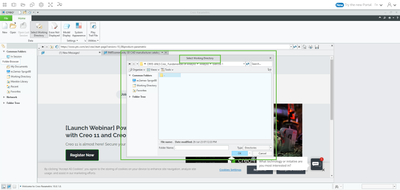Community Tip - You can subscribe to a forum, label or individual post and receive email notifications when someone posts a new topic or reply. Learn more! X
- Community
- Customer Success
- PTC University LEARN Questions
- Re: exercise 1 no files
- Subscribe to RSS Feed
- Mark Topic as New
- Mark Topic as Read
- Float this Topic for Current User
- Bookmark
- Subscribe
- Mute
- Printer Friendly Page
exercise 1 no files
- Mark as New
- Bookmark
- Subscribe
- Mute
- Subscribe to RSS Feed
- Permalink
- Notify Moderator
exercise 1 no files
Is this a common problem< i go into working directory, go down to exercise 1 and there is no file to open.
- Mark as New
- Bookmark
- Subscribe
- Mute
- Subscribe to RSS Feed
- Permalink
- Notify Moderator
It should be there in Creo Parametric. Here are some screenshots of the initial steps.
- Mark as New
- Bookmark
- Subscribe
- Mute
- Subscribe to RSS Feed
- Permalink
- Notify Moderator
- Mark as New
- Bookmark
- Subscribe
- Mute
- Subscribe to RSS Feed
- Permalink
- Notify Moderator
Hmmm... can you share a screenshot of your VM? It might help me understand.
- Mark as New
- Bookmark
- Subscribe
- Mute
- Subscribe to RSS Feed
- Permalink
- Notify Moderator
Let's start at the beginning. In your VM, within Creo, when you click File > Open you should see this:
Do you not see this?
Matt Huybrecht
- Mark as New
- Bookmark
- Subscribe
- Mute
- Subscribe to RSS Feed
- Permalink
- Notify Moderator
- Mark as New
- Bookmark
- Subscribe
- Mute
- Subscribe to RSS Feed
- Permalink
- Notify Moderator
So, Fundamentals of Analysis, Exercise 1 you're struggling with?
Set the working directory to CRFD-ANLS Creo_ Fundamentals of Analysis\Analysis\Exercise 1 and open FEET.PRT:
Matt Huybrecht
- Mark as New
- Bookmark
- Subscribe
- Mute
- Subscribe to RSS Feed
- Permalink
- Notify Moderator
- Mark as New
- Bookmark
- Subscribe
- Mute
- Subscribe to RSS Feed
- Permalink
- Notify Moderator
In Exercise 1 there is no drawing to "work with". You are literally opening a part model called FEET.PRT, then viewing the current model properties, and modifying the units from metric to English. There is no subfolder to open, there is no drawing.
I'm not sure what you're looking at. If you'd provide me with the full Exercise, task, and step you're stuck on I could help you.
Matt Huybrecht
- Mark as New
- Bookmark
- Subscribe
- Mute
- Subscribe to RSS Feed
- Permalink
- Notify Moderator
- Mark as New
- Bookmark
- Subscribe
- Mute
- Subscribe to RSS Feed
- Permalink
- Notify Moderator
I believe you're going through setting your working directory first. If that's the case, you'll see what I show below which will not have any files as it's setting a folder. After doing this, then click open (as I've shown above) to open the file.