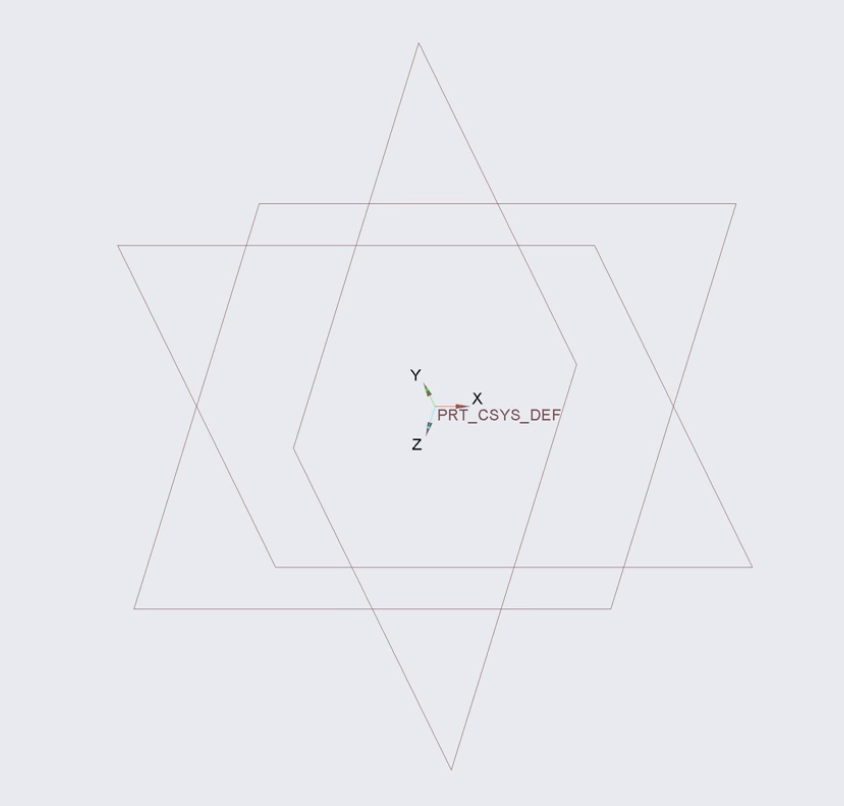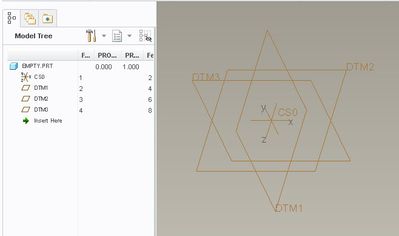Community Tip - Did you get an answer that solved your problem? Please mark it as an Accepted Solution so others with the same problem can find the answer easily. X
- Community
- Customer Success
- PTC University Training
- Re: CREO 4.0 Lost in Coordinate system DEFAULT_CSY...
- Subscribe to RSS Feed
- Mark Topic as New
- Mark Topic as Read
- Float this Topic for Current User
- Bookmark
- Subscribe
- Mute
- Printer Friendly Page
CREO 4.0 Lost in Coordinate system DEFAULT_CSYS VS PRT_CSYS_DEF
- Mark as New
- Bookmark
- Subscribe
- Mute
- Subscribe to RSS Feed
- Permalink
- Notify Moderator
CREO 4.0 Lost in Coordinate system DEFAULT_CSYS VS PRT_CSYS_DEF
Hi Exparts,
I am completely new in 3D modelling softwares. Because of some modelling requirements I have started learning from Youtube tutorials. The first chapter of the tutorial https://www.youtube.com/watch?v=AdlHQYHr4L8 uses PRT_CSYS_DEF Which has different xyz direction than what I have on my machine DEFAULT_CSYS. See image below.
And because of that I am facing trouble in following the tutorial and dont get exactly what expected. I can undestand this is because the tutorial using different direction to draw while if i follow it exactly will make the drowigng on other direction and as a result it wont produce the same result. Especially when I use Extrude.
Can someone please help me to get exact direction of XYZ as shown on the tutorial.
- Labels:
-
Other
-
Training Central
- Mark as New
- Bookmark
- Subscribe
- Mute
- Subscribe to RSS Feed
- Permalink
- Notify Moderator
Some brilliant mind at PTC decided that educational Creo needed a different CSYS than the commercial version of Creo. This silly decision has plagued many aspiring students such as yourself.
If you can get yourself around the orientation on the screen, you can probably master the turorial. The only real issue that I can think of is the change affecting is how you look at the screen. There are two default orientations that will be off and neither of those should be used for drawings anyway. Therefore, if you can look through the shortcoming, and the possible alternate references that could pop up (like a different datum plane), and only keep track of where model space is, not the screens view plane, then you should be able to complete the tutorials.
Feel free to express your thoughts on how you feel about this. Just know many of us weighed in on this shortcoming in posts over the years. Somewhere there was an excuse from PTC as to why this was this way.
In my opinion at the time, it was a lame excuse. To this day, the whole contention has trickled through many mid and high level applications where the logic behind the choice has become moot.
Count your blessing as they are at least still using the right hand rule between these two versions. The reverse of which is also used in industry and is mind numbing to get use to.
- Mark as New
- Bookmark
- Subscribe
- Mute
- Subscribe to RSS Feed
- Permalink
- Notify Moderator
Owoo. So the whole intension was to make it harder for new comers? Great.
KUDOS to those brilliant mind at PTC ... They have prooved... 'There are many ways to make things compilcated because simlicity is arduous'
Now, TomD.inPDX can you tell me if I create any part using the student version and use the same file for assembly in a full version will there be any issue for orinetation?
Also is there any way I can change Student DEFAULT_CSYS to as in professional version alike?
- Mark as New
- Bookmark
- Subscribe
- Mute
- Subscribe to RSS Feed
- Permalink
- Notify Moderator
As Stephen said... more ultimate wisdom (this time for good reason), education version files are not compatible with the commercial version of Creo. However, it has been stated more than once that PTC will help with a migration if you upgrade to the commercial version. Haven't heard of any successes or failures on this matter. PTC knows how to flip the switch, so I have no reason to doubt that this is feasible.
And yes, you could create your own CSYS to mimic the commercial version. All in all, it is only the default and standard orientation buttons that are re-arranged; but for good measure, this is the labels for the commercial version of the default CSYS and the plane names... this is Creo 2:
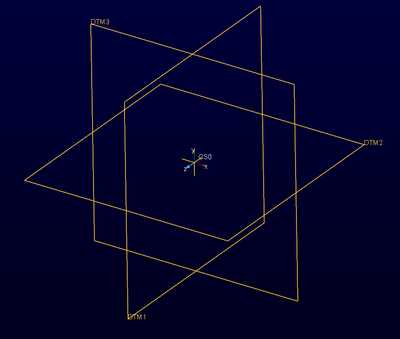
And if you haven't got to the lesson about managing feature visibility, you have to save your layer states (modeling tree - layer tree tab-RMB-save) to keep the default Csys hidden.
- Mark as New
- Bookmark
- Subscribe
- Mute
- Subscribe to RSS Feed
- Permalink
- Notify Moderator
If you create an empty part (no template), then create the default coordinate system, it will be named only CS0 and will be in the standard orientation. Both of the images you show are someone's template start part. I assume the first image is really PTC default based on what I get when I create an empty part and the default csys and datums.
It's possible the tutorial uses someone's custom start part or you are using a custom start part, not sure which.
Also, you can not use educational version files in the commercial version (or the other way around).
And defaut orientation can not be changed even though someone may have created an alternate coordinate system, system default is still consistent.
- Mark as New
- Bookmark
- Subscribe
- Mute
- Subscribe to RSS Feed
- Permalink
- Notify Moderator
If I understand correctly, your first screen comes from video tutorial and show typical csys orientation for new part. The second screenshot is from your system, am I right?
Judging by the look of it, you're using Isometric display orientation while by default PTC uses Trimetric orientation, that is shown on first screenshot. You can change it by going into File > Options > Model Display and changing Default model orientation option from Isometric to Trimetric. It should align your display with the one from the tutorial (maybe apart from Z axis orientation, it seems like it's in reverse direction to default).
If you want to preserve Trimetric orientation, when you change option value and close Options window, you'll get prompted whether you'd like to save settings to a config.pro file. If you save this file into your Creo default startup directory, it'll get loaded next time you'll run Creo.