Community Tip - Your Friends List is a way to easily have access to the community members that you interact with the most! X
- Community
- Creo+ and Creo Parametric
- 3D Part & Assembly Design
- [Pic] What are all these datum planes after import...
- Subscribe to RSS Feed
- Mark Topic as New
- Mark Topic as Read
- Float this Topic for Current User
- Bookmark
- Subscribe
- Mute
- Printer Friendly Page
[Pic] What are all these datum planes after importing a .IGS file into Creo3?
- Mark as New
- Bookmark
- Subscribe
- Mute
- Subscribe to RSS Feed
- Permalink
- Notify Moderator
[Pic] What are all these datum planes after importing a .IGS file into Creo3?
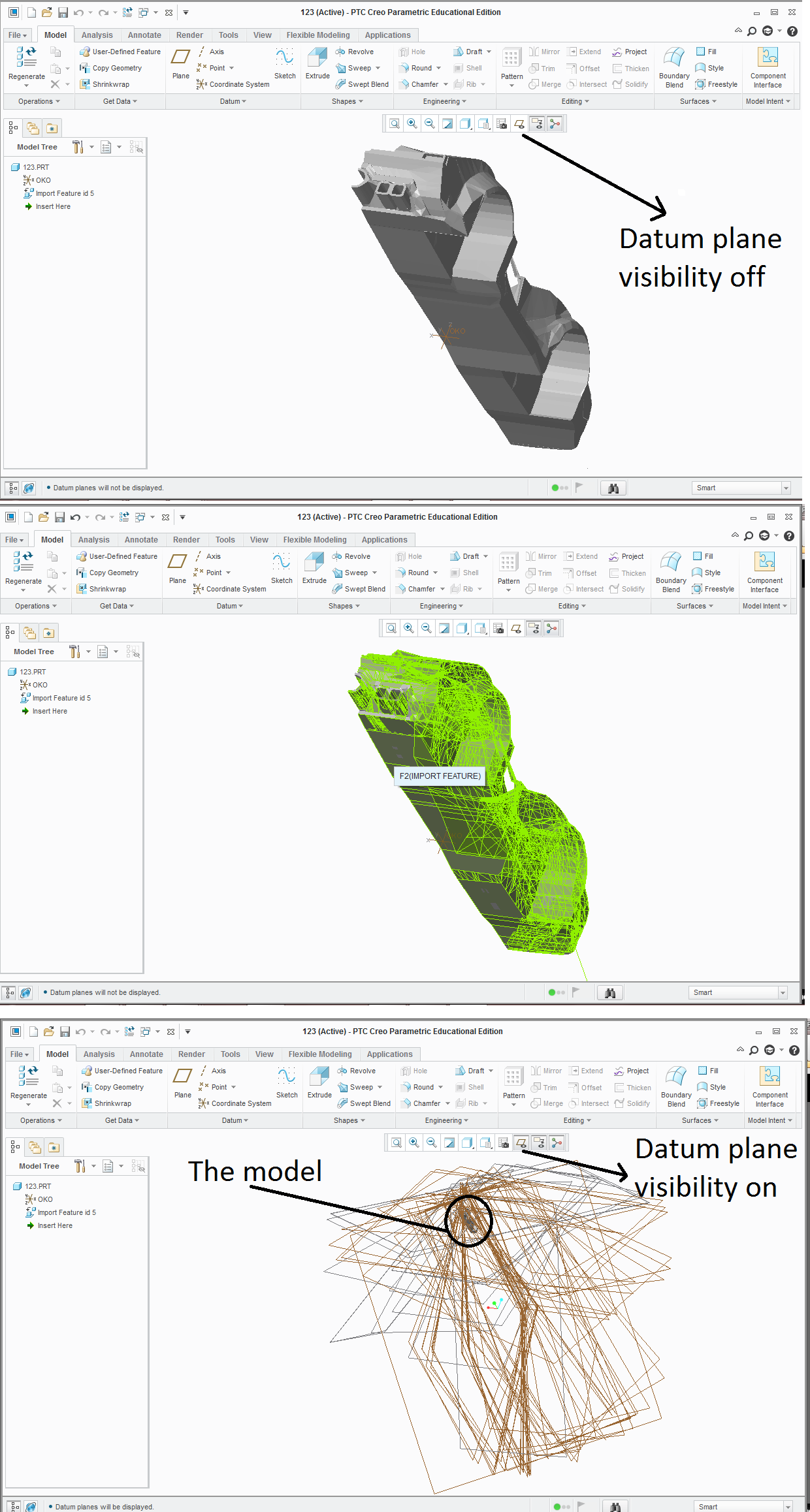
Disclaimer : In 3DsMAX i had an editable poly car model . Knowing i can only import the model into CREO3 as NURBS a in .IGS format , i converted the editable poly -> editable patch -> NURBS. After I imported the model in .IGS into CREO3, it imported the model correctly, but created like a hundred unnecessary datum planes.
Q : How could I get rid of all these datum planes ? Why were they created?
-Is there a way to simply delete all?
-Could Import Data Doctor help with this? A way to shut off creating these planes?
-Maybe I should try a different import method? like .STL format?
I just need this model as a half-transparent "background sample help" to recreate the car in Creo3.
Thanks for help in advance.
This thread is inactive and closed by the PTC Community Management Team. If you would like to provide a reply and re-open this thread, please notify the moderator and reference the thread. You may also use "Start a topic" button to ask a new question. Please be sure to include what version of the PTC product you are using so another community member knowledgeable about your version may be able to assist.
Solved! Go to Solution.
Accepted Solutions
- Mark as New
- Bookmark
- Subscribe
- Mute
- Subscribe to RSS Feed
- Permalink
- Notify Moderator
On the model tree, click on feature "import feature id 5" with right mouse button (RMB) and select "edit definition".
RMB again and select (IDD).
In model tree you will have now a group called "Datums" Select it and delete it. This will delete all the imported datums.

Press "ok" "ok" and it's done.
Jose
- Mark as New
- Bookmark
- Subscribe
- Mute
- Subscribe to RSS Feed
- Permalink
- Notify Moderator
On the model tree, click on feature "import feature id 5" with right mouse button (RMB) and select "edit definition".
RMB again and select (IDD).
In model tree you will have now a group called "Datums" Select it and delete it. This will delete all the imported datums.

Press "ok" "ok" and it's done.
Jose
- Mark as New
- Bookmark
- Subscribe
- Mute
- Subscribe to RSS Feed
- Permalink
- Notify Moderator
Thanks very much:)
Also here I could delete every broken, misplaced faces and edges, with all the datum planes.

