Community Tip - Learn all about the Community Ranking System, a fun gamification element of the PTC Community. X
- Community
- Creo+ and Creo Parametric
- System Administration, Installation, and Licensing topics
- Re: 1. Dimmed line problem- Lines are printed ...
- Subscribe to RSS Feed
- Mark Topic as New
- Mark Topic as Read
- Float this Topic for Current User
- Bookmark
- Subscribe
- Mute
- Printer Friendly Page
1. Dimmed line problem- Lines are printed as solid & dark even after choosing “Dimmed” in Tangent edges option.
- Mark as New
- Bookmark
- Subscribe
- Mute
- Subscribe to RSS Feed
- Permalink
- Notify Moderator
1. Dimmed line problem- Lines are printed as solid & dark even after choosing “Dimmed” in Tangent edges option.
We are facing some problems in Creo 3.0 while taking prints
- Dimmed line problem- Lines are printed as solid & dark even after choosing “Dimmed” in Tangent edges option. However in drawing mode it is showing tangent line as dimmed. (See attached pic)
- Darkness problem – All Text and lines are printed very light after choosing “Stroke all fonts” option in settings.
I have tried to get it done by editing Pen table but it doesn’t work for me.
Our main focus is to get a print in which tangent edges are dimmed/light visible as compared to solid/dark lines. (See attached pic)
Kindly guide on above points
This thread is inactive and closed by the PTC Community Management Team. If you would like to provide a reply and re-open this thread, please notify the moderator and reference the thread. You may also use "Start a topic" button to ask a new question. Please be sure to include what version of the PTC product you are using so another community member knowledgeable about your version may be able to assist.
- Labels:
-
General
- Mark as New
- Bookmark
- Subscribe
- Mute
- Subscribe to RSS Feed
- Permalink
- Notify Moderator
Not seeing any pictures. Can you please reattach them?
- Mark as New
- Bookmark
- Subscribe
- Mute
- Subscribe to RSS Feed
- Permalink
- Notify Moderator
- Mark as New
- Bookmark
- Subscribe
- Mute
- Subscribe to RSS Feed
- Permalink
- Notify Moderator
The pentable really is the key to this. Could you please upload a copy of the text in your pentable file as well?
As far as stroked font text printing dark, that is because Creo will use the thickness specified in the pentable to trace the outline of each character. To have stroked fonts truly look identical to their non-stroked True-Type Font equivalents, you would need to have the pen thickness set to basically nothing. We have our letter thickness (pen 2) set to .003 in. This seems to be a good compromise between stroked text and other lines using that same system color (letter).
- Mark as New
- Bookmark
- Subscribe
- Mute
- Subscribe to RSS Feed
- Permalink
- Notify Moderator
Hello Tom,
The major issue what we are faacing once i set the tangent line as dimmed line it will show in drawing but if i convert that drawing into PDF it showing solid so we are unable to find dimmed line
- Mark as New
- Bookmark
- Subscribe
- Mute
- Subscribe to RSS Feed
- Permalink
- Notify Moderator
Hi,
if you want to configure PDF export, you have to use following config.pro options:
pdf_use_pentable yes
pen_table_file C:\PTC\config\mypentable.pnt
use_8_plotter_pens YES
- dimmed lines are plotted by pen 7 by default
- is possible to assign dimmed lines to different pen using dimmed_color keyword
MH
Martin Hanák
- Mark as New
- Bookmark
- Subscribe
- Mute
- Subscribe to RSS Feed
- Permalink
- Notify Moderator
Thank You Martin,
Please check attahced in Drawing it showing proply but once it export to PDF it dimmend line = solid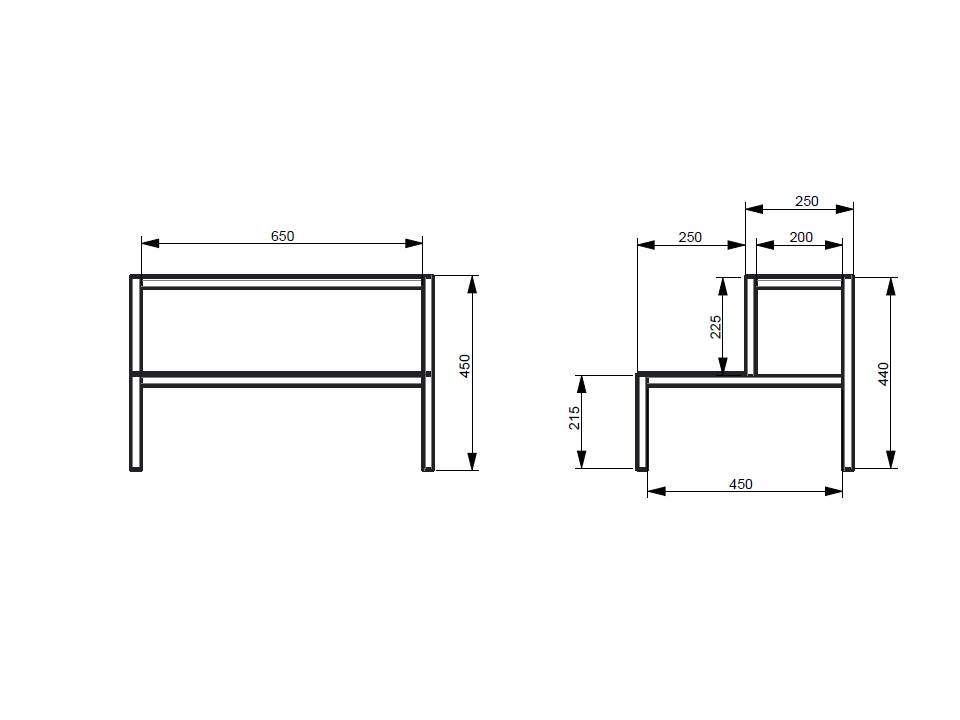 second one is PDF file converted from Drawing
second one is PDF file converted from Drawing
If Possible please guide me to PEN Setting and how to creat this PEN
- Mark as New
- Bookmark
- Subscribe
- Mute
- Subscribe to RSS Feed
- Permalink
- Notify Moderator
Hi,
to maintain text font, you have to select Stroke All Fonts option during PDF export action.
Pen table information is available at:
MH
Martin Hanák
- Mark as New
- Bookmark
- Subscribe
- Mute
- Subscribe to RSS Feed
- Permalink
- Notify Moderator
Thank you Martin
- Mark as New
- Bookmark
- Subscribe
- Mute
- Subscribe to RSS Feed
- Permalink
- Notify Moderator
Actually now i am facing new issue...i unable to set the path for pen_table_file
browse option is not available and also i cant find any .pnt file in Text folder
- Mark as New
- Bookmark
- Subscribe
- Mute
- Subscribe to RSS Feed
- Permalink
- Notify Moderator
Hello,
If possible can you share with me sample pen table..
- Mark as New
- Bookmark
- Subscribe
- Mute
- Subscribe to RSS Feed
- Permalink
- Notify Moderator
Hi,
use this default mapping information
! =========================
! Pen Table Mapping
! =========================
!
! Pen 1 Mapping:
! * Outline Geometry, Section Text / Arrows, Object Lines
! * White Entities
! * Plot with solid lines: Visible geometry, Cross-section cutting plane arrows and text, Drawing format and
! boundary, Tag text, Centerline line font with white color, Brown portion of datum planes;
! * Plot with phantom lines: Cross-section cutting plane lines
!
! Pen 2 Mapping:
! * Dimension Lines and Leaders, Cross Hatching, Text**
! * Yellow Entities
! * Plot with solid lines: Dimension lines, Geometric tolerance lines, All text (except cross-section text),
! Balloon notes, Cross-hatching, Centerline line font with yellow color, Leaders;
! * Plot with centerlines: Axes and centerlines
! (line_style_standard = std_ansi**)
!
! Pen 3 Mapping:
! * Hidden Lines
! * Gray Entities
! * Plot with dashed lines with phantom font: Hidden lines
!
! Pen 4 Mapping:
! * Drawing Frame
! * Red Entities (Primary Highlight (Dark Red), Selected (Red), Secondary Selected (Orange))
! * Plot with solid lines: Spline surface grid (does not plot in drawings)
!
! Pen 5 Mapping:
! * Sheet Metal
! * Green Entities
! * Plot with solid lines: Sheet metal color entities
!
! Pen 6 Mapping:
! * Sketch Lines, Section
! * Cyan Entities
! * Plot with solid lines: Sketcher section entities
!
! Pen 7 Mapping:
! * Tangent Edges (Dimmed e.g. Tangent Edges)
! * Dark Gray Entities
! * Plot with solid lines: Toggled sections, Grayed dimensions and text, Dimmed tangent edges, Dark gray
! portion of datum planes
!
! Pen 8 Mapping:
! * Text** (Spline Surface Grid) [use for drawing perimeter border in format]
! * Blue Entities
! * Plot with solid lines: Spline surface grid
! (line_style_standard = std_iso**)
!
! **Note that the text pen is reassigned according to line_style_standard set in drawing config file.
!
!
! PTC Suggested Technique for Creating Plotter Configuration Files
and attached file.
MH
Martin Hanák

