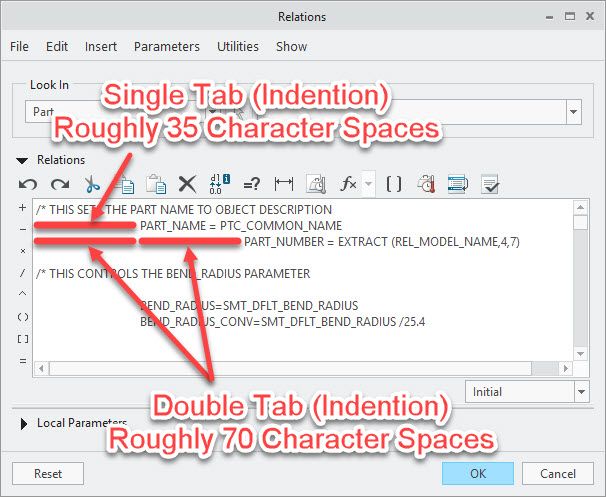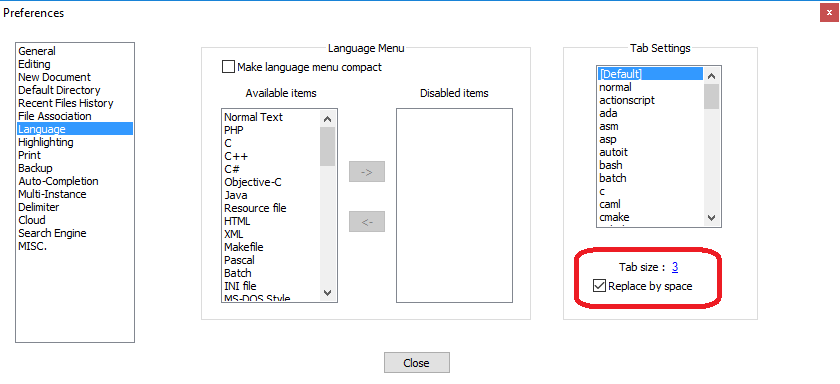Community Tip - Stay updated on what is happening on the PTC Community by subscribing to PTC Community Announcements. X
- Community
- Creo+ and Creo Parametric
- System Administration, Installation, and Licensing topics
- Annoyances with Creo 4.0
- Subscribe to RSS Feed
- Mark Topic as New
- Mark Topic as Read
- Float this Topic for Current User
- Bookmark
- Subscribe
- Mute
- Printer Friendly Page
Annoyances with Creo 4.0
- Mark as New
- Bookmark
- Subscribe
- Mute
- Subscribe to RSS Feed
- Permalink
- Notify Moderator
Annoyances with Creo 4.0
We recently deployed Creo 4.0 M020 to our organization, and we have a couple things that our users are finding very annoying and we are wondering if there is a Config.pro option that we can toggle or tweak to fix them.
The first deals with the model tree and the new selection paradigm with the "Geometry" Selection filter in Assembly and Part Modes. I think, in general, the functionality of the new selection option is great being able to select the edge or surface, and having it bring up the Mini-Toolbar. What we find annoying in this is that when we are looking at one of our larger assemblies with thousands of parts and many sub assemblies in it, we find that the model tree gets blown apart whenever ANY part is selected. After a few parts are selected and evaluated, you spend more time scrolling through the model tree than anything. Is there a way so that if you select the part that it shows you where in the model tree that part is, but once you click off of that part that the model tree collapses back to where it was before the selection?? It is one thing to manually open those, but having all of them open by selecting on a few screws or pieces of hardware and blowing open that model tree is causing us to waste a lot of time collapsing the tree back down. I know there is a collapse all button that can be hit, but our users dont particularly like that for an answer as they sometimes manually have the tree opened up to certain levels.
The second revolves around the Edit Relations window. We do a LOT of relations writing manually, and utilize the TAB button to help us format (indent) our relations to be a bit easier to read our way through. I think this started back in Creo 3.0, but it seems like the space that a TAB takes up is closer to 35 spaces in the Relation screen compared to the typical 5-10 character spaces in ANY other program. Is there a reason PTC has chosen for it to take up this much space? Is anyone aware of a way to format this to not take up as much space?? It seems like this gets more and more exaggerated every time we do a new update to the tool.
If anyone has any advice or suggestions on these please let me know.
Thanks,
Randy Soukup
- Labels:
-
General
- Mark as New
- Bookmark
- Subscribe
- Mute
- Subscribe to RSS Feed
- Permalink
- Notify Moderator
I've never liked using tabs in coding for this exact reason. I do a massive amount of relations editing and to make the indentations more uniform I took the drastic step of switching my font from the proportional one to a fixed space font. I then use two spaces for each indentation level, etc. I'm not a big fan of the relations editor in general - it doesn't have any of the conveniences of a code editor from the last decade (multiple fonts, context dependent formatting, etc). If you use any other code development tools, by comparison, using the relations editor is like switching from Word to Notepad.
- Mark as New
- Bookmark
- Subscribe
- Mute
- Subscribe to RSS Feed
- Permalink
- Notify Moderator
@Anonymous To elaborate on this a bit more. I noticed two things. First off, your selection filter is set to Part, and we are trying to embrace Geometry, but I think the result is the same as I tested with both.
The next thing I noticed, and I think this is where the problem is occurring. If you select a part, it obviously blows out the model tree down to that part and selects the part on the left. Thats where I find two scenarios:
- If you select another part WITHOUT deselecting the previous part, it collapses the previous part's respective model tree, and expands the new selected part's model tree down to that new part, as you have shown in your example above.
- If you Deselect the previous part first so that NOTHING is selected, I noticed that the model tree stays expanded, even though the previous part is deselected. Then you select another part, and it expands this new part's model tree, and the previous one also stays expanded. If you continue this process, it then leads to the multiple layers being opened, and causing the situation I described in my first message.
We do the second option quite often where we look at a part, then deselect to review the model and so on. After a long session, the model tree gets hugely expanded. Not sure if you are seeing the same. I know you mentioned "if properly constructed" in reference to the model trees, is that a setting or something within the part or sub-assembly that we can set before adding it to this main parent assembly?
- Mark as New
- Bookmark
- Subscribe
- Mute
- Subscribe to RSS Feed
- Permalink
- Notify Moderator
You could use Notepad++ as your editor. In Notepad++ under "Settings"--> "Preferences..." you can change the "Tab size" and check "Replace by space" in the "Language" settings.
- Mark as New
- Bookmark
- Subscribe
- Mute
- Subscribe to RSS Feed
- Permalink
- Notify Moderator
Hello Randy
You can disable the expansion of the model tree in Creo 4 with this config.pro option:
auto_locate_in_tree no
BR
Daniel
- Mark as New
- Bookmark
- Subscribe
- Mute
- Subscribe to RSS Feed
- Permalink
- Notify Moderator
Changing this option to "No" solved it for me. Thank you. 🙂