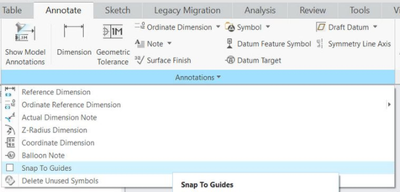Community Tip - You can Bookmark boards, posts or articles that you'd like to access again easily! X
- Community
- Creo+ and Creo Parametric
- System Administration, Installation, and Licensing topics
- Re: Creo 4 Balloon and Note Placement Snapping Con...
- Subscribe to RSS Feed
- Mark Topic as New
- Mark Topic as Read
- Float this Topic for Current User
- Bookmark
- Subscribe
- Mute
- Printer Friendly Page
Creo 4 Balloon and Note Placement Snapping Constraints
- Mark as New
- Bookmark
- Subscribe
- Mute
- Subscribe to RSS Feed
- Permalink
- Notify Moderator
Creo 4 Balloon and Note Placement Snapping Constraints
Is there any way to disable, or at minimum override, the sketcher type constraints that effect the placement of balloons?
I am placing roughly 100 bom balloons on a drawing view and am having issues with positioning the balloons were I want, because they insist on snapping normal or tangent, or so on, to features and components.
Is there any way to disable this? In sketcher you could temporarily disable or ignore a constraint if you needed, by right clicking or selecting the constraint and deleting it. That does not work for the constraints that pop up while placing a balloon. I believe all notes behave this way, but placing balloons is where it is causing the most issues as generally things get pretty crowded. The range of the snapping, precision if you will, is very large too, 10 degrees in my case.
I have looked through all of the config and drawing options as well as tried disabling sketcher preferences and adjusting accuracy of the sketcher constraints to no avail.
Anyone have any ideas?
Thanks.
Solved! Go to Solution.
- Labels:
-
General
- Tags:
- detailing
- not solved
- Mark as New
- Bookmark
- Subscribe
- Mute
- Subscribe to RSS Feed
- Permalink
- Notify Moderator
Another option for a "workaround" is to add a jog to the leader. If this is done while there is no constraint active, the constraints will not pop up while moving the balloon or the jog. If there is a constraint active, the arrow end of the leader will be stuck with that constraint until the jog is removed.
There is always more to learn in Creo.
- Mark as New
- Bookmark
- Subscribe
- Mute
- Subscribe to RSS Feed
- Permalink
- Notify Moderator
Vote for this Idea: https://community.ptc.com/t5/Creo-Parametric-Ideas/Option-to-disable-turn-off-annotation-leader-snapping/idi-p/493258
It was acknowledged over a year ago, but it seems the issue has not been addressed.
There is always more to learn in Creo.
- Mark as New
- Bookmark
- Subscribe
- Mute
- Subscribe to RSS Feed
- Permalink
- Notify Moderator
FYI It seems they do listen, sometimes. This issue should be resolved in 4.0 M130 coming out this month in response to this idea: Option-to-disable-turn-off-annotation-leader-snapping
Only took 2 1/2 years😎
There is always more to learn in Creo.
- Mark as New
- Bookmark
- Subscribe
- Mute
- Subscribe to RSS Feed
- Permalink
- Notify Moderator
- Mark as New
- Bookmark
- Subscribe
- Mute
- Subscribe to RSS Feed
- Permalink
- Notify Moderator
Found this to be useful. Solved my problem.
- Mark as New
- Bookmark
- Subscribe
- Mute
- Subscribe to RSS Feed
- Permalink
- Notify Moderator
If you follow the link in my previous post, at the bottom is instructions on the fix implemented in 4.0 M130.
The simplest is to turn it off by deselecting Snap To Guides.
There is always more to learn in Creo.
- « Previous
-
- 1
- 2
- Next »