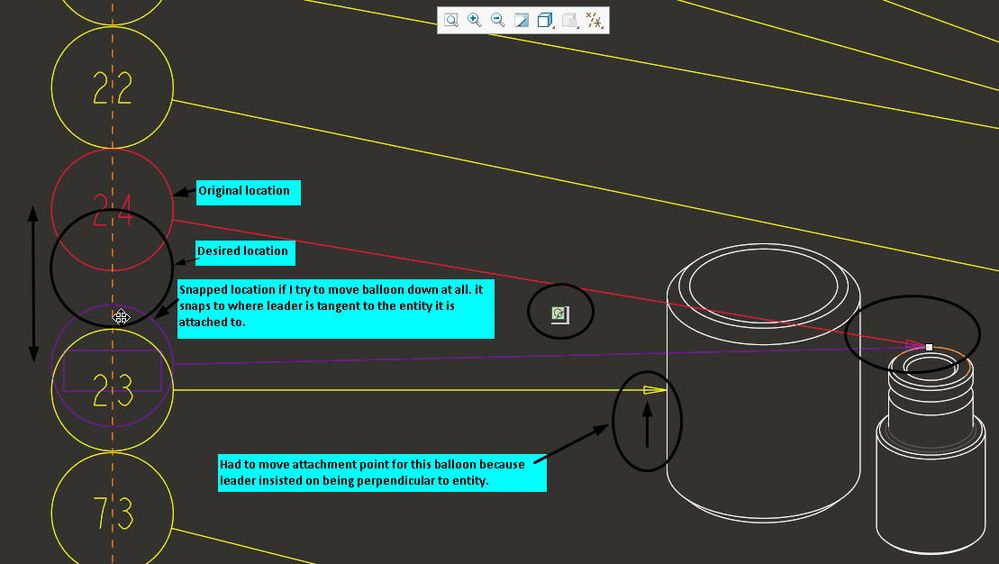Community Tip - Want the oppurtunity to discuss enhancements to PTC products? Join a working group! X
- Community
- Creo+ and Creo Parametric
- System Administration, Installation, and Licensing topics
- Creo 4 Balloon and Note Placement Snapping Constra...
- Subscribe to RSS Feed
- Mark Topic as New
- Mark Topic as Read
- Float this Topic for Current User
- Bookmark
- Subscribe
- Mute
- Printer Friendly Page
Creo 4 Balloon and Note Placement Snapping Constraints
- Mark as New
- Bookmark
- Subscribe
- Mute
- Subscribe to RSS Feed
- Permalink
- Notify Moderator
Creo 4 Balloon and Note Placement Snapping Constraints
Is there any way to disable, or at minimum override, the sketcher type constraints that effect the placement of balloons?
I am placing roughly 100 bom balloons on a drawing view and am having issues with positioning the balloons were I want, because they insist on snapping normal or tangent, or so on, to features and components.
Is there any way to disable this? In sketcher you could temporarily disable or ignore a constraint if you needed, by right clicking or selecting the constraint and deleting it. That does not work for the constraints that pop up while placing a balloon. I believe all notes behave this way, but placing balloons is where it is causing the most issues as generally things get pretty crowded. The range of the snapping, precision if you will, is very large too, 10 degrees in my case.
I have looked through all of the config and drawing options as well as tried disabling sketcher preferences and adjusting accuracy of the sketcher constraints to no avail.
Anyone have any ideas?
Thanks.
Solved! Go to Solution.
- Labels:
-
General
- Tags:
- detailing
- not solved
Accepted Solutions
- Mark as New
- Bookmark
- Subscribe
- Mute
- Subscribe to RSS Feed
- Permalink
- Notify Moderator
FYI It seems they do listen, sometimes. This issue should be resolved in 4.0 M130 coming out this month in response to this idea: Option-to-disable-turn-off-annotation-leader-snapping
Only took 2 1/2 years😎
There is always more to learn in Creo.
- Mark as New
- Bookmark
- Subscribe
- Mute
- Subscribe to RSS Feed
- Permalink
- Notify Moderator
Hello,
Can you elaborate on what you are doing and the behavior you are seeing? Perhaps upload a video of the behavior. This may be helpful to fully understand the issue.
Thanks,
Amit
- Mark as New
- Bookmark
- Subscribe
- Mute
- Subscribe to RSS Feed
- Permalink
- Notify Moderator
I attached two snapshots.
If I try to move a balloon and it happens to be near a point where the leader line is near tangent to the attached entity, or perpendicular (normal) to it, it snaps to where it would be tangent or perpendicular to it.
There is no way to disable this that I am aware of. I would think you could right click to disable the automatic snapping constraint, like you can when you are in sketcher mode creating a feature, but this does not work. Just the same, disabling the constraints activated for sketcher does not effect this behavior.
- Mark as New
- Bookmark
- Subscribe
- Mute
- Subscribe to RSS Feed
- Permalink
- Notify Moderator
We have also found this problematic on certain drawings. I would suggest PTC add the ability to hit the control key to override this perpendicular snap constraint.
- Mark as New
- Bookmark
- Subscribe
- Mute
- Subscribe to RSS Feed
- Permalink
- Notify Moderator
Did you try deleting the snap lines? Please give that a try and let me know if it helps.
Amit
- Mark as New
- Bookmark
- Subscribe
- Mute
- Subscribe to RSS Feed
- Permalink
- Notify Moderator
It is not related to the snap lines. It will snap to the constraints relative to the entity it is attached to regardless if there is a snap line for lining the baloons up or not.
If I did not mention it earlier, you cannot select the constraint or even hover over it and have it pop up the text like in sketcher where it says, "constraint, normal, strong" or similar.
- Mark as New
- Bookmark
- Subscribe
- Mute
- Subscribe to RSS Feed
- Permalink
- Notify Moderator
Is it possible that in CREO 4, the snap to grid has been turned on?
There is an option called snap_drw_entity_to_snap_line
also maybe grid_snap (not sure if this affect drawings or not)
- Mark as New
- Bookmark
- Subscribe
- Mute
- Subscribe to RSS Feed
- Permalink
- Notify Moderator
I just tried this, the contraints of the balloon leader to the attached entity still snap, however, now the balloon would not snap to the snap line.
A step in the wrong direction in my opinion, but definately an option I had not tried.
Thanks
EDIT:
Have also tried the grid_snap, layout_snap, orthogonal_snap, no effect.
- Mark as New
- Bookmark
- Subscribe
- Mute
- Subscribe to RSS Feed
- Permalink
- Notify Moderator
Looks absolutely infuriating! I don't have Creo 4 installed so I have a hard time seeing the possible solutions.
A couple of thoughts. Start Creo with all config options disabled (rename the config.pro files temporarily) to see if it is controled by a option you have set
Start a new drawing without a template to see if it is a drawing setup option
Neither of these will tell you if its a new config option that is defaulting to "on". But if an option has been set maybe it will give you a clue as to where to look.
- Mark as New
- Bookmark
- Subscribe
- Mute
- Subscribe to RSS Feed
- Permalink
- Notify Moderator
@MuzzyP wrote:
It is not related to the snap lines. It will snap to the constraints relative to the entity it is attached to regardless if there is a snap line for lining the baloons up or not.
Just tried this in Creo Parametric 4.0 M030 and am seeing the same thing when the leader is attached to an edge. If you attach the leader to a surface this snapping will no longer occur.
- Mark as New
- Bookmark
- Subscribe
- Mute
- Subscribe to RSS Feed
- Permalink
- Notify Moderator
@RandyJones wrote:
@MuzzyP wrote:
It is not related to the snap lines. It will snap to the constraints relative to the entity it is attached to regardless if there is a snap line for lining the baloons up or not.
Just tried this in Creo Parametric 4.0 M030 and am seeing the same thing when the leader is attached to an edge. If you attach the leader to a surface this snapping will no longer occur.
Good to know. However, in tooling, we attach the leaders directly to a visible edge of some sort, otherwise the arrow is pointing at a blank point in space that would make it look like it is attached to an object that is hidden behind another. Generally we have a layout sheet that shows the full assembly in an isometric view with visibility set to no hidden and dimmed, such that the assembly looks like a picture of the actual tool in real life.
It is just frustrating that the leader snaps like a line in sketcher does, but doesnt have the same, if any, options to override or remove the snapping constraints. And if there is a way, why would it not follow the same user interaction as the seemingly identical snapping scheme inside of sketcher mode?
- Mark as New
- Bookmark
- Subscribe
- Mute
- Subscribe to RSS Feed
- Permalink
- Notify Moderator
@MuzzyP wrote:
@RandyJones wrote:
@MuzzyP wrote:
It is not related to the snap lines. It will snap to the constraints relative to the entity it is attached to regardless if there is a snap line for lining the baloons up or not.
Just tried this in Creo Parametric 4.0 M030 and am seeing the same thing when the leader is attached to an edge. If you attach the leader to a surface this snapping will no longer occur.
Good to know. However, in tooling, we attach the leaders directly to a visible edge of some sort, otherwise the arrow is pointing at a blank point in space that would make it look like it is attached to an object that is hidden behind another.
When the leader is attached to a surface simply drag it to the edge you want. It will still be snapped to the surface however it looks like it is pointing to an edge. You can easily "change edges" to any edge on the surface vs when actually attached to an edge dragging the arrow limits you to that edge.
- Mark as New
- Bookmark
- Subscribe
- Mute
- Subscribe to RSS Feed
- Permalink
- Notify Moderator
I suppose that would work and I will try it in the future.
It still doesn't excuse the fact that yet another "feature" was added that, while in some cases may be of use, is forcing users to work around it the rest of the time without an option to disable it or at least change its behavior.
- Mark as New
- Bookmark
- Subscribe
- Mute
- Subscribe to RSS Feed
- Permalink
- Notify Moderator
@MuzzyP wrote:
I suppose that would work and I will try it in the future.
It still doesn't excuse the fact that yet another "feature" was added that, while in some cases may be of use, is forcing users to work around it the rest of the time without an option to disable it or at least change its behavior.
Definitely PTC needs to add a "turn off bom leader snapping to attached edge" option. For me 99% of the time the default bom balloon leader attachment gets redefined because it will look better on some other edge or suface. So I always simply attach to a surface so I can easily "change edges" by simply dragging the leader around instead of having to redefine the attachment again. Attaching to a surface gives you way more flexibility than attaching to an edge. And now with Creo Parametric 4.0 it "fixes" the snapping.
- Mark as New
- Bookmark
- Subscribe
- Mute
- Subscribe to RSS Feed
- Permalink
- Notify Moderator
I agree, this is ridiculous and can't possibly see the advantage of having bom balloons and other drawing entities behave like this, and there should be a way to turn it off. It's as if PTC does zero consulting with actual users . . .
- Mark as New
- Bookmark
- Subscribe
- Mute
- Subscribe to RSS Feed
- Permalink
- Notify Moderator
I am seeing this with hole notes as well. The holes are perpendicular to the view, so grabbing a surface is not possible. I am very particular about my leader lines and want to turn this annoying new feature off, or at least be able to override it.
- Mark as New
- Bookmark
- Subscribe
- Mute
- Subscribe to RSS Feed
- Permalink
- Notify Moderator
Is there a way to apply that for surfaces also ?
- Mark as New
- Bookmark
- Subscribe
- Mute
- Subscribe to RSS Feed
- Permalink
- Notify Moderator
I cannot imagine why this balloon leader constraint would have ever been implemented. Cannot see who would ever want it. There are times when you change the attachment point, the balloon will jump to a different part of the sheet. Just get rid of it.
- Mark as New
- Bookmark
- Subscribe
- Mute
- Subscribe to RSS Feed
- Permalink
- Notify Moderator
Agreed.
We have been on Creo 4 for almost a year now, and the number of times I have found the balloon snapping behavior useful?
Zero.
- Mark as New
- Bookmark
- Subscribe
- Mute
- Subscribe to RSS Feed
- Permalink
- Notify Moderator
This is not "Solved" until PTC provides an option to disable this not so brilliant force fed behavior. Please PTC, give users a choice to snap or not to snap sooner than later!
- Tags:
- not solved
- Mark as New
- Bookmark
- Subscribe
- Mute
- Subscribe to RSS Feed
- Permalink
- Notify Moderator
We are running Creo 5.0.3.0 and this still is the case.
Please let us dissable this. It takes me at least 3 times as long to make a weld assembly with the new function.
- Mark as New
- Bookmark
- Subscribe
- Mute
- Subscribe to RSS Feed
- Permalink
- Notify Moderator
In agreement to disable the balloon snapping constraints. We work with a bunch of 2D vendor drawings imported in a drawing sheet & at times re bubble the layouts with non smart bubbles. Trying to align a row of bubbles with the annotation snapping constraints drive us (happy wild) on occasion. The annotation arrow snap from edge to surface option constraint override option does not come up for us while working with imported 2D drawing data.
- Mark as New
- Bookmark
- Subscribe
- Mute
- Subscribe to RSS Feed
- Permalink
- Notify Moderator
I just updated to CREO4 this week and well I'm having fun finding the typical annoying little changes in behavior that "PTC" / all Software companies seem to enjoy adding in for no apparent reason.
Additionally to change the default attachment point for balloons add the following to your drawing.dtl file, this eliminates the snapping behavior.
def_bom_balloons_attachment surface
now I'm looking for an option to change this behavior.
balloons attached to a surface by default use an Integral not an arrow.
you can select each of them and change them back to an arrow... but if you have a bunch of balloons I can see this being just as bad.
Dave Mc.
- Mark as New
- Bookmark
- Subscribe
- Mute
- Subscribe to RSS Feed
- Permalink
- Notify Moderator
I have it attach balloons by edge first, and I change it to surface if it is uncooperative.
A fair amount of the time, the balloons can be moved to where I want with little or no interference.
So I start with them attached by edge, and then change it to surface if needed, so they all start with arrow-heads, and I only change those that I have to, rather than having to change definition on every one to generate the arrow.
Another thing I have noticed lately is that it seems like grabbing a balloon and moving it has become much more cumbersome. I never remember having nearly as much problem as I do currently, where I try to drag one and it won't actually move the balloon, or it somehow adds a shift-type offset. (like if you slid a dimension over more than standard distance)
It seems like it is trying to select a different entity in priority over the balloon movement, despite having selection filter on bom balloon, etc. If you have two balloons on top of each other on a snap line, it was infuriating how much difficulty I was having trying to move one. I eventually deleted the balloon and re-created it on a different view to be able to re-attach it and be able to move it.
- Mark as New
- Bookmark
- Subscribe
- Mute
- Subscribe to RSS Feed
- Permalink
- Notify Moderator
dmcclinton, in case you never found how to change the default arrowhead style on surface BOM Balloons, it's def_bom_balloons_surf_att_sym. Personally I changed mine to "arrowhead", but there's several options available in the config editor.
- Mark as New
- Bookmark
- Subscribe
- Mute
- Subscribe to RSS Feed
- Permalink
- Notify Moderator
I am in agreement that this is still "not solved". We have established some cumbersome workarounds, but especially with recently increasing activity and the amount of users viewing this thread, it would be nice to get some input from PTC that this is still a serious inconvenience.
Is there anyway to un-accept a solution?
- Mark as New
- Bookmark
- Subscribe
- Mute
- Subscribe to RSS Feed
- Permalink
- Notify Moderator
I'm not aware of a way to un-solve something, I'm new to the community and don't know how this was ever marked as solved. I would hope a simple reply does not consider something solved.
- Mark as New
- Bookmark
- Subscribe
- Mute
- Subscribe to RSS Feed
- Permalink
- Notify Moderator
I found it.
FYI for other users, I went to the post that was accepted as the solution, and clicked the 3 dots (options) and the menu popped up and I clicked "Not the Solution".
- Mark as New
- Bookmark
- Subscribe
- Mute
- Subscribe to RSS Feed
- Permalink
- Notify Moderator
Hi,
today I met reported problem.
Workaround ... create snap line related to view and attach balloon to it ... then you can move snap line to requested position (balloon follows snap line) ... "perpendicularity" of leader line is ignored in this case.
Note: Tested in Creo 5.0.4.0
Martin Hanák
- Mark as New
- Bookmark
- Subscribe
- Mute
- Subscribe to RSS Feed
- Permalink
- Notify Moderator