Community Tip - Learn all about the Community Ranking System, a fun gamification element of the PTC Community. X
- Community
- Creo+ and Creo Parametric
- System Administration, Installation, and Licensing topics
- Re: Creo Elements v19 won't load, stuck w/ vport
- Subscribe to RSS Feed
- Mark Topic as New
- Mark Topic as Read
- Float this Topic for Current User
- Bookmark
- Subscribe
- Mute
- Printer Friendly Page
Creo Elements v19 won't load, stuck w/ vport
- Mark as New
- Bookmark
- Subscribe
- Mute
- Subscribe to RSS Feed
- Permalink
- Notify Moderator
Creo Elements v19 won't load, stuck w/ vport
Hello All,
So I was opening a known valid .pkg file earlier this afternoon when instead of loading the file, the window below appeared. Despite my best efforts I cannot get anything to load here or do anything other than close this window.
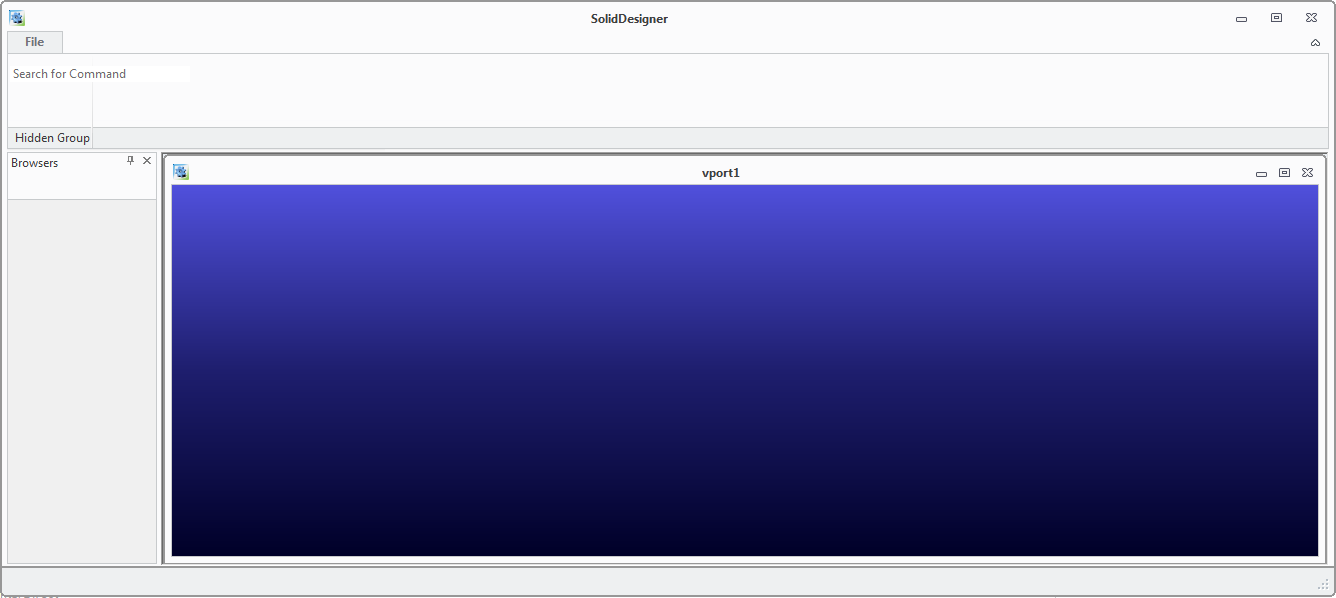
I've checked with other Creo Element v19 users in my group and none are experiencing this issue. I've also tried uninstalling/reinstalling the software without any luck and making sure my Registry matches what other users have. Has anyone else encountered this issue and if so, what causes it and how do we fix it? Thanks in advance for your help.
- Labels:
-
Installation
- Mark as New
- Bookmark
- Subscribe
- Mute
- Subscribe to RSS Feed
- Permalink
- Notify Moderator
Good day Benjamin,
I am moving this to the Creo Community to give your question the most exposure.
Best,
Toby
- Mark as New
- Bookmark
- Subscribe
- Mute
- Subscribe to RSS Feed
- Permalink
- Notify Moderator
This can happen if there is a crash or hiccup when creo shuts down, or if the computer is shut off before creo completely shuts down.
Creo writes files to the c:\users\[username[\apdata\Roaming\PTC\Creo Elements Direct Modeling 19.0\19.0 (or whatever version number you have).
Go to this directory and look at the files all_data.lsp. cfg_data.lsp and sd_data.lsp.
These files should end with
;; ----------- end of file -----------
If not then these files did not close properly. Delete the files that did not close properly. You may lose the position of some of the toolbars you placed, but that is about it. Creo then should start normally,
Uninstalling and reinstalling the software will not fix this issue as it will not remove these files. If you are still having problems, wipe out the entire directory 19.0 (or whatever version number you have) and start creo again.
Good luck!
Tom
- Mark as New
- Bookmark
- Subscribe
- Mute
- Subscribe to RSS Feed
- Permalink
- Notify Moderator
Wiping out the directory beneath %APPDATA% is a good idea - to exclude that Modeling has a hiccup because of some corrupt settings.
If that doesn't help, try the following
- unpack the .PKG File (it is ZIP format).
- You should get files named "0", "1" .... etc.
- rename each file to to have extension .sd, e.g. "0.sd"
- Start Modeling
- Load the files "0.sd", "1.sd" etc. - one after the other
- NOTE: The PKG may contain a single file "0" - multiple files indicate that the PKG contains several top assemblies
Hope this helps
Max - Inventor of the SYSID






