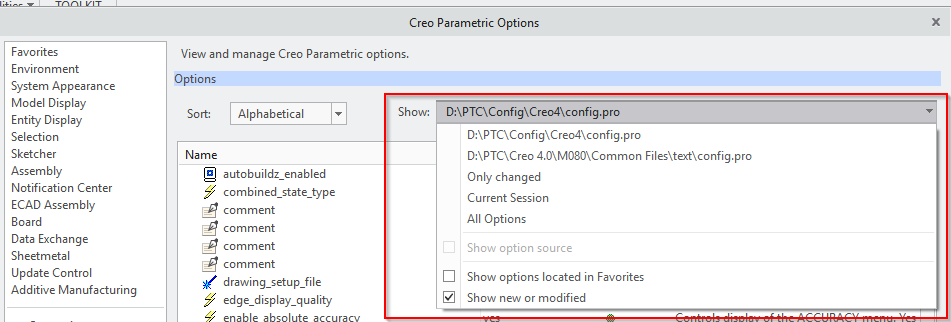Community Tip - New to the community? Learn how to post a question and get help from PTC and industry experts! X
- Community
- Creo+ and Creo Parametric
- System Administration, Installation, and Licensing topics
- How do you save and keep Option settings in Creo?
- Subscribe to RSS Feed
- Mark Topic as New
- Mark Topic as Read
- Float this Topic for Current User
- Bookmark
- Subscribe
- Mute
- Printer Friendly Page
How do you save and keep Option settings in Creo?
- Mark as New
- Bookmark
- Subscribe
- Mute
- Subscribe to RSS Feed
- Permalink
- Notify Moderator
How do you save and keep Option settings in Creo?
I am a new user of Creo. There are some settings that I wish to save and keep, but I'm not sure how this should be done.
In Environment Options there is a place to save Working Directory. I have tried on different occasions to save a different location for my Working Directory, what is the trick to getting this to stick? It stays until you get out of Creo.
Also I would like to modify some of the Config.Pro options. When this gets saved where should it be saved to? There doesn't appear to be a logical place to save this.
Solved! Go to Solution.
- Labels:
-
General
Accepted Solutions
- Mark as New
- Bookmark
- Subscribe
- Mute
- Subscribe to RSS Feed
- Permalink
- Notify Moderator
The config.pro file can be located in any one (or ALL) of three locations:
- Creo loadpoint
- User's "Home" Profile Directory
- User's Working Directory
The LAST FILE READ always wins. So, for example, if you had a config.pro file in your home directory setting your grid to "ON" and another config.pro file in your working directory setting the grid to "OFF", the working directory wins.
The easiest and safest place to put your config.pro is in your working directory. If you have multiple directories you work from, you may want to put your file in the "Home" directory instead. For XP users this is typically "c:\documents and settings\<your user name>\my documents". For Windows 7 users this is something like "c:\users\<your user name>\documents". Your home directory may be different. If you need help finding it, I can give you better instructions to locate it.
Thanks!
-Brian
- Mark as New
- Bookmark
- Subscribe
- Mute
- Subscribe to RSS Feed
- Permalink
- Notify Moderator
hello,
To change your startup directory you have to right click on the Creo Parametric shortcut on your desktop and choose Properties, then change the path in Start in Field to whichever you want.
If you keep your config.pro file in that directory it will load automatically when you run Creo using this shortcut.
- Mark as New
- Bookmark
- Subscribe
- Mute
- Subscribe to RSS Feed
- Permalink
- Notify Moderator
I appreciate both of your replies.
I have modified the shortcut as suggested. Creo doesn't automatically load up in the modified directory but if I click on Working Directory it does take you directly to the changed start in location. This is fine, but if it could automatically load in the modified start in location it would be even better. I don't know if this is possible?
I changed my Start In: to C:\PTCU because our training resides in this folder. In reading the above.
If you keep your config.pro file in that directory it will load automatically when you run Creo using this shortcut.
I am to understand that I would need to save my config.pro modifications to the C:\PTCU folder? In other words I should save my config.pro modifications to the Working Directory?
- Mark as New
- Bookmark
- Subscribe
- Mute
- Subscribe to RSS Feed
- Permalink
- Notify Moderator
The config.pro file can be located in any one (or ALL) of three locations:
- Creo loadpoint
- User's "Home" Profile Directory
- User's Working Directory
The LAST FILE READ always wins. So, for example, if you had a config.pro file in your home directory setting your grid to "ON" and another config.pro file in your working directory setting the grid to "OFF", the working directory wins.
The easiest and safest place to put your config.pro is in your working directory. If you have multiple directories you work from, you may want to put your file in the "Home" directory instead. For XP users this is typically "c:\documents and settings\<your user name>\my documents". For Windows 7 users this is something like "c:\users\<your user name>\documents". Your home directory may be different. If you need help finding it, I can give you better instructions to locate it.
Thanks!
-Brian
- Mark as New
- Bookmark
- Subscribe
- Mute
- Subscribe to RSS Feed
- Permalink
- Notify Moderator
Thank you; based on your answer the logical config location does appear to be the "Home" profile location as you have specified.
I don't want to be at the mercy of the Work Directory which at times would change so placing this in the "Home" profile location sounds like a very good solution.
- Mark as New
- Bookmark
- Subscribe
- Mute
- Subscribe to RSS Feed
- Permalink
- Notify Moderator
Excellent Dennis.
If there's anything else we can do to help, let us know please.
Thanks!
-Brian
- Mark as New
- Bookmark
- Subscribe
- Mute
- Subscribe to RSS Feed
- Permalink
- Notify Moderator
I have discovered that I have no trouble saving config.pro files to the "Work" directory, but it doesn't appear that the "Home" directory save works correctly.
Is there something I need to do in order to get this to save in the "Home" directory?
I saved this to the C:\users\my profile\documents location.
- Mark as New
- Bookmark
- Subscribe
- Mute
- Subscribe to RSS Feed
- Permalink
- Notify Moderator
Hi Dennis...
It really depends upon what version of Creo you're using. Some people say "Creo" but they really mean Creo Elements Pro/5 (otherwise known as Wildfire 5). Other people say "Creo" and they mean Creo Parametric 1.0 (which is the "real" Creo). Wildfire 5 is "Creo" in name only.
So... first, which version do you have? In Wildfire 5, you can use the Save a Copy button to save your config.pro file in any location you choose. In Creo Parametric, you can use the Export Configuration button to save to any folder location. In both cases you can use the interface to browse to an alternate folder.
In a pinch, just save to your working directory and move the file in Windows (not through Creo... just using regular old Windows drag/drop).
Thanks!
-Brian
- Mark as New
- Bookmark
- Subscribe
- Mute
- Subscribe to RSS Feed
- Permalink
- Notify Moderator
Hi Brian,
I appreciate your willingness to help me here.
I am using Creo Parametric.
I tried doing the "Export Configuration". This does export the config.pro to the place I specified as "Home" directory.
The only problem is that Creo's configuration only reads from the "Work" directory. Would you know how to re-direct the config read to the "Home" directory?
I tried deleting the config.pro in the "Work" directory and when I bring this up I get the original config menu prior to any customizations.
When I move the config.pro that was exported to the "Home" directory back to the "Work" directory everything reads updated as it should.
- Mark as New
- Bookmark
- Subscribe
- Mute
- Subscribe to RSS Feed
- Permalink
- Notify Moderator
hi,
I don't think the windows user's directory (home) works as a path to load config.pro from anymore in Creo Parametric 2.0
While you are exporting the configuration or the changes you have made to your config.pro, make sure you always find the path to your config.pro manually and point at the right one.
Creo sometimes uses to make a copy of config.pro in working directory with a name of current_session.pro.
I have to admit I am also confused by where the configuration setting file can be loaded from but luckily I only administrate one seat of Creo so I am fine with the solution I have provided here in my first reply.
~Jakub
- Mark as New
- Bookmark
- Subscribe
- Mute
- Subscribe to RSS Feed
- Permalink
- Notify Moderator
Putting your config options in the Creo loadpoint will always work... but for users working for companies that try to set common standards for all employees, this location may be "locked". I don't know why the home directory would have been removed as a potential location for config files. It seems to me that this removes functionality from the system and I thought we were never supposed to go "backward" like that.
I don't know much about Creo 2.0... and frankly I don't care to right now. Most of the world isn't even on Creo 1.0 yet and we're pushing on with Creo 2.0 and development of 3.0. In my opinion, we need to spend less time barrelling forward with Creo 5, 6, 7, and 8 using that time instead to make Creo 2.0 something to be proud of.
We were promised a paradigm shift that will revolutionize the CAD industry for the next 20 years.
... Still waiting on that...
- Mark as New
- Bookmark
- Subscribe
- Mute
- Subscribe to RSS Feed
- Permalink
- Notify Moderator
hi,
I don't think the windows user's directory (home) works as a path to load config.pro from anymore in Creo Parametric 2.0
While you are exporting the configuration or the changes you have made to your config.pro, make sure you always find the path to your config.pro manually and point at the right one.
Creo sometimes uses to make a copy of config.pro in working directory with a name of current_session.pro.
Jakub: What I have found is that there is no issue with the config changes loading up as long as I am in the "Work" directory. To load up the config manually each time would seem to be a bit annoying, perhaps saving off on the "Work" directory wouldn't be quite as bad.
Brian: I did try using the set command as you suggested. This showed me that my "Home" directory was C:/users/profile name. Unfortunately this doesn't load up when I start up Creo.
- Mark as New
- Bookmark
- Subscribe
- Mute
- Subscribe to RSS Feed
- Permalink
- Notify Moderator
Hi Dennis...
Thre are only two possibilities as I see it:
- Creo no longer reads the config.pro from the "Home" directory... which would be a change from 25 years of Pro/ENGINEER and Creo functionality. Although, hey, it's PTC so who knows what may have happened!
- What you call your Home directory is not the same directory Creo is using as your Home directory.
Try opening a command/DOS window in Windows 7. Type "SET" at the prompt. See if you can locate the value of the variable called USERPROFILE. Let me know if that's the same directory you're using as your home directory or not.
The only other alternative I can suggest is putting your config.pro options in the Creo loadpoint location. This is usually inside your Program Files or Program Files (x86) or elsewhere on your C: drive. With Creo, the file structure is different than previous versions of Wildfire(Pro/E)... but you should see a folder called "Creo 1.0/Common Files/Text". As I said, this could be in one of several places depending upon whether you're running a 32 bit or 64 bit operating system and whether or not you've loaded Creo in a non-default location.
Down inside that .../Creo1.0/Common Files/Text directory, you'll see the main config.pro file. I'd open that file and ADD in your customizations (rather than replacing the entire file). This should solve your problem.
Thanks!
-Brian
- Mark as New
- Bookmark
- Subscribe
- Mute
- Subscribe to RSS Feed
- Permalink
- Notify Moderator
I share the same opinion.
I think Creo Parametric 1.0 could use some serious fixing and I want Creo 8.0 to come out when I'll be super old. ![]() Or it's descendeant with a different name. *sigh*
Or it's descendeant with a different name. *sigh*
Just don't take me too seriously here. I really doubt they took out 25 years old functionallity. But I really wouldn't even be able to figure if they did off hand.
~Jakub
- Mark as New
- Bookmark
- Subscribe
- Mute
- Subscribe to RSS Feed
- Permalink
- Notify Moderator
I am the system admin for Pro-E but have no IT background. My pro-e users spend a lot of time in Pro-E outside of the office. What I learned after a frustrating hour of trial and error is that my IT department has a policy that changes the users home directory when they are in the office to a different location than the standard location everyone points to in this thread. If you are placing your config file in the default home location and it is still not loading this may be something worth exploring. For my users it is going to be a bit annoying because they need to maintain their personal config in two locations right now.
- Mark as New
- Bookmark
- Subscribe
- Mute
- Subscribe to RSS Feed
- Permalink
- Notify Moderator
I vote for the second possibility from Brian:
What you call your Home directory is not the same directory Creo is using as your Home directory.
The HOME directory is
- by default set to the operating system environment variable %HOMEDRIVE%%HOMEPATH% for the user
- %HOME% can be set explicitly to modify the HOME Directory
See also PTC knowledge database article CS28227 : How Creo Parametric sets config.pro options at startup
- Mark as New
- Bookmark
- Subscribe
- Mute
- Subscribe to RSS Feed
- Permalink
- Notify Moderator
That changes the drawing formats, not the config file location.
- Mark as New
- Bookmark
- Subscribe
- Mute
- Subscribe to RSS Feed
- Permalink
- Notify Moderator
hi Kaci,
Hmm?
Are you trying to get to load your config.pro?
There is actually a config.pro option that can change the default location of your drawing formats. Can't tell off the top of my head what the option is called exactly. I only remember that the description of that one is not as clear as it should be.
Well, if you need to know then I can find out.
~Jakub
- Mark as New
- Bookmark
- Subscribe
- Mute
- Subscribe to RSS Feed
- Permalink
- Notify Moderator
I'm not sure what Kaci is responding to, it's hard to tell. It looks like Brian's Correct Answer above, but that has nothing to do with drawing fromats.
The format config option is 'pro_format_dir'.
- Mark as New
- Bookmark
- Subscribe
- Mute
- Subscribe to RSS Feed
- Permalink
- Notify Moderator
That's right, Doug.
Just to add, the config that manages drawing templates folder location is named start_model_dir.
- Mark as New
- Bookmark
- Subscribe
- Mute
- Subscribe to RSS Feed
- Permalink
- Notify Moderator
Hi Jakub,
I would like for my config settings to automatically be set when I open Creo, instead of importing my configuration file each time. If possible how do I make this happen?
Thanks,
Kaci
- Mark as New
- Bookmark
- Subscribe
- Mute
- Subscribe to RSS Feed
- Permalink
- Notify Moderator
Yep,
If you right click on the Creo Parametric shortcut on your desktop, and choose Properties from the pop up menu, then you will see similar tab to the one on the following picture.
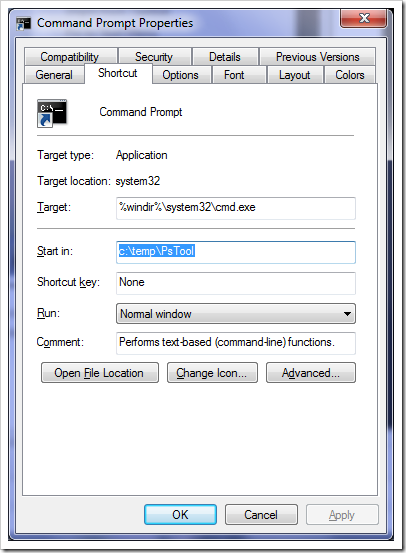
There is the said "Start in" field highlighted. In this field you can just put the path where you would like Creo to fire up. Meaning where it's gonna have it's startup directory, etc.
If you then put your config.pro into the same folder, you will have it loaded into Creo on it's every start up.
~Jakub
- Mark as New
- Bookmark
- Subscribe
- Mute
- Subscribe to RSS Feed
- Permalink
- Notify Moderator
Got it,
I finally figured out! My folders just needed to rearranged.
Thanks for the help!
- Mark as New
- Bookmark
- Subscribe
- Mute
- Subscribe to RSS Feed
- Permalink
- Notify Moderator
You're welcome.
- Mark as New
- Bookmark
- Subscribe
- Mute
- Subscribe to RSS Feed
- Permalink
- Notify Moderator
Jakub is correct...
Your working directory by default is whatever directory Creo starts in. If you use a shortcut to launch Creo, you can set that "Start In" directory in the shortcut properties as Jakub stated. Also, if you go down into the Creo loadpoint (where all the files for the software are stored), down inside the /bin directory, you can add commands to the startup batch files to set your working directory. This is a bit more advanced but if you need help doing this, write back. Jakub's solution will probably be the easiest for you to implement.
Thanks!
-Brian
- Mark as New
- Bookmark
- Subscribe
- Mute
- Subscribe to RSS Feed
- Permalink
- Notify Moderator
I'm trying to coach a new user in CP4 configuration settings and the CP4 configuration editor has me befuddled. Where Creo reads configuration files has been asked an answered. Creating a new configuration file is fuzzy.
In our installation, load point and start-in locations are controlled by the sysadmin. So the next logical place for personal options is %HOMEDRIVE%%HOMEPATH%\config.pro.
Since he's a new user, he doesn't have any configuration files here. I can brute-force it the pre-Wildfire way with Notepad, but I have a hard time believing that's the CP4 "recommended" way.
Example: He doesn't read his message area. To solve a pain point for me, I want him to have 3-5 lines show up in the message area.
Expected outcome: From the Configuration Editor, create new config.pro file in the %HOMEDRIVE%%HOMEPATH% folder, containing the visible_message_lines and the desired value.
Undesirable outcome: duplicating any option from "all options", "current session" loadpoint, start-in, etc. into the %HOMEDRIVE%%HOMEPATH%\config.pro. Why? If the sysadmins change an option in the loadpoint or start-in locations, the leftover garbage in the personal config.pro. (Let's not bring up a config.sup discussion - not helpful for this question.)
Undesirable outcome: Saving the property in the loadpoint or start-in config.pro. Why? Overwritten by sysadmins.
- Mark as New
- Bookmark
- Subscribe
- Mute
- Subscribe to RSS Feed
- Permalink
- Notify Moderator
@akelly wrote:
Since he's a new user, he doesn't have any configuration files here. I can brute-force it the pre-Wildfire way with Notepad, but I have a hard time believing that's the CP4 "recommended" way.
I see nothing wrong with this approach, as long as you know correct option names and their values. Config.pro is a text file, it doesn't matter what method you used to create it.
Example: He doesn't read his message area. To solve a pain point for me, I want him to have 3-5 lines show up in the message area.
Expected outcome: From the Configuration Editor, create new config.pro file in the %HOMEDRIVE%%HOMEPATH% folder, containing the visible_message_lines and the desired value.
Undesirable outcome: duplicating any option from "all options", "current session" loadpoint, start-in, etc. into the %HOMEDRIVE%%HOMEPATH%\config.pro. Why? If the sysadmins change an option in the loadpoint or start-in locations, the leftover garbage in the personal config.pro. (Let's not bring up a config.sup discussion - not helpful for this question.)
Undesirable outcome: Saving the property in the loadpoint or start-in config.pro. Why? Overwritten by sysadmins.
In Creo options are exported with regard to filter set in upper right corner, as you can see here:
If you want to export only newly added options and not all the options read to current session, simply change this Show filter to Only changed and then export configuration to config.pro. It should contain only the options you added (or modified) in current session, not all the options loaded into session.
- Mark as New
- Bookmark
- Subscribe
- Mute
- Subscribe to RSS Feed
- Permalink
- Notify Moderator
Hi,
I'm still lost with all this... any & all help is much appreciated!
I want to customize my Creo to a few things I want, that differ from the department. I have a created a number of Config.pro files, but none seem to get read, no matter where they're put. It would seem the last read config.pro is the one that I don't want to change, as it's the company standard one.
I cannot change the "start in" in the short cut as:
- it's administrator controlled (needs a password - but ther is a work-around of makigna copy of eth short cut, and making eh change there..)
- and if changed, I'll then need to re-set my 'working directory' each & every time I start my day.
Surely there's an easy way to have a personalized config.pro... Or, are we not set up right, as we're looking in the start in directory for the company standards.. (And should be using a config.sup file..)
- Mark as New
- Bookmark
- Subscribe
- Mute
- Subscribe to RSS Feed
- Permalink
- Notify Moderator
Config.pro files are read from 3 locations in this order:
1) <Creo_loadpoint>/text folder - also where config.sup is read from
2) Your home directory defined by the Windows setting for %home%
3) The Start-In directory defined in the desktop shortcut.
All files MUST be named config.pro.
Any setting in config.sup ca NOT be overwritten by a config.pro setting.
The last file read determines what settings are put into memory.
Each user should have their own Start-in folder for the various trail files, analysis files, etc. It should not be used by other users. Trail files should NOT be written to a network file as it degrades performance. We set up a C;\PTC_User folder on each computer and then a <whatever your username is> sub folder. This is the start-in folder defined in the icon as C:\ptc_user\%username%.
So, with that understood, company settings should be in the config.pro and config.sup in the /text folder.
any personal settings should be in the start-in folder version of config.pro. Do be careful when you make changes that you do NOT get the system config.pro and config.sys files written back to your local config.pro. It makes the file huge and any system changes will now be overridden by your local copy and piss off the system admin! (I am a system admin.)
- Mark as New
- Bookmark
- Subscribe
- Mute
- Subscribe to RSS Feed
- Permalink
- Notify Moderator
Thanks, Ben, for proving my point for me. I'd guess you are a seasoned Pro/Engineer user, judging from dates of your posts. Your response sees obvious to you, since you've been using Pro/Engineer since before PTC provided a configuration GUI.
New Creo Parametric users (e.g. Millennials and hipsters - no offense intended), who are presented with the Creo Parametric configuration GUI have no chance in h-e-double-hockey-sticks of creating any of the files you described.
- Why provide the GUI if you can't CREATE any of those configuration files in the CORRECT folder?
- Why provide the GUI if you can't SAVE option changes in the CORRECT file?
So even though there is a GUI now, new Creo Parametric users still have to do it the old Pro/Engnieer way.