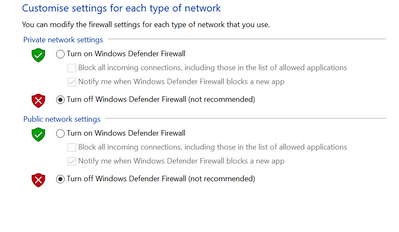Community Tip - You can change your system assigned username to something more personal in your community settings. X
- Community
- Creo+ and Creo Parametric
- System Administration, Installation, and Licensing topics
- How to Access license sever Via VPN without turnin...
- Subscribe to RSS Feed
- Mark Topic as New
- Mark Topic as Read
- Float this Topic for Current User
- Bookmark
- Subscribe
- Mute
- Printer Friendly Page
How to Access license sever Via VPN without turning off firewall
- Mark as New
- Bookmark
- Subscribe
- Mute
- Subscribe to RSS Feed
- Permalink
- Notify Moderator
How to Access license sever Via VPN without turning off firewall
Hi everyone,
I am creating VPN so that i can access PTC- Creo licence sever (in a sever Computer at offiice) from other internet. But it not totally success as i want.
If we are using the same network (wifi or wired) with sever computer, everything works fine (already add exception for in-bound and out-bound port 7788). Then we want to work remotely -> need to create VPN so that we can access to the license sever from outside. I created a VPN following this website: https://www.draytek.com/support/knowledge-base/5330
I connected to the office network successfully via VPN, but when i open Creo, it shows error: license cannot found. I ask support from supplier, then they suggest to turn off all firewall for both sever computer and user's computer as the picture below. Then i open the Creo successfully, they are not support me anymore after that
What should i do next to access to the license sever without turn off these firewall?
It is so dangerous when turning them off
Solved! Go to Solution.
- Labels:
-
Licensing
-
System Administration
Accepted Solutions
- Mark as New
- Bookmark
- Subscribe
- Mute
- Subscribe to RSS Feed
- Permalink
- Notify Moderator
i followed a lot of instructions here: https://www.ptc.com/en/support/article/CS110511
however, i just want to find one right thing to do and find out the answer for my specific question. It is here:
Add License server information in the file called "hosts" on client as follows:
- Search for Notepad in Windows Search area
- Right click and “Open as Administrator”
- Select File > Open, change filter to All Files (*.*)
- Access “hosts” file, available at “C:\Windows\System32\drivers\etc”
- Add IP_Address and server_name
with following syntax:IP_Address Server_Name
- Press File > Save and File > Exit
- Mark as New
- Bookmark
- Subscribe
- Mute
- Subscribe to RSS Feed
- Permalink
- Notify Moderator
Try specifying the vendor daemon port number in the license file, and add the exception for that port as well.
In the license file, add a port number on the DAEMON line.
SERVER <servername> PTC_HOSTID=<MAC> 7788
DAEMON ptc_d port=45115
FlexLM uses 2 ports. The lmgrd.exe port is listed on the SERVER line and is typically 7788 for PTC. The vendor daemon port specification is not required, and will be assigned randomly if not specified. If you look in the log file, you can see which port is assigned currently. You can reuse that port on the daemon line or use one of your own.
Regards,
Dan N.
- Mark as New
- Bookmark
- Subscribe
- Mute
- Subscribe to RSS Feed
- Permalink
- Notify Moderator
Hi,
you have to define 2 Inbound rules on license server and enable communication
for 2 ports (see @dnordin reply)
-OR-
for 2 exe programs (lmadmin.exe+ptc_d.exe or lmgrd.exe+ptc_d.exe)
Martin Hanák
- Mark as New
- Bookmark
- Subscribe
- Mute
- Subscribe to RSS Feed
- Permalink
- Notify Moderator
i followed a lot of instructions here: https://www.ptc.com/en/support/article/CS110511
however, i just want to find one right thing to do and find out the answer for my specific question. It is here:
Add License server information in the file called "hosts" on client as follows:
- Search for Notepad in Windows Search area
- Right click and “Open as Administrator”
- Select File > Open, change filter to All Files (*.*)
- Access “hosts” file, available at “C:\Windows\System32\drivers\etc”
- Add IP_Address and server_name
with following syntax:IP_Address Server_Name
- Press File > Save and File > Exit