Community Tip - Have a PTC product question you need answered fast? Chances are someone has asked it before. Learn about the community search. X
- Community
- Creo+ and Creo Parametric
- System Administration, Installation, and Licensing topics
- Re: I need and overview of the print configuration...
- Subscribe to RSS Feed
- Mark Topic as New
- Mark Topic as Read
- Float this Topic for Current User
- Bookmark
- Subscribe
- Mute
- Printer Friendly Page
I need and overview of the print configurations
- Mark as New
- Bookmark
- Subscribe
- Mute
- Subscribe to RSS Feed
- Permalink
- Notify Moderator
I need and overview of the print configurations
Ok, so I've been trying to figure out how to set up the printing options to suit our needs. We print almost everying on 8-1/2x11" paper (a size). Very rarely we will brint a B size, and usually it's by mistake. Our print templates are set up so that we need to scale to .95 to not cut off anything when using the full plot option. (I know we should fix the templates, but that's for another day). How can I get it set up so that when I hit CTRL+P the print options are autmatically filled to print all, on a size sheet, stroke all fonts, with scale at .95?
The problem I am having is that I've tried the save button and sometimes it works, and sometimes it doesn't. I'm thinking it has to do with each different sheet size or template, but I'm not sure. I know that there are config options for the quick print location file, but that doesn't seem to be working the way I expect either.
If anyone has some tutorial on getting the printing to work, or had time to explain the settings that would be awesome.
Thanks
This thread is inactive and closed by the PTC Community Management Team. If you would like to provide a reply and re-open this thread, please notify the moderator and reference the thread. You may also use "Start a topic" button to ask a new question. Please be sure to include what version of the PTC product you are using so another community member knowledgeable about your version may be able to assist.
Solved! Go to Solution.
Accepted Solutions
- Mark as New
- Bookmark
- Subscribe
- Mute
- Subscribe to RSS Feed
- Permalink
- Notify Moderator
Brandon,
I created a couple of print configuration ![]() , maybe I can help you.
, maybe I can help you.
Use the following procedure:
- Create a directory for saving printer configuration, eg. C:\PTC\printer_configurations
- Put the following option into config.pro file ... PRO_PLOT_CONFIG_DIR C:\PTC\printer_configurations
- Launch Creo and open a drawing.
- Set print configuration and save it into C:\PTC\printer_configurations directory. Creo writes file with pcf extension.
- Rename saved pcf file. The filename must inform you what is inside.
- Edit the pcf file. Modify values of two options ... button_name, button_help
- Restart Creo and open a drawing.
- In Printer Configuration window click button behind Printer field. Creo shows you the list of existing printer configurations.
- Select your configuration and check settings ... surprise, surprise! ... everything is set!
Best regards
Martin Hanak
Martin Hanák
- Mark as New
- Bookmark
- Subscribe
- Mute
- Subscribe to RSS Feed
- Permalink
- Notify Moderator
This is the very reason we pay so much for maintenance. You should be able to submit this as a support case and they will stay on the phone until it is solved.
However, I appreciate your question and other members will certainly learn from it.
I did finally learn one reason why the Export version of the PDF prints fails: if you have a previous file of the same name highlighted (not opened, mind you; just -selected-) in your Windows file manager, Creo cannot overwrite it and aborts the plot process.
- Mark as New
- Bookmark
- Subscribe
- Mute
- Subscribe to RSS Feed
- Permalink
- Notify Moderator
I agree that tech support should be able to handle this. It's just a pain to talk to someone who mumbles with a thick accent over the phone. He may be able to change a setting, but rarely can actually explain why he is doing what he is doing, at least that is my experience.
Really it's the help files that should be able to show you how to set this,
OR
make the system not so cryptic so that when I click "save as default" it just saves it, just like every other windows program in existence (hint hint PTC)
- Mark as New
- Bookmark
- Subscribe
- Mute
- Subscribe to RSS Feed
- Permalink
- Notify Moderator
You'd think, huh ![]()
- Mark as New
- Bookmark
- Subscribe
- Mute
- Subscribe to RSS Feed
- Permalink
- Notify Moderator
Brandon,
I created a couple of print configuration ![]() , maybe I can help you.
, maybe I can help you.
Use the following procedure:
- Create a directory for saving printer configuration, eg. C:\PTC\printer_configurations
- Put the following option into config.pro file ... PRO_PLOT_CONFIG_DIR C:\PTC\printer_configurations
- Launch Creo and open a drawing.
- Set print configuration and save it into C:\PTC\printer_configurations directory. Creo writes file with pcf extension.
- Rename saved pcf file. The filename must inform you what is inside.
- Edit the pcf file. Modify values of two options ... button_name, button_help
- Restart Creo and open a drawing.
- In Printer Configuration window click button behind Printer field. Creo shows you the list of existing printer configurations.
- Select your configuration and check settings ... surprise, surprise! ... everything is set!
Best regards
Martin Hanak
Martin Hanák
- Mark as New
- Bookmark
- Subscribe
- Mute
- Subscribe to RSS Feed
- Permalink
- Notify Moderator
Awesome, that get's me the saved configurations. Now is there a way to get it to default to one that I have created? (I could use a mapkey at this point, but I would like to stick with ctrl+p if I can.)
- Mark as New
- Bookmark
- Subscribe
- Mute
- Subscribe to RSS Feed
- Permalink
- Notify Moderator
Brandon,
I think you have to add the following option into config.pro file:
plotter value_of_button_name
value_of_button_name is name you have entered as value in button_name option in your pcf file.
Martin Hanak
Martin Hanák
- Mark as New
- Bookmark
- Subscribe
- Mute
- Subscribe to RSS Feed
- Permalink
- Notify Moderator
I don't see that one in there.
I found a list of ALL of the config.pro options (see link below) and I couldn't find it in there either.
http://www.proesite.com/UTIL/creo2_allopt.htm
I did try this one and it seems to work for the quick print option. I have been fooled before thinking that it works, and then later it doesn't.
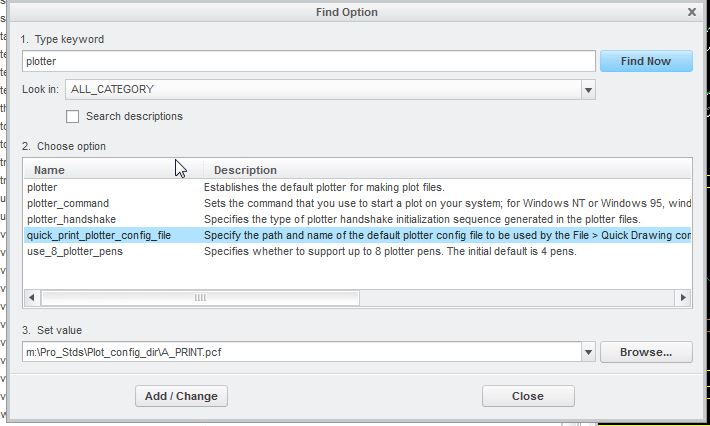
- Mark as New
- Bookmark
- Subscribe
- Mute
- Subscribe to RSS Feed
- Permalink
- Notify Moderator
Brandon,
you have to select plotter option (1-st one on your picture) and type a value manually (or copy it from pcf file). Creo does not offer you the value automatically.
Martin Hanak
Martin Hanák
- Mark as New
- Bookmark
- Subscribe
- Mute
- Subscribe to RSS Feed
- Permalink
- Notify Moderator
Now that makes sense! It works! Your awesome.





