Community Tip - Did you get an answer that solved your problem? Please mark it as an Accepted Solution so others with the same problem can find the answer easily. X
- Community
- Creo+ and Creo Parametric
- System Administration, Installation, and Licensing topics
- Re: Is there a way to display sketcher lines outsi...
- Subscribe to RSS Feed
- Mark Topic as New
- Mark Topic as Read
- Float this Topic for Current User
- Bookmark
- Subscribe
- Mute
- Printer Friendly Page
Is there a way to display sketcher lines outside of sketcher mode?
- Mark as New
- Bookmark
- Subscribe
- Mute
- Subscribe to RSS Feed
- Permalink
- Notify Moderator
Is there a way to display sketcher lines outside of sketcher mode?
Hi All,
I'm using Creo 3 and am unable to find a solution. I am wondering if it is possible to display sketcher lines while outside of sketcher mode when creating a part. Let's say you have a simple cube made from an extrude and you then select a face of that cube to draw on--a line for this example's sake. Once I click okay and exit sketcher mode, the line is not visible unless I hover my cursor directly over it. In my line of work this can sometimes be a major annoyance and I'd like to see sketches outside of sketcher if possible. Is there a way to change this?
Thanks
This thread is inactive and closed by the PTC Community Management Team. If you would like to provide a reply and re-open this thread, please notify the moderator and reference the thread. You may also use "Start a topic" button to ask a new question. Please be sure to include what version of the PTC product you are using so another community member knowledgeable about your version may be able to assist.
Solved! Go to Solution.
- Labels:
-
General
Accepted Solutions
- Mark as New
- Bookmark
- Subscribe
- Mute
- Subscribe to RSS Feed
- Permalink
- Notify Moderator
I just found the solution to my problem. While looking into the various configuration settings and files that Creo uses, I found my Creo admin's config.sup file that we use. There was a setting in there called "shade_with." The description for this setting is:
shade_with
curves*, no
Displays datum curves on shaded objects.
I changed it from "no" to "curves" and it immediately resolved the issue. I believe that I didn't resolve the issue previously because I was making changes to config.pro and if I'm not mistaken config.sup has has priority and will override any conflicting settings to the config.pro file. I also do not think any settings from config.sup are displayed in the Creo configuration editor, so it wouldn't have come up when I was trying to find keywords. In any case, it is doing what I expect now.
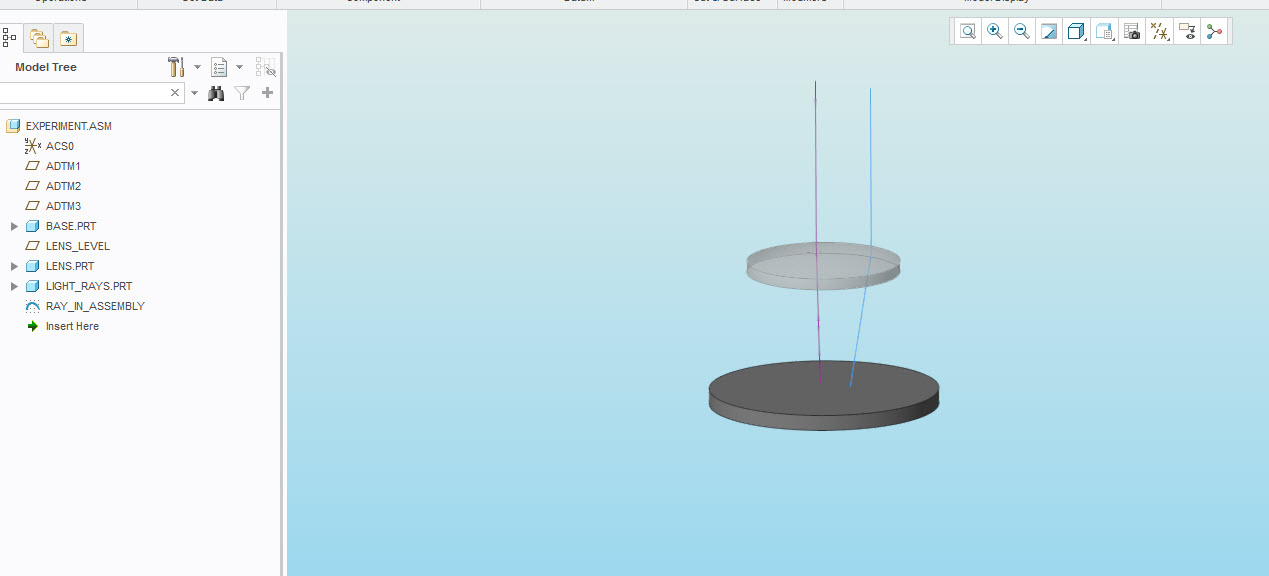
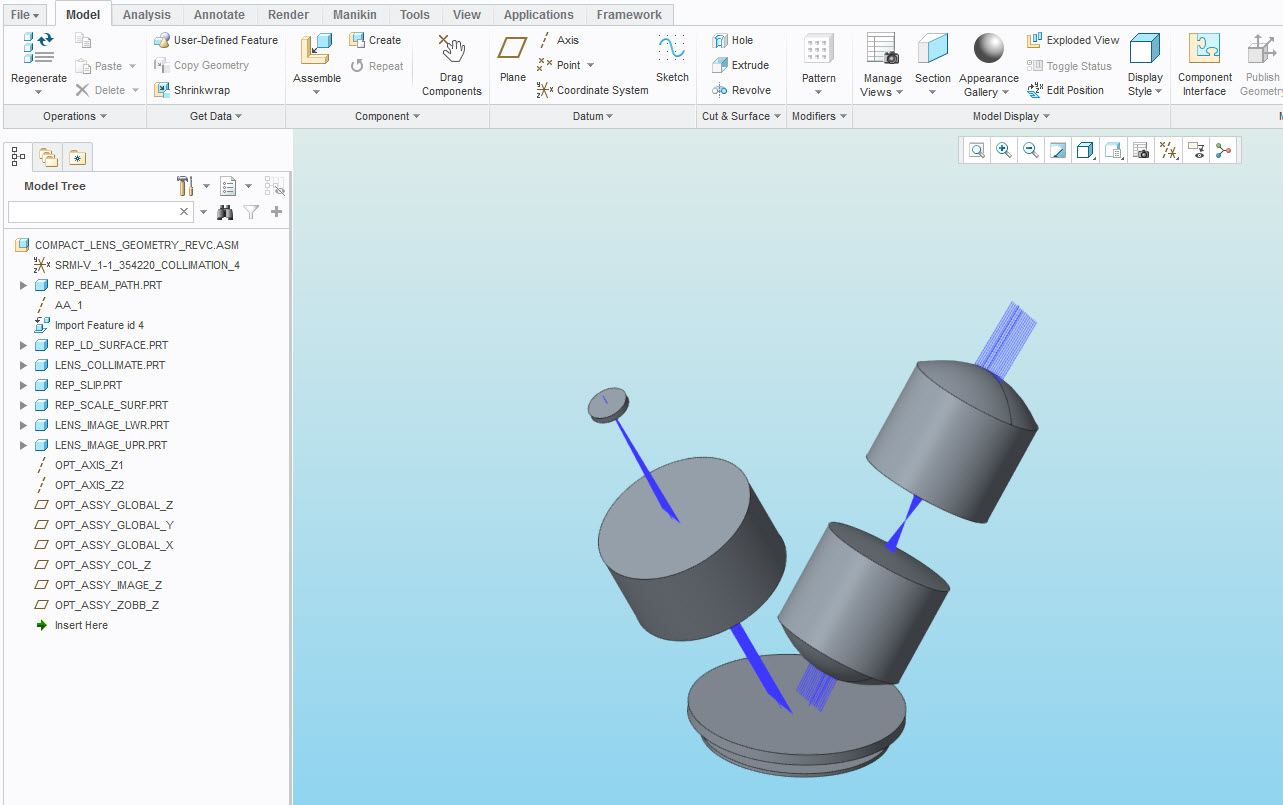
Thanks for the help everyone.
- Mark as New
- Bookmark
- Subscribe
- Mute
- Subscribe to RSS Feed
- Permalink
- Notify Moderator
Sketcher is the basis for creating features. I expect you made some feature and that feature is on a blanked layer and is placed there because of layer rules or layer default configuration options.
Add a screen capture taken just before you click the green OK checkmark in the sketcher so that we can see the options that are selected for the sketch.
- Mark as New
- Bookmark
- Subscribe
- Mute
- Subscribe to RSS Feed
- Permalink
- Notify Moderator
I've already looked at layers and came up empty handed. The layer display changed, but only when I was in sketcher mode. It didn't make the sketch viewable after exiting sketcher. What options and config settings change sketch display outside of sketcher? I think that will get me there faster than a screenshot that won't show much.
Also, I understand that sketcher is usually used for features, but in this case (not always) I am working with optical light rays. They are zero thickness in essence, but I want to treat them as lines so I can then dynamically change angles, lengths, etc. of the light rays and constrain other features to them. I can do this as is, but I have to hover over the datum line to even see it. It is difficult to select the correct ray when there are 100+ of them and you can only see them when you hover over. I found that a temporary workaround is to view the model in a wireframe mode, but this isn't a 100% perfect solution for me.
- Mark as New
- Bookmark
- Subscribe
- Mute
- Subscribe to RSS Feed
- Permalink
- Notify Moderator
You're using a stand alone sketch feature? Or?

- Mark as New
- Bookmark
- Subscribe
- Mute
- Subscribe to RSS Feed
- Permalink
- Notify Moderator
I feel as if I'm not being clear on my specific situation/problem, so here is an actual assembly I have going and will maybe help. The red lines you see are lines that represent light rays, and they are only red/visible because I have selected them. This particular model was imported from another program and was converted to .prt files. These lines are their own part in this assembly. I want to be able to see them all the time while in a shaded view.
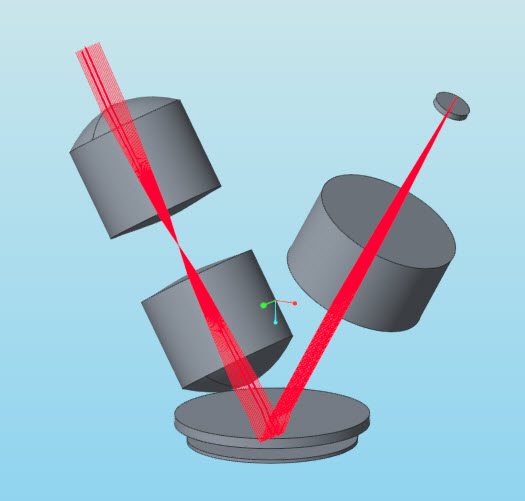
Below is an image of what I normally see. No lines.
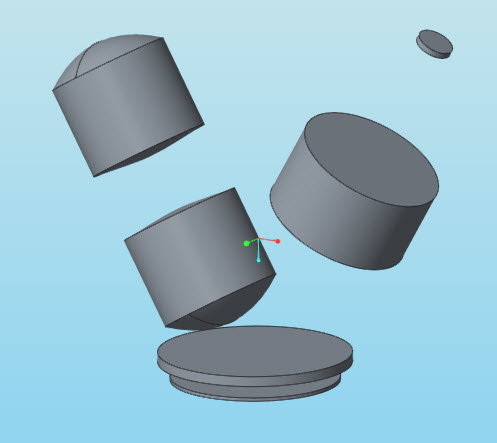
This is what I see when I hover my cursor over the lines/part. You can't see the cursor in the screenshot, but that is a function of my screen capture software hiding it and I can assure you it's there as I see it.
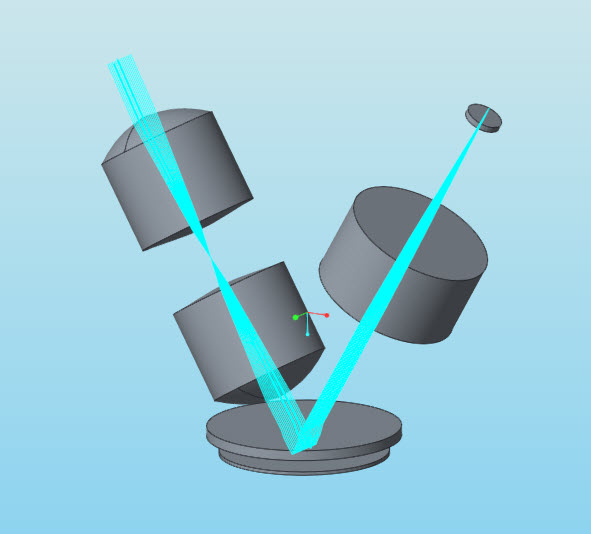
This is what I see in wireframe view. I am not hovering over the light rays and they display in this manner all the time.
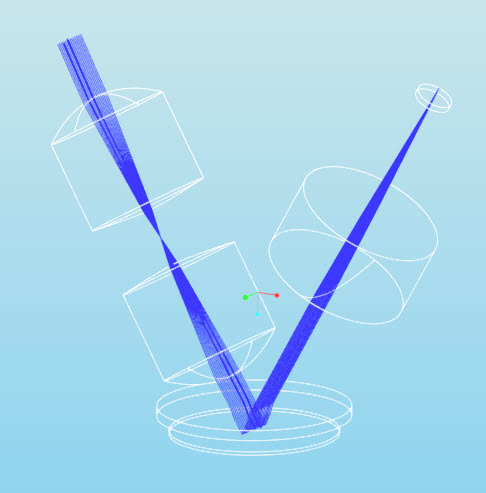
What I'm after, is to get the rays to display like they do in the last image, but to do so in a shaded mode. I typically use "shaded with edges" so I would think that even if Creo sees them as wireframe that it would display them as an edge in shaded mode. Maybe I am wrong about this. I checked, and these lines do not appear in part or assembly mode.
- Mark as New
- Bookmark
- Subscribe
- Mute
- Subscribe to RSS Feed
- Permalink
- Notify Moderator
What you want to happen is basically how things should work in Creo. I tried to make my sketches disappear like what you are describing on my machine by changing hlr settings but couldn't do it. If I blank a sketch, or the part in the assembly that contains the sketch, then it's not visible and not available for selection.
Since in wireframe mode you can see the lines, but in shaded mode you can't, I'm even more convinced that you have a graphics driver issue. Can you attach the model?
- Mark as New
- Bookmark
- Subscribe
- Mute
- Subscribe to RSS Feed
- Permalink
- Notify Moderator
I am unsure how to attach the file, but I do not think it is a driver issue since all of the engineers here are experiencing the same thing. I changed the HLR settings and it didn't seem to have an effect.
- Mark as New
- Bookmark
- Subscribe
- Mute
- Subscribe to RSS Feed
- Permalink
- Notify Moderator
Did you create DATUM FEATURES from the reference information only SKETCHes?
REFERENCE INFORMATION WILL NOT DISPLAY.
YOU HAVE TO CREATE FEATURES.
CAPTURE THE WHOLE SCREEN, INCLUDING THE MODEL TREE.
- Mark as New
- Bookmark
- Subscribe
- Mute
- Subscribe to RSS Feed
- Permalink
- Notify Moderator
Check out this Creo tutorial video. At about 6:09 the guy completes an external sketch. As soon as he exits sketcher the lines are still visible in 3D shaded mode, prior to starting a revolve at about 6:13. Furthermore, after he creates the revolve the lines used to create it are still visible after the revolve is finished. This is visible at about 6:37. This is the essence of what I'd expect to happen and would like to do. If I understand your comment above, you are telling me that what I'm asking for isn't possible. If so, what is the guy in the tutorial doing to get that effect?
How to Model Involute Spiral Bevel Gear in PTC Creo - Gleason System Part 1 - YouTube
- Mark as New
- Bookmark
- Subscribe
- Mute
- Subscribe to RSS Feed
- Permalink
- Notify Moderator
I am telling you what I know has worked. Create datum curves and create the sketch in the datum curve feature or reference the existing sketch.
Note that layers do not work inside sketches. Even if the sketch is on a layer and blanked, editing the sketch will show the geometry, so that's a red herring.
- Mark as New
- Bookmark
- Subscribe
- Mute
- Subscribe to RSS Feed
- Permalink
- Notify Moderator
Or maybe just upload the "light rays" .prt file.
Since it was imported, I'm not sure what the implications are.
My initial thoughts are layers but if you can see them in wireframe, then it is not a layer issue.
As Paul says, graphics issues can cause all kinds of arbitrary things to happen.
- Mark as New
- Bookmark
- Subscribe
- Mute
- Subscribe to RSS Feed
- Permalink
- Notify Moderator
I see an option for pictures and videos--how do I upload a part?
- Mark as New
- Bookmark
- Subscribe
- Mute
- Subscribe to RSS Feed
- Permalink
- Notify Moderator
Use the advanced editor to upload then attach shows up at the bottom.

- Mark as New
- Bookmark
- Subscribe
- Mute
- Subscribe to RSS Feed
- Permalink
- Notify Moderator
Hi,
to upload any type of file, use procedure mentioned in How to Attach a File to a Discussion Reply
MH
Martin Hanák
- Mark as New
- Bookmark
- Subscribe
- Mute
- Subscribe to RSS Feed
- Permalink
- Notify Moderator
I think you can easily mimic the geometry. What I do not know is if you want these features to display in a drawing? You can sketch datum curves which do not necessarily represent the complete picture you want to see. You can select each curve/edge feature, do a CTRL+C and a CTRL+V. This places a copy of the selected edges in your geometry as copied datum curves. There appears to be a twisting surface also. I suspect the translated CAD data may not be able to be shaded? Perhaps it is incomplete/open edges? I can create a surface and datum curves and shade them in Creo.
There are config settings that determine how shading takes place in the model concerning curves and surfaces. File>Options>Configuration Editor>Find>Shade
There are also settings for edges, for example "Shade_with_Edges":
In the drawing you will select "View Display Style" Shading:
I would think there are other drawing config (.dtl) changes that can be made that affect lighting/illumination?
- Mark as New
- Bookmark
- Subscribe
- Mute
- Subscribe to RSS Feed
- Permalink
- Notify Moderator
Because these are imported I don't believe are sketch features but I could be wrong, might help to see what your model tree looks like. We have some users that work with this type of geometry and they are curves contained within import geometry feature but not a sketch feature as is being assumed.
- Mark as New
- Bookmark
- Subscribe
- Mute
- Subscribe to RSS Feed
- Permalink
- Notify Moderator
The OP was specific that he is using the sketch editor., which I believe.
The most likely possibility is he is not creating a feature, just a stand-alone sketch that generates no geometry.
It is also possible he is creating the sketch geometry using only construction lines and so it isn't possible to use the sketch to create a sketched datum curve or any other realized geometry, so the sketch is an unused reference.
I think it is very likely he used some other CAD program before this and thinks it should work the same even though it doesn't. That;s why he is asking for settings that don't exist in Creo to make things happen in Creo that can't happen in Creo while making a somewhat sophisticated ray trace model. Ray trace models is something that beginners to CAD don't often do because to do it right requires relations to account for refraction.
Who knows how to create relations, but doesn't know the difference between a sketch and the geometry that is based on that - someone who used software that doesn't make a differentiation between a sketch and the geometry. I'm betting SolidWorks, but it could be something else.
- Mark as New
- Bookmark
- Subscribe
- Mute
- Subscribe to RSS Feed
- Permalink
- Notify Moderator
My response was in regard to a later post of his where he shows several optical elements. He said the model was imported from another program. I was just pointing out that the lines he is trying to show are not necessarily sketch features. The users I'm aware typically import files exported from Zemax. All the files I've seen the ray trace geometry that he shows gets imported as datum curves within an import feature, not sketch features. To me, showing what's going on in the model tree and layers and what's on them might be more helpful. This is different than what was originally asked about, as I understood it this is where he wants to get to.
I don't currently use Creo 3 so I can't really comment on the source of the error although I have heard of similar issues. I agree with you it could be construction geometry that is being created, which from the interface images I've seen it looks like you could easily be creating construction geometry and not realize it, but I haven't had a chance to try myself.
- Mark as New
- Bookmark
- Subscribe
- Mute
- Subscribe to RSS Feed
- Permalink
- Notify Moderator
I agree.
- Mark as New
- Bookmark
- Subscribe
- Mute
- Subscribe to RSS Feed
- Permalink
- Notify Moderator
Ahh - as Stephen Williams points out, stand-alone sketches. Which I never use as I've never seen value to them (model tree clutter) and can't be used as geometry references except during geometry creation, when they are just the same as creating the sketch inside a feature.
In any case, you can't see them because, as far as Creo is concerned, they aren't part of the model geometry, just a potential reference that might or might not be used later..
Use them to create geometry and you can select them to change them and see the results. I've done ray tracing using sketched datum curves. For extra effort, make any refraction angles depend on the wavelength and dispersion characteristics of the materials.
The screen shot would have showed that you weren't creating a feature, just a reference sketch.
- Mark as New
- Bookmark
- Subscribe
- Mute
- Subscribe to RSS Feed
- Permalink
- Notify Moderator
I think my response to your post above addresses this as well. The guy in the tutorial creates a sketch that is visible in 3D mode even before using it to create geometry.
- Mark as New
- Bookmark
- Subscribe
- Mute
- Subscribe to RSS Feed
- Permalink
- Notify Moderator
If the sketch isn't being used to make a feature, consider making a datum curve feature that references the sketch.
- Mark as New
- Bookmark
- Subscribe
- Mute
- Subscribe to RSS Feed
- Permalink
- Notify Moderator
Fair enough. I still feel like this is a workaround and not a solution. I already have several workarounds and can get the job done, so this is really just about what is "right" and what Creo should do. Unless I'm misinterpreting the actual workings, I've seen what I'm trying to do done successfully. This guy does it:
How to Model Involute Spiral Bevel Gear in PTC Creo - Gleason System Part 1 - YouTube
- Mark as New
- Bookmark
- Subscribe
- Mute
- Subscribe to RSS Feed
- Permalink
- Notify Moderator
Let me make sure I am guessing what is happening to you correctly.
You make a sketch on a face of an already made cube.
The sketch consists of a line.
When you click on the green arrow to accept and finalize the sketch, the line "disappears".
Subsequently, when you hover over the area of the cube where you "painted" this line, then the line is highlighted. This rules out the possibility that the sketch has been placed on a blanked layer automatically. By default your sketches will be automatically hidden if you use them as the basis for other features (extrudes or revolves). But that's not what you are doing, so basically, I think that either: a) you have a graphics card issue or b) your colors are such that the sketched lines are hard to see in the graphics area... Try switching to a "wireframe" display mode, to see if the line is indeed there (--> problem b). Also try setting the config.pro setting graphics win32_gdi (problem -->a).
- Mark as New
- Bookmark
- Subscribe
- Mute
- Subscribe to RSS Feed
- Permalink
- Notify Moderator
The first part of your post is correct in terms of the symptoms I'm experiencing and example given.
I looked at layers and this doesn't appear to be a factor.
I don't always use these sketches for subsequent geometry, and in fact they disappear before I get to that point either way. I don't think it is a graphics card issue because my coworkers experience the same thing. I also have a decently beefy graphics card and think the win32_gdi setting is oriented more for low end cards, correct? A quick Google search said to only switch from OpenGL to that if you were experiencing issues due to hardware limitations. I have my card running at full AA with high quality edges and most of the other graphics enhancements and it doesn't bat an eye, so I am skeptical in thinking that my card can't handle what I'm asking.
- Mark as New
- Bookmark
- Subscribe
- Mute
- Subscribe to RSS Feed
- Permalink
- Notify Moderator
The win32_gdi setting is for when the graphics system is malfunctioning and that can happen to very high end cards that happen to have the wrong or incompatible drivers loaded to operate them. It is primarily a diagnostic tool to see if there is a flaw in the OpenGL subsystem.
In fact, the more fun options you have turned on the more likely it won't work right.
Is it an AMD card?
- Mark as New
- Bookmark
- Subscribe
- Mute
- Subscribe to RSS Feed
- Permalink
- Notify Moderator
What a fascinating discussion - one in which I feel that no one knows quite what the others are saying.
So let's try it in the opposite way: this is a screenshot of an assembly I made, in which the behaviour is what you are seeking and which many have already stated is the way that Creo works:
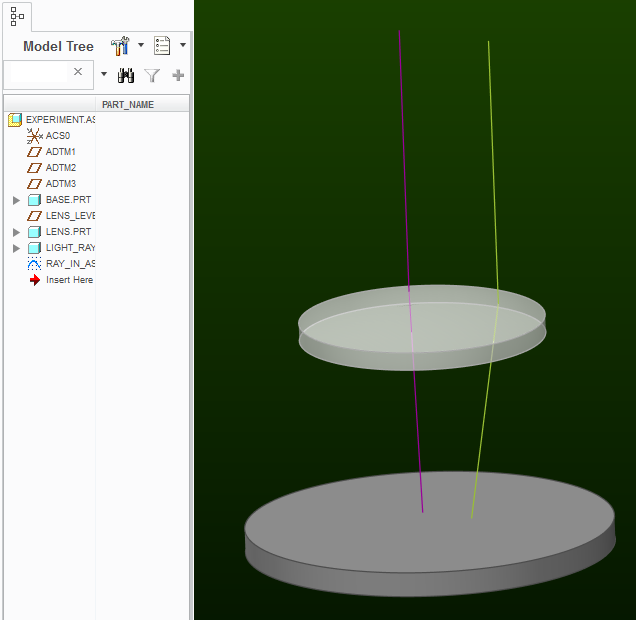
The purple "ray" is an assembly level sketch. The green one is a sketch in the part "light_rays.prt".
Anyway, please open the attached file and post a screenshot of what is happening on your computer.
- Mark as New
- Bookmark
- Subscribe
- Mute
- Subscribe to RSS Feed
- Permalink
- Notify Moderator

- Mark as New
- Bookmark
- Subscribe
- Mute
- Subscribe to RSS Feed
- Permalink
- Notify Moderator
Interesting indeed. My system's behavior is the same as what it was before, and I'm more and more confident that this is a config or setting issue.

FWIW, the lines will display when I hover my cursor over them just like what I was trying to describe with my own model.
Is it possible to share your config.pro file so I can compare?
- Mark as New
- Bookmark
- Subscribe
- Mute
- Subscribe to RSS Feed
- Permalink
- Notify Moderator
The key term in your post is "annoyance", Maxwell.
First of all, I find the default templates annoying only because they have intelligent layers.
I start nearly every part using save-as for similar things, or start with "empty" parts and assemblies.
These can easily be turned into "your flavor" template. I haven't found a use for doing so.
You also have two kind of sketches... sketches and sections. Sections are "private" where sketches are "public".
Private means the sketch was created while creating the feature. Public means the sketch exists as a stand-alone entity.
In sketches, you can use geometry and construction geometry. This is what determines if it remains visible.
Datum sketch features also have these two distinctions.
If you need reference data, keep the reference sketch and the feature sketch(section) as independent feature as a guideline.
If your system is acting normal, this should solve your problem:
- start with an empty part
- create your sketch
- utilize your sketch geometry within next-level sketches and sections.
Also know that you have 3D datum curves, curves from equations, curves from cross-section, graphs, geometry edges, etc. for reference data.





