Community Tip - Did you get called away in the middle of writing a post? Don't worry you can find your unfinished post later in the Drafts section of your profile page. X
- Community
- Creo+ and Creo Parametric
- System Administration, Installation, and Licensing topics
- Re: Models too "heavy"
- Subscribe to RSS Feed
- Mark Topic as New
- Mark Topic as Read
- Float this Topic for Current User
- Bookmark
- Subscribe
- Mute
- Printer Friendly Page
Models too "heavy"
- Mark as New
- Bookmark
- Subscribe
- Mute
- Subscribe to RSS Feed
- Permalink
- Notify Moderator
Models too "heavy"
I am trying to figure out why my company's 3D models are so CPU/memory "heavy" and I could use some advice. At my previous job I worked on heavy equipment which was quite a bit more complicated than what I work on now, but the models took less time to load and ran much smoother on a lower spec computer. For example, I could use a Space Mouse controller without any issues with most of the top level master model in session. At my current job the subsystem models are extremely slow and choppy. In most cases it runs so choppy/slow that I can't use my Space Mouse but everyone seems to think this is normal. Things improved slightly when we upgraded from WF4 to Creo 2, but I think things could be improved much much further.
The CAD admins at my previous job were much stricter about keeping models clean and lightweight. For example, they tweaked some settings to disable previews, disabled transparency, enforced proper layering, kept detail at a reasonable level, and required all models to be processed by ModelCheck before submitting to the data management system. Unfortunately, nobody enforces anything at my current job and most of the models are really sloppy.
At this point I would just like to hear any tweaks/settings that others have done to significantly improve performance in Creo 2. My goal is to compile a list of improvements and try each one of them one-by-one to determine what has the greatest impact.
Solved! Go to Solution.
- Labels:
-
General
Accepted Solutions
- Mark as New
- Bookmark
- Subscribe
- Mute
- Subscribe to RSS Feed
- Permalink
- Notify Moderator
What are your Video card settings for 1.) Antialiasing - Mode and 2.) Antialiasing Setting
1.) Change these video card settings for antialiasing and restart Creo.
2.) Then in your Creo options make sure Anti-Aliasing is not off. I increase quality to max 32X for work sessions. If I am just retrieving large assemblies this is off. (config option “enable_fsaa”)
Should see increased GPU usage with these settings.
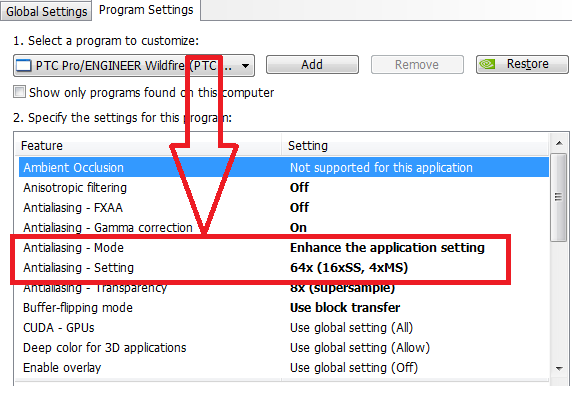
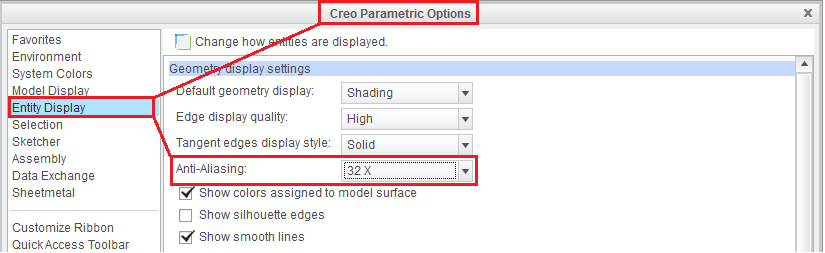
- Mark as New
- Bookmark
- Subscribe
- Mute
- Subscribe to RSS Feed
- Permalink
- Notify Moderator
I would start with these three:
shade_quality
edge_display_quality
smooth_lines
- Mark as New
- Bookmark
- Subscribe
- Mute
- Subscribe to RSS Feed
- Permalink
- Notify Moderator
Here is what I have:
shade_quality 3
edge_display_quality normal
smooth_lines no
- Mark as New
- Bookmark
- Subscribe
- Mute
- Subscribe to RSS Feed
- Permalink
- Notify Moderator
I still see more and more sloppy, hack and slash methods these days than in previous years in this "gotta have it now" design and engineering environment on the whole. I have been on Pro....Uh sorry.....Creo since 1988 and the core responsibility of the CAD Monkey driving it has never changed. Good Modeling practices are still critical in managing files through the lifecycle. Arguably more so now.
You say the models at the new place are 'sloppy'.....I would also look for:
External references (I.E bad Top Down Design links) that are getting dragged along.
External references in the form of Copy Geoms/Pub Geoms/Inheritance/Shrinkwraps etc...
Heavy Family Tables without instance accelerators
Models with a lot of surfaces/merges
"Levels of Detail" config option set properly.
"Enable auto regen" config set to "never"
My $.02
Hope it helps.
- Mark as New
- Bookmark
- Subscribe
- Mute
- Subscribe to RSS Feed
- Permalink
- Notify Moderator
It sounds like the OP's issue is with spinning/manipulating, rather than loading/regenerating.
Following your suggestions, Dean, I found this item in the help:
I think I'd heards of the lods_enabled option previously, but I've never played with it - will have to do that at some point.
Failing that, a prime suspect for me is simply inappropriate detail in models - I've seen things like roll pins modelled with the correct 2-1/4 turns and end chamfers; and far too many supplier models of connector housings with moulded-on part numbers, recycling symbols and the like. Replacing large imported models with shrinkwraps can help, but unfortunately it's likely to take a lot of work to fix existing models if this is the only way.
- Mark as New
- Bookmark
- Subscribe
- Mute
- Subscribe to RSS Feed
- Permalink
- Notify Moderator
From what I experienced before, I noticed there are 2 things that really affect the graphical performance:
1. graphic card memory - I noticed significant performance from 1G to 2G.
2. Accurate setting - are you using PTC default of rel acc 0.0012 or you have smaller value. This affects the file size thus performance.
- Mark as New
- Bookmark
- Subscribe
- Mute
- Subscribe to RSS Feed
- Permalink
- Notify Moderator
These are the top two I would look at as well; accuracy and graphics card.
Because of the issue you described in the other thread, I'd look at total memory as well. Although this shouldn't be an issue with the low (relative) cost of memory, I once worked someplace that skimped on every aspect of the workstations to the point where any heavy duty work would bog down the system. (At the opposite end of that spectrum, at one GD facility a couple guys that needed to open the entire vehicle had the screamingist graphics card you could imagine and 24 GB of RAM.)
While Tom's first suggestion was correct, TractorGuy's settings shouldn't be an issue.
- Mark as New
- Bookmark
- Subscribe
- Mute
- Subscribe to RSS Feed
- Permalink
- Notify Moderator
Use Light graphics representation to open a large assembly in matter of secs.
- Mark as New
- Bookmark
- Subscribe
- Mute
- Subscribe to RSS Feed
- Permalink
- Notify Moderator
That doesn't really help as it only loads a yellow box to represent where the part is placed.
- Mark as New
- Bookmark
- Subscribe
- Mute
- Subscribe to RSS Feed
- Permalink
- Notify Moderator
After trying to troubleshoot this issue I finally went into the Nvida Control Panel and turned on the Nvidia GPU Utilization graph. What I found is that there was no GPU utilization at all when I loaded a model in Creo. There is GPU load when I use Creo View and other 3D apps, but nothing when I load Creo.
- Mark as New
- Bookmark
- Subscribe
- Mute
- Subscribe to RSS Feed
- Permalink
- Notify Moderator
Well, in that case the problem isn't your graphics card!
What CPU load does Windows Task Manager show (use One Graph, All CPUs; and remember that with four cores and hyperthreading, one core at full load shows as 12.5%)?
- Mark as New
- Bookmark
- Subscribe
- Mute
- Subscribe to RSS Feed
- Permalink
- Notify Moderator
Pay particular attention to the error message bar that the bottom of the screen. Creo does create a lot of rubbish in its files, constantly. As @Dean Long has already said, I enforce, pay particular attention to references that have been cut and get rid of them as Creo will try about 10 times to load them up, very irritating indeed. Other error messages can be found dumped in the Relations box, delete these and leave behind functions that you may have put in such as Trajpar. Efficent modelling is also a must, recently @Dean Long gave me a shortcut here too, you do not have to have external sketches before the extrude, they can be internal, this reduces the feature tree length. There is also another area that I have found makes a big difference and that is in making family tables of things that are only a few percent different, but there are some really difficult bits of logic to get your head around to make them work in a reliable way.
Above all in the ordered parametric environment efficient modelling is key, however efficicency can be measured in many different ways.... the smallest amount of steps to create something may mean that when your manager comes back with changes, the adaptability may not be in the model to cope with the demands put on you. There is a good modelling practice website that I know of that is helpful with short videos, I will dig out the site when I get home.
- Mark as New
- Bookmark
- Subscribe
- Mute
- Subscribe to RSS Feed
- Permalink
- Notify Moderator
Did you get home? ![]()
- Mark as New
- Bookmark
- Subscribe
- Mute
- Subscribe to RSS Feed
- Permalink
- Notify Moderator
See: CS52452 How to improve performance for large assembly by decreasing display quality in Pro/ENGINEER, Creo Elements/Pro and Creo Parametric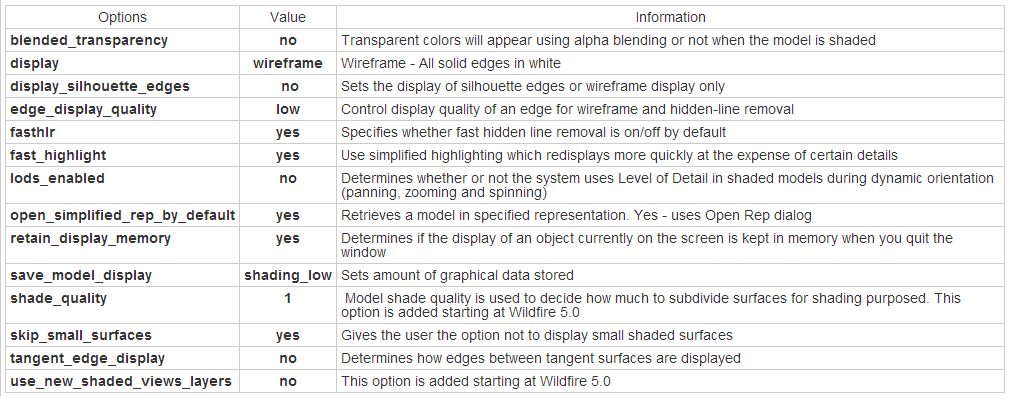
- Mark as New
- Bookmark
- Subscribe
- Mute
- Subscribe to RSS Feed
- Permalink
- Notify Moderator
I tried all of these options and they provided no improvement at all.
- Mark as New
- Bookmark
- Subscribe
- Mute
- Subscribe to RSS Feed
- Permalink
- Notify Moderator
What are your Video card settings for 1.) Antialiasing - Mode and 2.) Antialiasing Setting
1.) Change these video card settings for antialiasing and restart Creo.
2.) Then in your Creo options make sure Anti-Aliasing is not off. I increase quality to max 32X for work sessions. If I am just retrieving large assemblies this is off. (config option “enable_fsaa”)
Should see increased GPU usage with these settings.
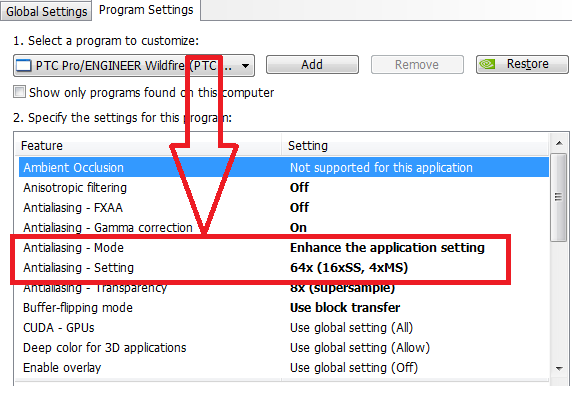
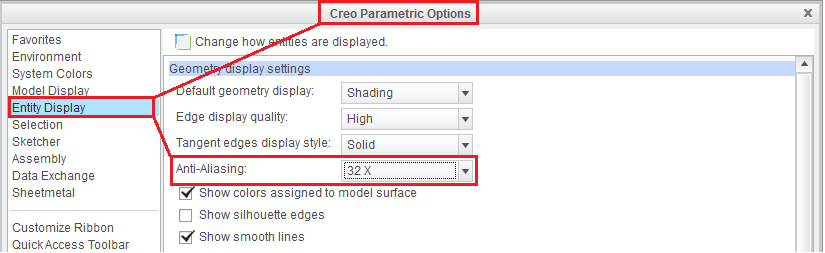
- Mark as New
- Bookmark
- Subscribe
- Mute
- Subscribe to RSS Feed
- Permalink
- Notify Moderator
Hi @all,
can somebody tell me how to enable screen Antialiasing in Creo View 6.1?
On one machine, lines are displayed sharp and anti-aliased, however on another machine, the lines are pixelated.
I can't seem to find a setting for this in Creo View.
Thanks!





