Community Tip - Visit the PTCooler (the community lounge) to get to know your fellow community members and check out some of Dale's Friday Humor posts! X
- Community
- Creo+ and Creo Parametric
- System Administration, Installation, and Licensing topics
- Pro E 2001 sketcher graphics issue
- Subscribe to RSS Feed
- Mark Topic as New
- Mark Topic as Read
- Float this Topic for Current User
- Bookmark
- Subscribe
- Mute
- Printer Friendly Page
Pro E 2001 sketcher graphics issue
- Mark as New
- Bookmark
- Subscribe
- Mute
- Subscribe to RSS Feed
- Permalink
- Notify Moderator
Pro E 2001 sketcher graphics issue
Hello All,
I am in the process of trying to get my old copy of Pro E 2001 student edition running on a new machine (new dog, old trick). The new machine is a Dell Precision 7510, I7 quad core, Nvidia M2000M w/4 gig memory and the most current driver. The only real issue is in sketcher.
When ever I try to add a line (line, rectangle, circle, spline, etc.), the line will only flash on very briefly once in while, so basically I am drawing blind. Once I go back to select the line appears and looks normal. If I have a line already drawn, it will vanish as soon as I hit the button to add another line. In other words; I open sketcher and select rectangle, when I draw the rectangle I cannot see it while I choose the two points, as soon as I hit the middle mouse button or hit the select button the rectangle shows up normally. If I then hit the circle button the rectangle disappears and flickers on once and while, and I then have to draw the circle blind. Modifying the sketch works normally, I can added fillets, dimensions and trim lines normally. If, while the lines are not displaying, I rotate, pan or zoom the lines will appear as long as I am moving the part around.
If I turn intent manager off thing work some what better, I still cannot see the line I am adding, but the lines added before it are displayed normally.
Turning start in 2D off makes no difference.
Setting hardware acceleration to auto, CPU or M2002M makes no difference.
The only other symptom is that if I drag a dialog box across the screen it leaves a trail until I release the mouse button.
If I run with the integrated graphics card (Intel) the issue goes away, but I have to watch it regenerate several times after adding each line.
Out side of sketcher everything works normally, I can spin, pan and zoom smoothly. I can modify the part (rounds and chamfers), add datum lines, so far I have not found anything else that is not working.
Does this sound familiar to anyone? I would appreciate any help anyone can provide.
Mostly I use this for generating parts for my 3D printer, and to help me work better with our PTC Creo power users at work.
Thanks in advance,
Steven
Solved! Go to Solution.
- Labels:
-
General
Accepted Solutions
- Mark as New
- Bookmark
- Subscribe
- Mute
- Subscribe to RSS Feed
- Permalink
- Notify Moderator
First thing I would try is setting the config option GRAPHICS win32_gdi
If the problem goes away with that setting, then it is definitely graphics related. Possibly the latest driver is causing a problem.
Dragging a window across the screen leaving a trail is a windows settings issue. SHOW WINDOW CONTENTS WHILE DRAGGING needs to be turned off, possibly under control panel, performance settings or in the graphics controls area.
- Mark as New
- Bookmark
- Subscribe
- Mute
- Subscribe to RSS Feed
- Permalink
- Notify Moderator
First thing I would try is setting the config option GRAPHICS win32_gdi
If the problem goes away with that setting, then it is definitely graphics related. Possibly the latest driver is causing a problem.
Dragging a window across the screen leaving a trail is a windows settings issue. SHOW WINDOW CONTENTS WHILE DRAGGING needs to be turned off, possibly under control panel, performance settings or in the graphics controls area.
- Mark as New
- Bookmark
- Subscribe
- Mute
- Subscribe to RSS Feed
- Permalink
- Notify Moderator
Thanks for the quick response.
The OS is Windows 7 professional 64 bit, I did not feel like taking on Windows 10, and the system I have been using is Windows 7 professional 32 bit. I am only running on one screen.
This discussion may have to take a little detour to discuss the config.pro file. After all this time I never created one, but for this I did create a text file in the startup directory, which is also my working directory for testing. That file looks like this:
GRAPHICS win32_gdi
SKETCHER_DISP_GRID yes
I wanted to turn on the sketcher grid so that I could be sure the file was being used. I have tried 0 to 3 leading spaces, upper and lower case to no avail. What am I getting wrong? I can turn the grid on and off in Utilities-Sketcher Preferences.
I got rid of nView, there was no change. Where do I go to shut off things areo?
Thanks,
Steven
- Mark as New
- Bookmark
- Subscribe
- Mute
- Subscribe to RSS Feed
- Permalink
- Notify Moderator
Had to google aero...it's been years. Screenshot for that is attached.
Config.pro (make sure your text editor didn't add .txt ie. config.pro.txt, I've seen this)
If it won't load in your start-in folder. Put it in the TEXT folder in your Pro/e loadpoint. That's also changed over the years and is dependent on your installation. c:\program files\ptc\... or c:\ptc\... You'll have to search for it.
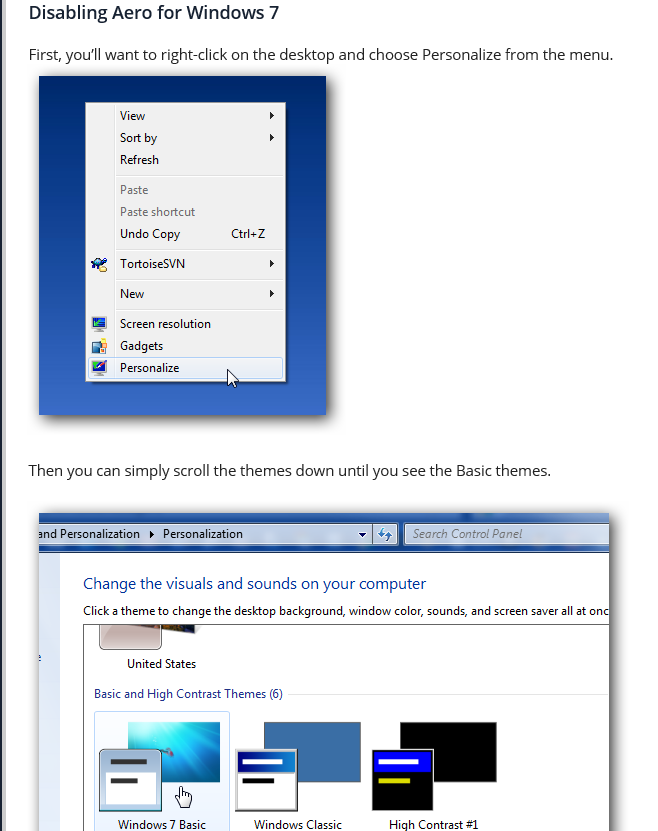
- Mark as New
- Bookmark
- Subscribe
- Mute
- Subscribe to RSS Feed
- Permalink
- Notify Moderator
Stephen, your are spot on, it was the .txt thing (over 35 years of working with computers, you would think I would think of that)
Going to win32_gdi did correct the issue. So if I understand Pro e and the graphics card are talking win32_gdi rather than Open_GL. With a little testing the only thing I see happening is when I spin, pan or zoom an assembly in one of the line display modes it flickers just a little, which barely registers on the annoyance meter. Right now the new machine is running circles around the old one.
So what is the downside of continuing with this setting? Am I going to run into a brick wall later?
Thanks again for the help
Steven
- Mark as New
- Bookmark
- Subscribe
- Mute
- Subscribe to RSS Feed
- Permalink
- Notify Moderator
Glad I could help.
OpenGL is higher quality, faster, better spinning. You may just need to find the *right* driver for you video card. Only way I know is trial and error. I've never had to try more than a couple to find a good driver but...
- Mark as New
- Bookmark
- Subscribe
- Mute
- Subscribe to RSS Feed
- Permalink
- Notify Moderator
Hi,
problem "config.pro is not recognized" can be caused by following facts:
1.] you created config.pro.txt instead config.pro (because Windows Explorer is hiding known file extension)
2.] Creo cannot find config.pro ... move it into your Windows home directory, i.e. C:\Users\YourUserName
MH
Martin Hanák
- Mark as New
- Bookmark
- Subscribe
- Mute
- Subscribe to RSS Feed
- Permalink
- Notify Moderator
Hi Steven, you didn't mention which windows version your running?
haven't had the windows 10 pleasure yet, so this may be useless info
back in the 2001 days windows hadn't started the eye candy game,
like the drag window as Stephen mentioned. shut off any thing areo.
a quick start...in control panel find...adjust visual effects and click on "adjust for best performance"
back then nview desktop manager did not play well with ptc... try disabling or uninstall it.
if you are running (2) displays....
in nvidia control panel_manage 3d settings_program settings tab, try setting the "multi-display/mixed-gpu acceleration"
drop down to "compatibility performance mode".
good luck
- Mark as New
- Bookmark
- Subscribe
- Mute
- Subscribe to RSS Feed
- Permalink
- Notify Moderator
Are you using the Nvidia driver or the Dell driver?
I've found on my machine that I have to use the Dell driver.
- Mark as New
- Bookmark
- Subscribe
- Mute
- Subscribe to RSS Feed
- Permalink
- Notify Moderator
Hi Steven,
Glad the community could provide assistance; you can always count on Stephen Williams and Martin Hanak.
Would you please indicate which answer was the most helpful by marking it correct; this way, the solution will bubble up to the top of the discussion and make it easy for everyone reading to find.
Best,
Toby





