Community Tip - Did you know you can set a signature that will be added to all your posts? Set it here! X
- Community
- Creo+ and Creo Parametric
- System Administration, Installation, and Licensing topics
- UNEXPECTED_KERNEL_MODE_TRAP following Windows 10 C...
- Subscribe to RSS Feed
- Mark Topic as New
- Mark Topic as Read
- Float this Topic for Current User
- Bookmark
- Subscribe
- Mute
- Printer Friendly Page
UNEXPECTED_KERNEL_MODE_TRAP following Windows 10 Creator Update - Solution...
- Mark as New
- Bookmark
- Subscribe
- Mute
- Subscribe to RSS Feed
- Permalink
- Notify Moderator
UNEXPECTED_KERNEL_MODE_TRAP following Windows 10 Creator Update - Solution...
Creo/Windows 10 - UNEXPECTED_KERNEL_MODE_TRAP following Windows 10 Creator Update...
I have suffered this issue following the update a few days ago.
Since then I updated all of my system and graphics card drivers.
These updates, on their own, have not resolved the problem.
I believe I now have a solution, associated with the embedded browser.
(temporary solution, until PTC/Microsoft do their work)
1. Reproducing the issue.
1.1) Save the config.pro file with the option
windows_browser_type ie_browser
or
windows_browser_type chromium_browser
1.2) Start Creo 3.0
On startup the embedded browser contains several tabs (e.g. PTC - Start, PARTcommunity, 3DModelSpace)
1.3) Now click on each tab to switch focus from one tab to another.
After a few clicks the UNEXPECTED_KERNEL_MODE_TRAP occurs and causes a system failure/re-start.
2. A solution.
2.1) Save the config.pro file with the additional option
web_browser_in_separate_window yes
2.2) Start Creo 3.0.
On startup the browser is now in a separate window and handles user interaction without causing a system failure.
This has allowed me to get back to working in a normal, stable environment.
I hope it helps you too!
- Labels:
-
General
- Mark as New
- Bookmark
- Subscribe
- Mute
- Subscribe to RSS Feed
- Permalink
- Notify Moderator
Cool, good job. I'd like to see someone repeat this. Also interesting that this really doesn't have anything to do with graphics drivers as previously noted. But I guess the default for every single issue seems to be blamed on graphics.
- Mark as New
- Bookmark
- Subscribe
- Mute
- Subscribe to RSS Feed
- Permalink
- Notify Moderator
Hi,
I can confirm that the solution works for CR3 M110 on my Windows 10 notebook.
MH
Martin Hanák
- Mark as New
- Bookmark
- Subscribe
- Mute
- Subscribe to RSS Feed
- Permalink
- Notify Moderator
Hi Martin, Thanks for confirming and sharing this.
- Mark as New
- Bookmark
- Subscribe
- Mute
- Subscribe to RSS Feed
- Permalink
- Notify Moderator
I am a student, with the academic license. I found I was able to get to my config initially by toggling the web browser to off as soon as the client opened. Parametric kept leading to blue screen before I could change, and editing the text told me I didn't have permissions. If that helps anyone.
- Mark as New
- Bookmark
- Subscribe
- Mute
- Subscribe to RSS Feed
- Permalink
- Notify Moderator
In general (for me at least) the easiest thing to do is drag/copy the config.pro to the desktop , edit it with Notepad, save, and then drag/copy back to the PTC directory and allow the change when prompted. You don't need to edit through Creo, as long as you know what changes you want to make.
- Mark as New
- Bookmark
- Subscribe
- Mute
- Subscribe to RSS Feed
- Permalink
- Notify Moderator
Matt Griswold has presented a correct solution.
Another thing you could do is have a look at the properties of the shortcut you use to start Creo. You can change the 'Start in' directory for Creo and put your own version of config.pro in that directory. Then when you start Creo it will apply the config file from your 'Start in' folder.
I don't understand why you have a file permission restriction. It might be worth your while to look into that.
- Mark as New
- Bookmark
- Subscribe
- Mute
- Subscribe to RSS Feed
- Permalink
- Notify Moderator
Jonathan Haston wrote:
I don't understand why you have a file permission restriction. It might be worth your while to look into that.
You need admin permission to write files into Program Files directory (unless you've turned off that protection). But Notepad doesn't even let you Save, it just errors.
- Mark as New
- Bookmark
- Subscribe
- Mute
- Subscribe to RSS Feed
- Permalink
- Notify Moderator
I thought it was Raymond who needed help with the file permission issue.
Maybe I replied to the wrong post in the thread!
Matt, didn't you just say that you could easily edit with notepad then drag the modified file back to the Creo Directory? Surely that requires the same permissions needed to edit the file directly in the folder from which it came!
The best thing to do is create your own config.pro file and store it in your own project folder. Then make Creo Start in that folder.
Future changes to your configuration can then be made whenever you like.
Alternatively, you could get someone with admin rights to make all the changes you need.
- Mark as New
- Bookmark
- Subscribe
- Mute
- Subscribe to RSS Feed
- Permalink
- Notify Moderator
Jonathan Haston wrote:
I thought it was Raymond who needed help with the file permission issue.
yes
Jonathan Haston wrote:
Matt, didn't you just say that you could easily edit with notepad then drag the modified file back to the Creo Directory?
yes
Jonathan Haston wrote:
Surely that requires the same permissions needed to edit the file directly in the folder from which it came!
no, unless you've turned off UAC or otherwise changed permissions of protected folders.
- Mark as New
- Bookmark
- Subscribe
- Mute
- Subscribe to RSS Feed
- Permalink
- Notify Moderator
Try this as a solution.
We have always had issues with the embedded browser trying to pull website with java, flash, and other things that Creo cannot handle until we made our own embedded browser homepage. At Raytheon we have been using a simple homepage with just links and no graphics for years due to this issue.
Put these setting in a local config and give it a test.
windows_browser_type ie_browser
web_browser_homepage whatever_location_you_want\creo3_homepage.htm
These turn off the embedded browser tabs.
afx_enabled no
enable_3dmodelspace_browser_tab no
enable_partcommunity_tab no
enable_resource_browser_tab no
Here is an image of our embedded browser with the links blurred out. Just simple links.
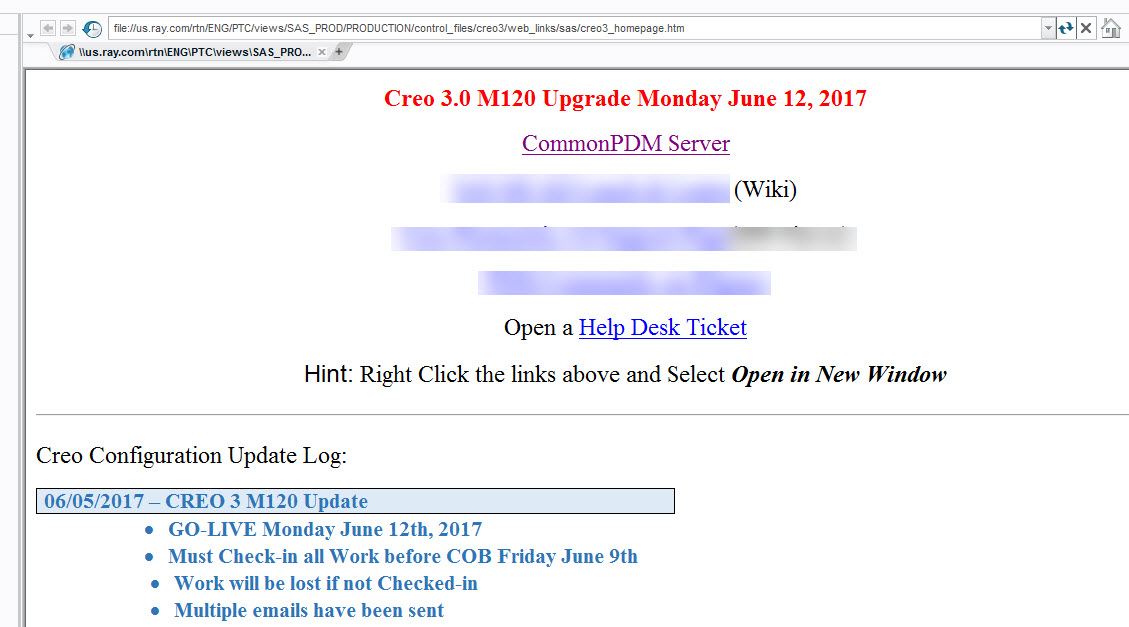
- Mark as New
- Bookmark
- Subscribe
- Mute
- Subscribe to RSS Feed
- Permalink
- Notify Moderator
Hi llie,
That's great. I tried your solution and so far no bluescreen.
It also appears that it could be the afx option causing the issue.
With the afx_enabled option set to YES and the other options (enable_3dmodelspace_browser_tab, enable_partcommunity_tab, enable_resource_browser_tab) all set to NO, the bluescreen problem persists.
J
- Mark as New
- Bookmark
- Subscribe
- Mute
- Subscribe to RSS Feed
- Permalink
- Notify Moderator
Great Job man... It works for me. Thinkpad Lenovo W541 loptop. PTC CREO 3.0 M030
Cheers..
/gary
- Mark as New
- Bookmark
- Subscribe
- Mute
- Subscribe to RSS Feed
- Permalink
- Notify Moderator
Hello guys!
There is an update out from Mocrosoft itself wich fixes this error, here the link to the downlaod:
https://www.catalog.update.
Tried fixing it your way, but I had a problem opening Creo Simulate, and it didnt work.
The update above fixed everything fine.
Hope I could help you guys, cheers.
- Mark as New
- Bookmark
- Subscribe
- Mute
- Subscribe to RSS Feed
- Permalink
- Notify Moderator
KB4022716 was replaced by KB4025342.
Martin Hanák
- Mark as New
- Bookmark
- Subscribe
- Mute
- Subscribe to RSS Feed
- Permalink
- Notify Moderator
FYI:
https://support.ptc.com/appserver/cs/view/solution.jsp?n=CS261077
| Resolution |
|
|---|
- Mark as New
- Bookmark
- Subscribe
- Mute
- Subscribe to RSS Feed
- Permalink
- Notify Moderator
I had a different problem with Creator Update. After the automatic update, I could load Creo normally. However, whenever I used the merge/inheritance feature, the whole system crashed. Updating the graphic driver (NVidia Quadro K5000) didn't help. I think there is compatibilty issue between the graphic card and the update. I was able to restore Windows to previous version (I think the option is available if the last update is < 10 days old). My Creo has so far been functioning since the downgrade.
- Mark as New
- Bookmark
- Subscribe
- Mute
- Subscribe to RSS Feed
- Permalink
- Notify Moderator
This little trick just saved me again, after upgrading a laptop to Win 10. Thank You!





