Community Tip - If community subscription notifications are filling up your inbox you can set up a daily digest and get all your notifications in a single email. X
- Community
- Creo+ and Creo Parametric
- System Administration, Installation, and Licensing topics
- Re: Where does "Expand the browser during startup"...
- Subscribe to RSS Feed
- Mark Topic as New
- Mark Topic as Read
- Float this Topic for Current User
- Bookmark
- Subscribe
- Mute
- Printer Friendly Page
Where does "Expand the browser during startup" get saved?
- Mark as New
- Bookmark
- Subscribe
- Mute
- Subscribe to RSS Feed
- Permalink
- Notify Moderator
Where does "Expand the browser during startup" get saved?
Creo Parametric 3.0 M100
When you change:
File > Options > Windows Settings > "Expand the browser during"
Where does this get saved?
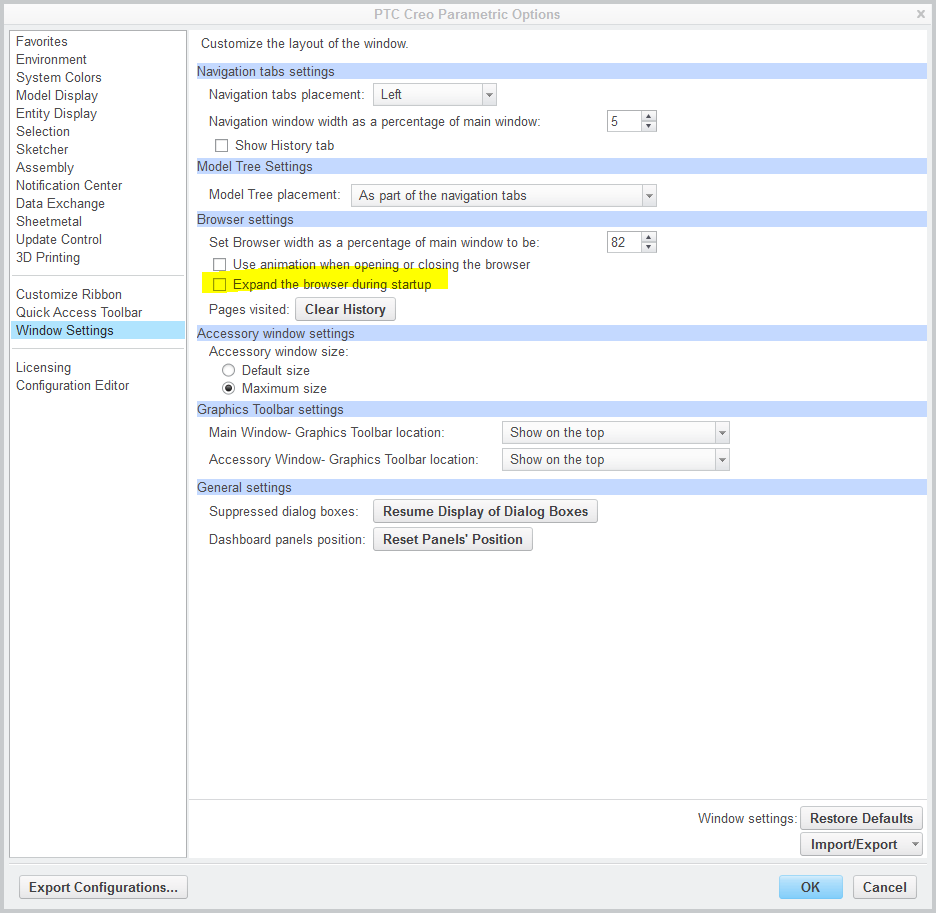
This thread is inactive and closed by the PTC Community Management Team. If you would like to provide a reply and re-open this thread, please notify the moderator and reference the thread. You may also use "Start a topic" button to ask a new question. Please be sure to include what version of the PTC product you are using so another community member knowledgeable about your version may be able to assist.
Solved! Go to Solution.
- Labels:
-
General
Accepted Solutions
- Mark as New
- Bookmark
- Subscribe
- Mute
- Subscribe to RSS Feed
- Permalink
- Notify Moderator
- Mark as New
- Bookmark
- Subscribe
- Mute
- Subscribe to RSS Feed
- Permalink
- Notify Moderator
In this:

- Mark as New
- Bookmark
- Subscribe
- Mute
- Subscribe to RSS Feed
- Permalink
- Notify Moderator
Tom Uminn wrote:
In this:
That was my original thought also however changing this does NOT create a creo_parametric_customization.ui. At least not one that I can find...
- Mark as New
- Bookmark
- Subscribe
- Mute
- Subscribe to RSS Feed
- Permalink
- Notify Moderator
It definitely does. I just tested it. Easy way to prove it is to set the config option load_ui_customization_run_dir yes. This will force the creo_parametric_customization.ui to be read from and written to the working directory. (By default it will end up other places.) Changing just this one setting and then hitting "Okay" generated a new ui file.
- Mark as New
- Bookmark
- Subscribe
- Mute
- Subscribe to RSS Feed
- Permalink
- Notify Moderator
Creo Parametric automatically saves all user interface custom settings to the creo_parametric_customization.ui file that is located in the <user>\AppData\Roaming\PTC\ProENGINEER\Wildfire\.wf\.Settings. The customizations of the ribbon, Quick Access toolbar, and Graphics toolbar that you make without opening the Creo Parametric Options dialog box are also automatically saved.
If the value of the load_ui_customization_run_dir configuration option is set to yes, then Creo Parametric saves the creo_parametric_customization.ui file to the run directory.
You can save creo_parametric_customization.ui as creo_parametric_admin_customization.ui and place it at creo loadpoint/text to store the CAD administrator settings. The creo_parametric_customization.ui file overrides the creo_parametric_admin_customization.ui file.
(per the Creo help center)
- Mark as New
- Bookmark
- Subscribe
- Mute
- Subscribe to RSS Feed
- Permalink
- Notify Moderator
Thanks for looking that up Ron St.Pierre. I haven't checked in a while but I think you can also end up with one inside the Windchill cache folders as well (unless you enable load_ui_customization_run_dir option).
- Mark as New
- Bookmark
- Subscribe
- Mute
- Subscribe to RSS Feed
- Permalink
- Notify Moderator
Tom, you are correct, it puts it in .wf/.settings
Learned a lot in these little searches.
What I thought I was doing, using the admin ui, potentially does not provide what I was trying to do:
provide a daily restart point.
instead, when a user modifies the ribbon, lets say, it could potentially wipe out efforts provided in the admin ui by users with their own ribbons, disabling default map keys commands tied into the ribbon icons
Thankfully, most users don't play with it, and the advanced users recognize that mapkeys were assigned.
- Mark as New
- Bookmark
- Subscribe
- Mute
- Subscribe to RSS Feed
- Permalink
- Notify Moderator
Apparently I had temporarily forgotten how find a file name in alphabetical order because sure enough I do have a creo_parametric_customization.ui setting in the working directory. For some reason I could not see it before. DUH....
I have load_ui_customization_run_dir set to yes so I was looking in the working directory. I had also looked in <user>\AppData\Roaming\PTC\ProENGINEER\Wildfire\.wf\.Settings to no avail.
The reason I was looking for this is because of this:
https://support.ptc.com/appserver/cs/view/solution.jsp?n=CS244548
I can reproduce this problem almost at will here with Creo Parametric 3.0 M100 but only if running from a network "install" (which the majority of the users are setup with) . Running from a local "install" doesn't exhibit this issue. Earlier versions ie M090 do not have this problem.
I could leave the users on M090 however I just upgraded from Windchill 11.0 F000 to 11.0 M010 Friday night and have discovered the new creo view agent and Creo View 3.1 M010 (https://support.ptc.com/appserver/cs/view/solution.jsp?n=CS237817) don't work with Creo Parametric 3.0 M090. It has to be Creo Parametric 3.0 M100 or greater in order for these to work.
So I will unset the "Expand the browser during startup" in my creo_parametric_admin_customization.ui and roll out M100. I have web_browser_homepage set to an internal wiki page "Creo Parametric Latest News" in which I announce changes, updates, etc. I will lose this "in your face" latest news page until this issue is fixed.
Thanks to all of you for making me realize this was actually creating a creo_parametric_customization.ui.
- Mark as New
- Bookmark
- Subscribe
- Mute
- Subscribe to RSS Feed
- Permalink
- Notify Moderator
Interesting. I haven't run into that problem apparently because we have all those extra tabs disabled. I do have the web_browser_homepage set to go straight to the Windchill homepage.
enable_3dmodelspace_browser_tab no
enable_partcommunity_tab no
enable_resource_browser_tab no
web_browser_homepage http://<server name>/Windchill/app/#ptc1/homepage
- Mark as New
- Bookmark
- Subscribe
- Mute
- Subscribe to RSS Feed
- Permalink
- Notify Moderator
Tom Uminn wrote:
Interesting. I haven't run into that problem apparently because we have all those extra tabs disabled. I do have the web_browser_homepage set to go straight to the Windchill homepage.
enable_3dmodelspace_browser_tab no
enable_partcommunity_tab no
enable_resource_browser_tab no
web_browser_homepage http://<server name>/Windchill/app/#ptc1/homepage
In my case this only happens when
- running from a network install
- pro_format_dir is set to Windchill ie
- wtpub://Windchill/Libraries/SomeLibrary/SomePath
and and the only thing I need to do to "fix" the hang is to uncheck "Expand the browser during startup". None of the other config.pro settings above make a difference. Do you have pro_format_dir pointing to wtpub://
- Mark as New
- Bookmark
- Subscribe
- Mute
- Subscribe to RSS Feed
- Permalink
- Notify Moderator
We are still in testing mode, but the division that is going to Creo 3-m100 first, is running from a network install. But we don't have paths into Windchill for the start models and such. We look at a network share for those. So we are not prompted to login to Windchill when we startup. Only when we create a new part, or try to open a part from the workspace. Essentially any command you pick on will bring up the login prompt.
- Mark as New
- Bookmark
- Subscribe
- Mute
- Subscribe to RSS Feed
- Permalink
- Notify Moderator
David Haigh wrote:
We are still in testing mode, but the division that is going to Creo 3-m100 first, is running from a network install. But we don't have paths into Windchill for the start models and such. We look at a network share for those. So we are not prompted to login to Windchill when we startup.
That is one of the keys is being prompted to login to Windchill on startup which is what you get when you set pro_format_dir to wtpub://. You should try setting pro_format_dir to wtpub and see if you have the same issue.
- Mark as New
- Bookmark
- Subscribe
- Mute
- Subscribe to RSS Feed
- Permalink
- Notify Moderator
Yes...
- We run from the network
- We are running Creo 3.0 M100
- We do have the format path pointed to commonspace (along with a bunch of other options). These are all in the config.sup.
- pro_format_dir wtpub://Windchill/Libraries/CAD Standards/TM Formats
ptc_manikin_comforts_path wtpub://Windchill/Libraries/Manikin/Comforts
ptc_manikin_posture_path wtpub://Windchill/Libraries/Manikin/Postures
ptc_manikin_library_path wtpub://Windchill/Libraries/Manikin
- start_model_dir wtpub://Windchill/Libraries/CAD Standards/Templates
- template_designasm wtpub://Windchill/Libraries/CAD Standards/Templates/template.asm
- template_drawing wtpub://Windchill/Libraries/CAD Standards/Templates/machine_a.drw
- template_sheetmetalpart wtpub://Windchill/Libraries/CAD Standards/Templates/template.prt
- template_solidpart wtpub://Windchill/Libraries/CAD Standards/Templates/template.prt
- We also run the Creo Agent (Quality Agent) over the network
- quality_agent_path H:\Creo 3.0\M100\DiagnosticTools\x86e_win64\obj\qualityagent.exe
The key difference seems to be enable_3dmodelspace_browser_tab no. Have you tried that?
- Mark as New
- Bookmark
- Subscribe
- Mute
- Subscribe to RSS Feed
- Permalink
- Notify Moderator
Tom Uminn wrote:
The key difference seems to be enable_3dmodelspace_browser_tab no. Have you tried that?
Just now tried that. Setting enable_3dmodelspace_browser_tab to no only works with windows_browser_type chromium_browser. It still hangs with ie_browser. The only thing in my case that prevents the issue with both chromium_browser and ie_browser is unchecking "Expand the browser during startup".
- Mark as New
- Bookmark
- Subscribe
- Mute
- Subscribe to RSS Feed
- Permalink
- Notify Moderator
Ah, that explains it. Yes, we have everyone setup to use the Chromium browser.
- Mark as New
- Bookmark
- Subscribe
- Mute
- Subscribe to RSS Feed
- Permalink
- Notify Moderator
Tom Uminn wrote:
Ah, that explains it. Yes, we have everyone setup to use the Chromium browser.
After we updated to M090 I changed to use the chromium browser for everyone. M090 included a new version of the embedded chromium framework which fixed several bugs preventing us from using the chromium browser. However we are now getting several Windows 10 clients and a significant percentage of them are experiencing random periods of 100% cpu usage with the zbcefr.exe processes. Its not very often you get to see an 8 cpu machine using 100% of ALL cpus. During these periods the machine is very sluggish. This is not a problem with Windows 7 clients.
Setting these users personal config.pro to run ie_browser fixes this issue. So as we continue to update clients to Windows 10 I may have to set the system config.pro back to using ie_browser.
- Mark as New
- Bookmark
- Subscribe
- Mute
- Subscribe to RSS Feed
- Permalink
- Notify Moderator
I was reading CS244548. You can disable the resource browser in your config file. But that doesn't disable the embedded browser.
I have the following lines in my config.pro
- ! prevents the embedded browser from trying to connect to PTC
- web_browser_homepage P:\lib_common\html\Creo3-Welcome.html
- enable_3dmodelspace_browser_tab no
- Enable_PartCommunity_Tab no
- enable_resource_browser_tab no
- Mark as New
- Bookmark
- Subscribe
- Mute
- Subscribe to RSS Feed
- Permalink
- Notify Moderator
The other window I wanted to get rid of is the Welcome to Creo window that opens when Creo opens. There is no config option to disable that window. The only way is to check mark that you don't want to see it, and close the window. What happens when you save is it saves that change to the .ui file.
The problem is you really need a specific startup script if you want to cleanly edit the .ui file. That's because there are three possible places for the .ui.
- The load point text dir, and only if you admin to the name of the file to creo_parametric_admin_customatation.ui
- The cache file setting directory - this is the default location.
- or the start in directory with the config option load_ui_customatation_run_dir yes.
The second issue with this specific setting is it will not work from the load point directory.
That only leaves you with placing it in the users cache directory when your startup script runs.
I have a startup script for editing the ribbon, that removes the .ui from the cache directory and copies the system ribbon file to my run directory.
When you go to File, Help, System Information, you should only see one .ui file, in the configuration Information section. It should have no path in front of it.
Then pick the check box in the lower left corner of the Welcome to Creo window, and then the X in the upper right corner of the same window to close it. When you exit Creo the creo_parametric_customatation.ui file in your start in/run directory will get a new time stamp.
At this point I use cut, and then go to my network folder where I have our system default .ui file and rename that one with todays date and then paste in the one that was in my start in directory.
Now when the user picks the shortcut to start Creo, it runs my startup script which grabs the .ui file and places it in their cache settings folder.
This will stop the Welcome to Creo Window from opening.





