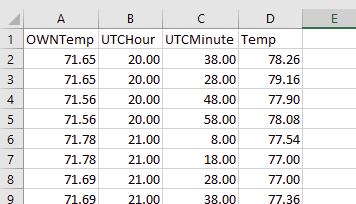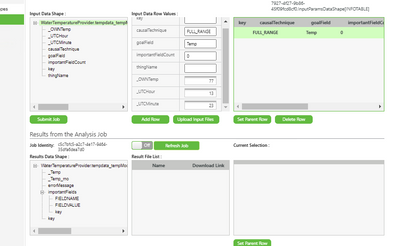- Community
- ThingWorx
- ThingWorx Developers
- Cannot Create/Test an Analysis Model - Job Fails w...
- Subscribe to RSS Feed
- Mark Topic as New
- Mark Topic as Read
- Float this Topic for Current User
- Bookmark
- Subscribe
- Mute
- Printer Friendly Page
Cannot Create/Test an Analysis Model - Job Fails with "Data Shape Does Not Match"
- Mark as New
- Bookmark
- Subscribe
- Mute
- Subscribe to RSS Feed
- Permalink
- Notify Moderator
Cannot Create/Test an Analysis Model - Job Fails with "Data Shape Does Not Match"
Hello, I have been beating my head against the wall with this for a while now. Any help would be appreciated!
I have a VERY simple csv I'm using as a dataset:
That's it: 3 fields and "Temp", which is what I want to predict from the other 3. So I upload this data into TWX Analytics (metadata correctly inferred), build the model, and publish it. The problem is, every time I try to "test" the model, I can't. No matter what values I put into the inputs, the job fails with "Data Shape Does Not Match - Number of Fields Are Different":
In addition, when I run the Signals for this model, no output is ever shown in the Features List when it is completed. I have run this before with other (much more complicated) data sets and never had any issues. The only error I see on the signals run is logged in the Script log:
GetSignalsAMS: Error: JavaException: java.lang.Exception: Field names do not match : Field [goal] Not Found in Data Shape
Anyone have any ideas? Thanks in advance!
- Labels:
-
Analytics
- Mark as New
- Bookmark
- Subscribe
- Mute
- Subscribe to RSS Feed
- Permalink
- Notify Moderator
Hi @bmillice
That appears odd indeed.
Are you able to provide more data as below so I could run a test inhouse with it:
- What version of ThingWorx Platform are you using (Help > About)
- What version of ThingWorx Analytics Extensions are you using (Manage > Installed Extensions)
- What version of ThingWorx Analytics Server are you using (Analytics Builder > Settings)
- Can you upload your test dataset
- Can you export the Model PMML and upload it here (Analytics Builder > Models > Export or Analytics Manager > Analysis Models > View click on Model File URL)
- Can you take a screenshot of Analytics Builder > Models > select your model > View > Model Configuration and Model Details
Thank you
Christophe