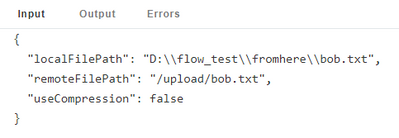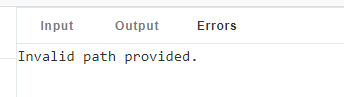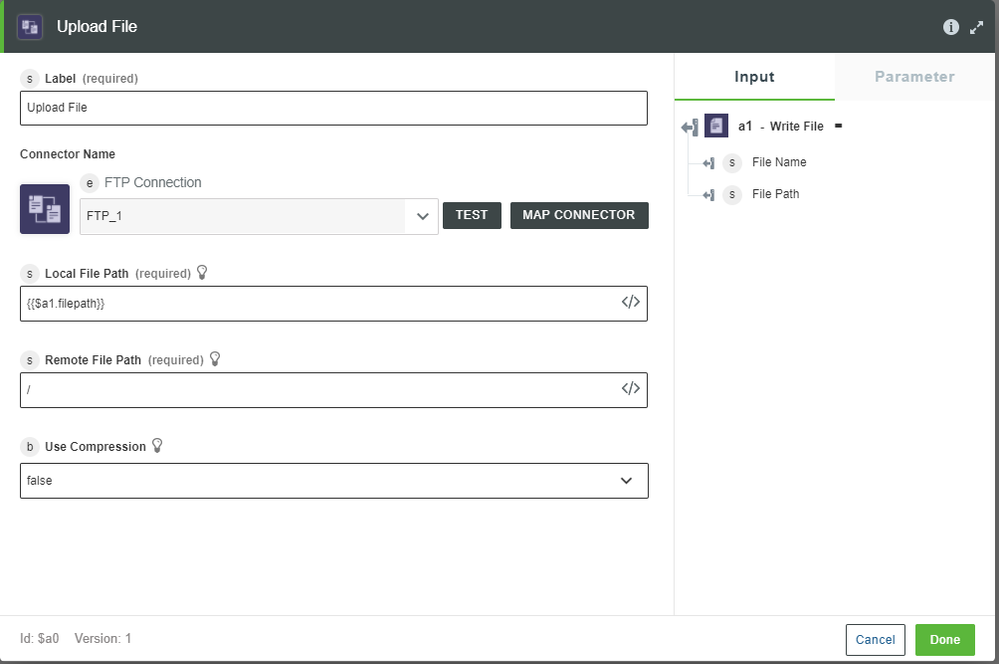- Community
- ThingWorx
- ThingWorx Developers
- Simple Flow FTP example.
- Subscribe to RSS Feed
- Mark Topic as New
- Mark Topic as Read
- Float this Topic for Current User
- Bookmark
- Subscribe
- Mute
- Printer Friendly Page
Simple Flow FTP example.
- Mark as New
- Bookmark
- Subscribe
- Mute
- Subscribe to RSS Feed
- Permalink
- Notify Moderator
Simple Flow FTP example.
Hi all,
I'm trying to test a simple workflow task in flow, using the FTP utility.
My idea was to get connect to my ftp server, upload a text file from one directory, create a directory, and then download that file there.
The documentation doesn't have any examples and all that I'm able to do successfully is create a directory.
Does anybody have an example of how to do this or can anyone point me in the right direction?
The upload file action gives the following error.
I have tried all the different paths that I can think of.
Solved! Go to Solution.
Accepted Solutions
- Mark as New
- Bookmark
- Subscribe
- Mute
- Subscribe to RSS Feed
- Permalink
- Notify Moderator
Hi Bryan,
The file needs to be written first before it can be uploaded to the FTP server. Find an example below:
- Drag a File > Write File connector to the screen
- This connector can have any input to generate the string that will be written to the file
- Drag a FTP > Upload File connector to the screen
- Set the Local File Path to the output File Path of the Write File connector
- Set the Remote File Path to the path you want the file written in the FTP server
- Keep in mind the file will be written to the specified FTP root directory in the remote server
- Hit Save
- Execute the workflow
Find the simple workflow structure example below:
Find the Upload File connector details below:
The Upload File FTP connector is ideal for uploading files written during workflow execution. This explains why you were receiving Invalid path provided errors.
I hope you find this information helpful.
Thanks,
Emmanuel
- Mark as New
- Bookmark
- Subscribe
- Mute
- Subscribe to RSS Feed
- Permalink
- Notify Moderator
Hi Bryan,
Did you try using copy service from file transfer subsystem and check if paths are correct.
Thank you,
Gautham
- Mark as New
- Bookmark
- Subscribe
- Mute
- Subscribe to RSS Feed
- Permalink
- Notify Moderator
Hi,
Yes i did try that.
I have also tried various other methods to but up to this point nothing has worked.
I have placed this into the failed experiment box for now and will return to it once I have at least something working.
Thanks for the reply.
- Mark as New
- Bookmark
- Subscribe
- Mute
- Subscribe to RSS Feed
- Permalink
- Notify Moderator
Hi Bryan,
The file needs to be written first before it can be uploaded to the FTP server. Find an example below:
- Drag a File > Write File connector to the screen
- This connector can have any input to generate the string that will be written to the file
- Drag a FTP > Upload File connector to the screen
- Set the Local File Path to the output File Path of the Write File connector
- Set the Remote File Path to the path you want the file written in the FTP server
- Keep in mind the file will be written to the specified FTP root directory in the remote server
- Hit Save
- Execute the workflow
Find the simple workflow structure example below:
Find the Upload File connector details below:
The Upload File FTP connector is ideal for uploading files written during workflow execution. This explains why you were receiving Invalid path provided errors.
I hope you find this information helpful.
Thanks,
Emmanuel
- Mark as New
- Bookmark
- Subscribe
- Mute
- Subscribe to RSS Feed
- Permalink
- Notify Moderator
Hi @BryanK.
If you feel your question has been answered, please mark the appropriate response as the Accepted Solution for the benefit of others with the same question.
Regards.
--Sharon