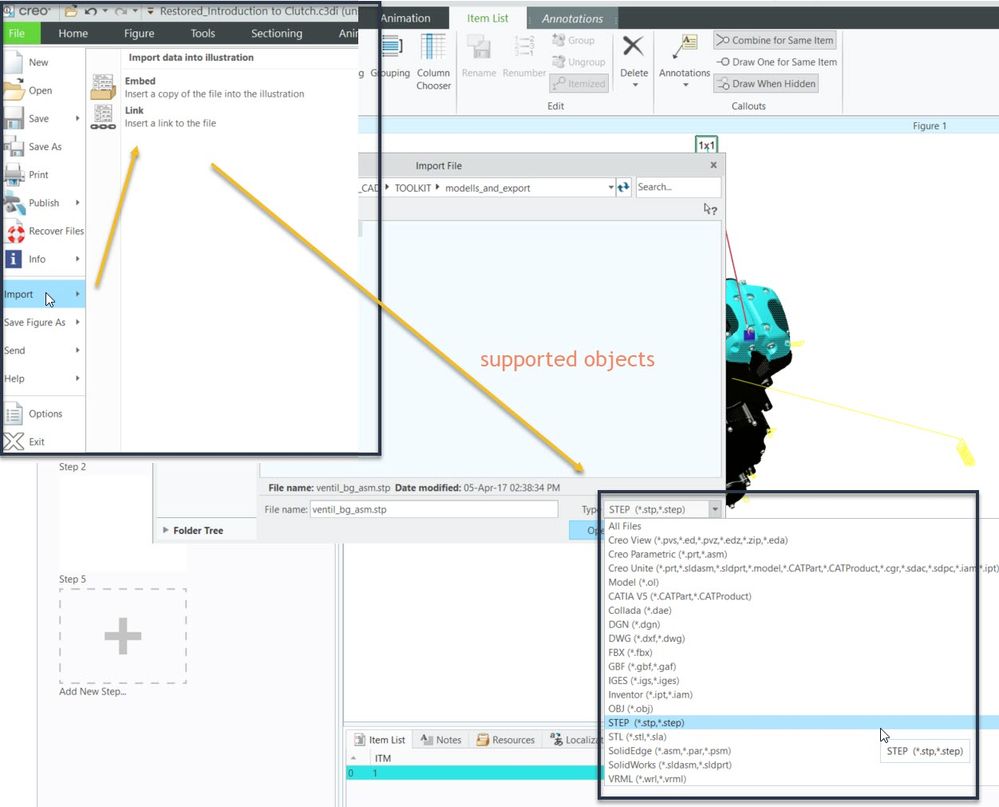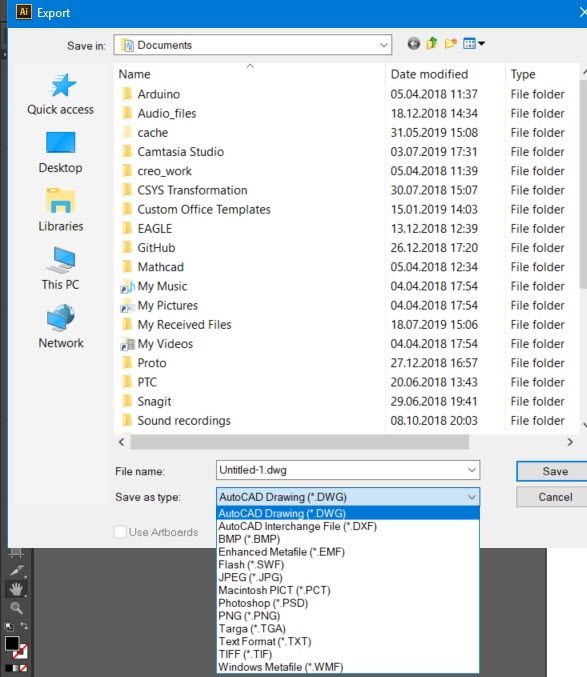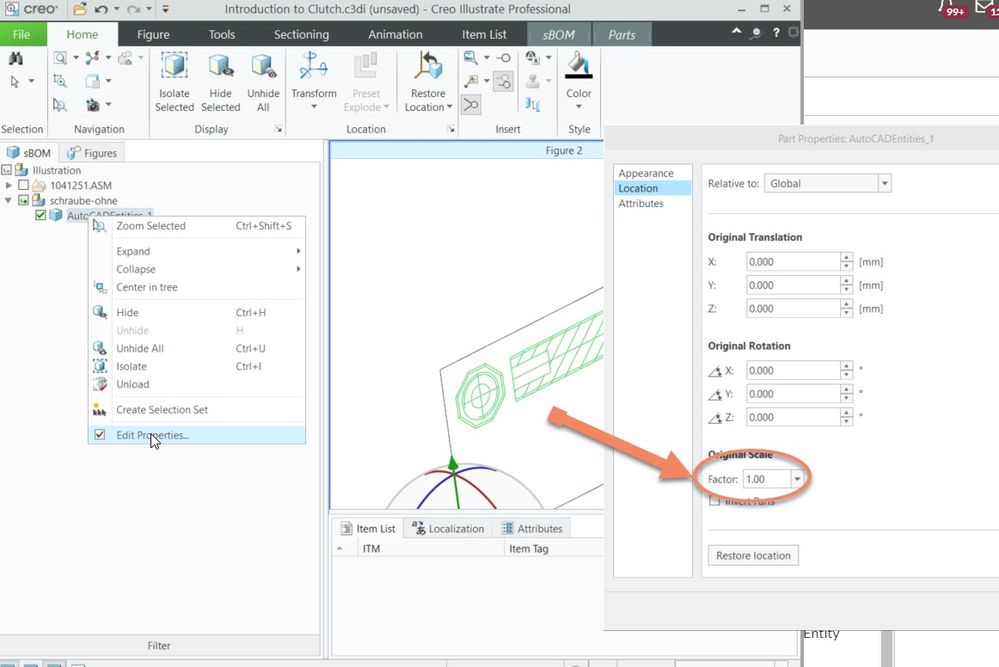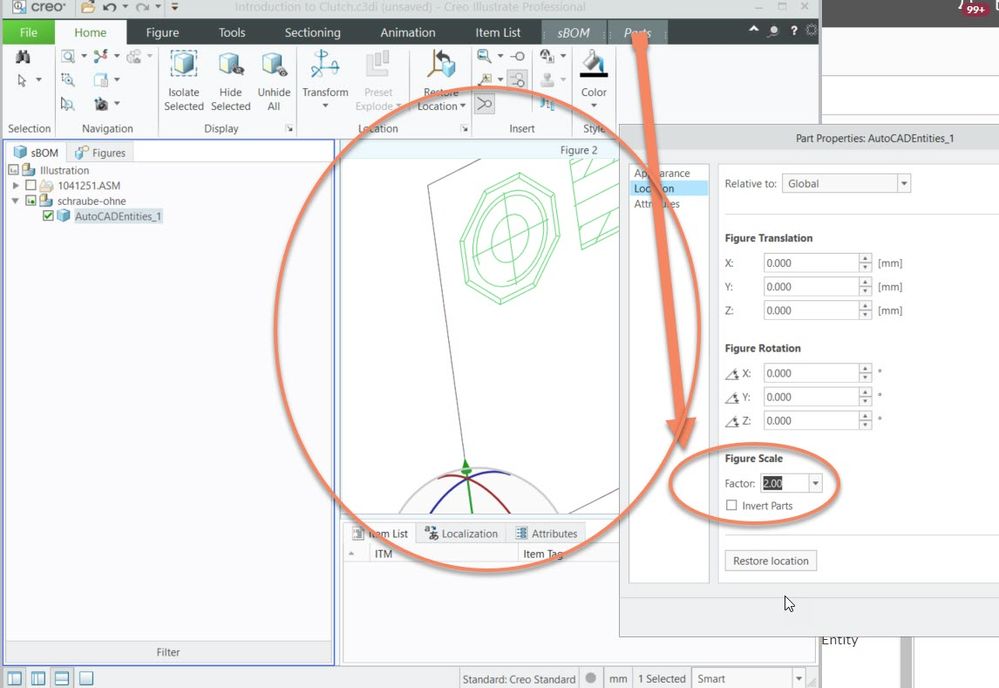Community Tip - New to the community? Learn how to post a question and get help from PTC and industry experts! X
- Community
- Augmented Reality
- Vuforia Studio
- Re: Copying and pasting into Creo Illustrate.
- Subscribe to RSS Feed
- Mark Topic as New
- Mark Topic as Read
- Float this Topic for Current User
- Bookmark
- Subscribe
- Mute
- Printer Friendly Page
Copying and pasting into Creo Illustrate.
- Mark as New
- Bookmark
- Subscribe
- Mute
- Subscribe to RSS Feed
- Permalink
- Notify Moderator
Copying and pasting into Creo Illustrate.
How do I copy and paste artwork into Creo "Illustrate" from other tools such as Adobe Illustrator?
Solved! Go to Solution.
- Labels:
-
Troubleshooting
Accepted Solutions
- Mark as New
- Bookmark
- Subscribe
- Mute
- Subscribe to RSS Feed
- Permalink
- Notify Moderator
Hi @Writer_test,
to be able to copy and paste some objects form another application (here your want to copy Adobe illustrator objects to Creo Illustrate) required that for this objects exist in the target application an Interface definition. So, some basic objects as texts. picture are supported by the native application support for windows (so means there are some windows standards which the most applications supports). But for special typical application object we require an interface definition.
Acutely, I do not much knowledge about the Adobe Illustrator but I myself have an installation of Adobe Illustrator 6.0 and so far I see it could save the object in file extension *.ai. I believe you want to use some 3d objects. In Creo illustrate we can import object via the import functionality:
So far, we can see the AI format is not available there.
The windows cut and paste functionality could work only between different Creo Illustrate session for particular objects. One thing I know is working – you can copy objects for a step to another step e.g. in animation in the timeline. Also a simple cut and paste of some text into annotation could work. Cut and paste of complete objects will not work. Also Creo Illustrate does not support the windows OLE/COM (earlier active X ) object standard. Therefore I could not see a possibility for direct import /copy of such objects in Creo Illustrate from Adobe Illustrator. When you try to export form Creo Illustrator we will see the following format available:
So, the only common format seem to be the AutoCAD dxf, dwg files. No Idea if this is sufficient enough to transfer are desired information. You need to test it.
- Mark as New
- Bookmark
- Subscribe
- Mute
- Subscribe to RSS Feed
- Permalink
- Notify Moderator
Hi @Writer_test,
to be able to copy and paste some objects form another application (here your want to copy Adobe illustrator objects to Creo Illustrate) required that for this objects exist in the target application an Interface definition. So, some basic objects as texts. picture are supported by the native application support for windows (so means there are some windows standards which the most applications supports). But for special typical application object we require an interface definition.
Acutely, I do not much knowledge about the Adobe Illustrator but I myself have an installation of Adobe Illustrator 6.0 and so far I see it could save the object in file extension *.ai. I believe you want to use some 3d objects. In Creo illustrate we can import object via the import functionality:
So far, we can see the AI format is not available there.
The windows cut and paste functionality could work only between different Creo Illustrate session for particular objects. One thing I know is working – you can copy objects for a step to another step e.g. in animation in the timeline. Also a simple cut and paste of some text into annotation could work. Cut and paste of complete objects will not work. Also Creo Illustrate does not support the windows OLE/COM (earlier active X ) object standard. Therefore I could not see a possibility for direct import /copy of such objects in Creo Illustrate from Adobe Illustrator. When you try to export form Creo Illustrator we will see the following format available:
So, the only common format seem to be the AutoCAD dxf, dwg files. No Idea if this is sufficient enough to transfer are desired information. You need to test it.
- Mark as New
- Bookmark
- Subscribe
- Mute
- Subscribe to RSS Feed
- Permalink
- Notify Moderator
Thank you very much! I exported from Adobe Illustrator as .dwg and I can import it into Creo Illustrate. It's a pretty simple graphic, just some icons. Now to figure out how to scale and align them properly.
- Mark as New
- Bookmark
- Subscribe
- Mute
- Subscribe to RSS Feed
- Permalink
- Notify Moderator
Hi @Writer_test
I think if you have AutoCAD you can open it there and then scale with the AutoCad functionality (the dwg is the native format of AutoCad drawings)
But I think you can use any tool /2d cad which could import or export entities from/to dwg format.
Another format is the old AutoCAD format - dxf., So far, I know it is still text format and it contains the object with coordinates, respectively even scale factors. But to change here the object will require very deep knowledge in this old format, so therefore I think you need to use a tool for the scaling
And actually the simples way is when you import the object to Creo Illustrate then to select the AutoCadEntity Object and RMB and select the property. There is option to set the scale:
- Mark as New
- Bookmark
- Subscribe
- Mute
- Subscribe to RSS Feed
- Permalink
- Notify Moderator
I had imported the object to Creo Illustrate and used the transform tool with SHIFT and dragging the center circle up or down. Thank you for sharing another handy way to scale parts, which I did not see when searching the help.