Community Tip - Did you get called away in the middle of writing a post? Don't worry you can find your unfinished post later in the Drafts section of your profile page. X
- Community
- Augmented Reality
- Vuforia Studio
- Re: Enhancement Request - Move "High, Med, Low" de...
- Subscribe to RSS Feed
- Mark Topic as New
- Mark Topic as Read
- Float this Topic for Current User
- Bookmark
- Subscribe
- Mute
- Printer Friendly Page
Enhancement Request - Move "High, Med, Low" designation to beginning of Resource Name in Studio
- Mark as New
- Bookmark
- Subscribe
- Mute
- Subscribe to RSS Feed
- Permalink
- Notify Moderator
Enhancement Request - Move "High, Med, Low" designation to beginning of Resource Name in Studio
My issue is that I can't see the full name of the resources for CAD Optimized PVZ files uploaded into Studio. When you use the CAD optimizer, there are 4 Resources created which inclue low, medium and High designations. After upload, only the first 31 or so characters are displayed and I have no way of knowing which one is which when it comes time to remove unnecessary resources and also keep my harddrive from filling up. What I'm proposing is moving the naming convention of "low, medium and High" to the beginning of the cad optimized name upon generation. In my case, I started with a PVZ file that was 1GB and then the low, medium high were all under 100MB. Please make it easy for me to remove the 3 of the 4 PVZ resources that I'm not using.
For reference, I know that I can go to the src folder to see the PVZ files created.
C:\Users\user\Documents\ThingWorxStudio\Projects\my_project\src\phone\resources\Uploaded
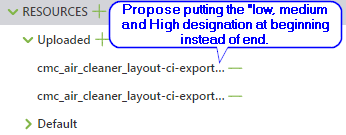
Solved! Go to Solution.
- Labels:
-
Design
Accepted Solutions
- Mark as New
- Bookmark
- Subscribe
- Mute
- Subscribe to RSS Feed
- Permalink
- Notify Moderator
This has been resolved in the latest version as I can drag the vertical bar in the LH panel of Studio and it exposes the full value of the name instead of the "..." truncating the long name. Thanks!
Please Close the ticket or request.
- Mark as New
- Bookmark
- Subscribe
- Mute
- Subscribe to RSS Feed
- Permalink
- Notify Moderator
Another alternate solution is to have the user hover the mouse over the name and it pops up the full name similar to what is shown in picture below from Internet Explorer Windchill page within the Representation/Annotation Table. I'm using a Google Chrome Browser for Studio.

- Mark as New
- Bookmark
- Subscribe
- Mute
- Subscribe to RSS Feed
- Permalink
- Notify Moderator
We can lower the priority on this enhancement to nice to have. Why: When deleting a resource, a popup comes up notifying the user that it is used in the experience. I can hit cancel and pick the other resources that are not used.
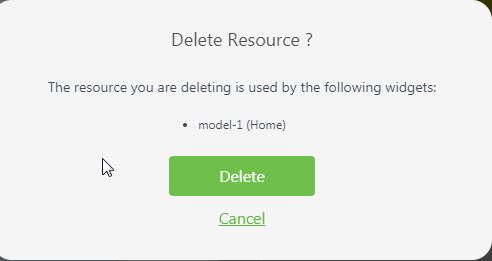
- Mark as New
- Bookmark
- Subscribe
- Mute
- Subscribe to RSS Feed
- Permalink
- Notify Moderator
This has been resolved in the latest version as I can drag the vertical bar in the LH panel of Studio and it exposes the full value of the name instead of the "..." truncating the long name. Thanks!
Please Close the ticket or request.




