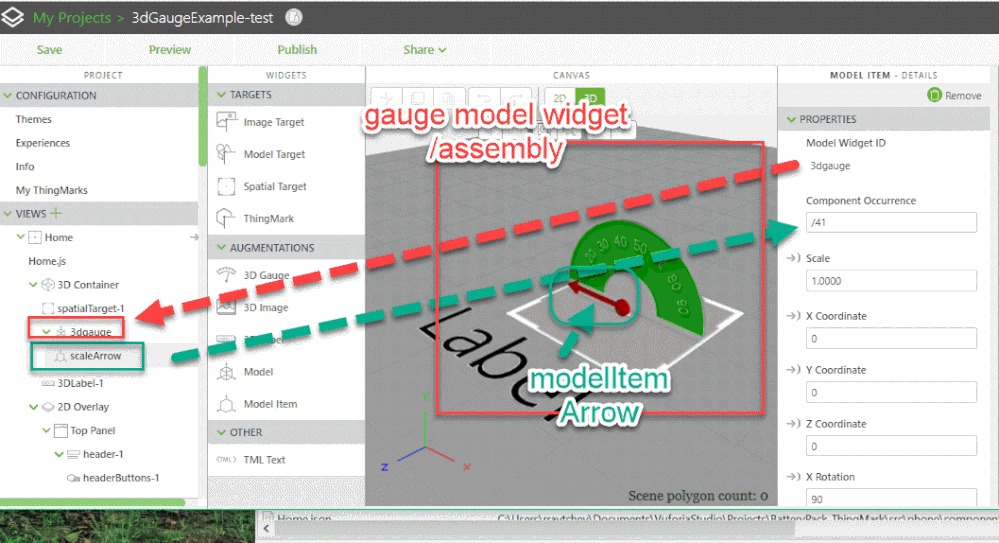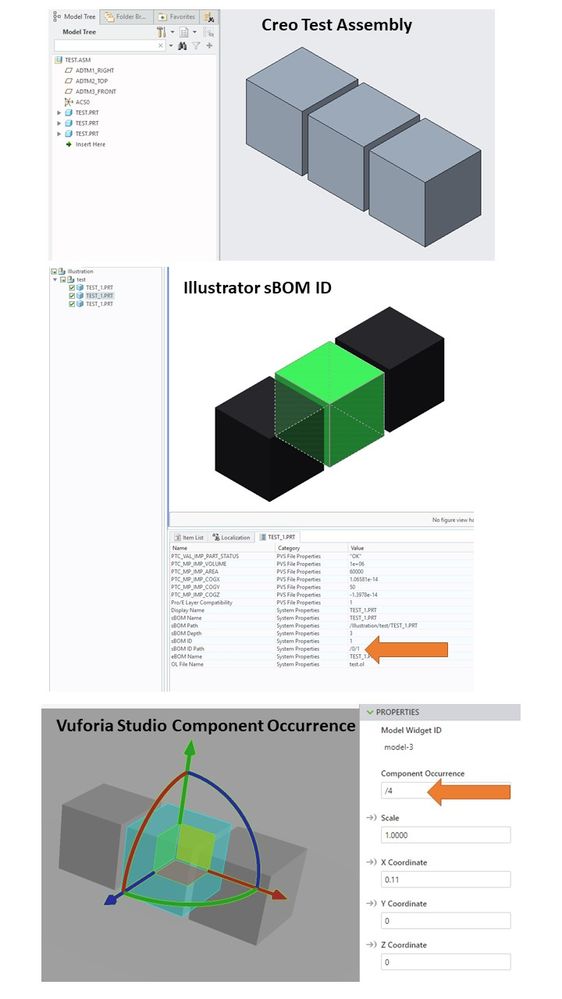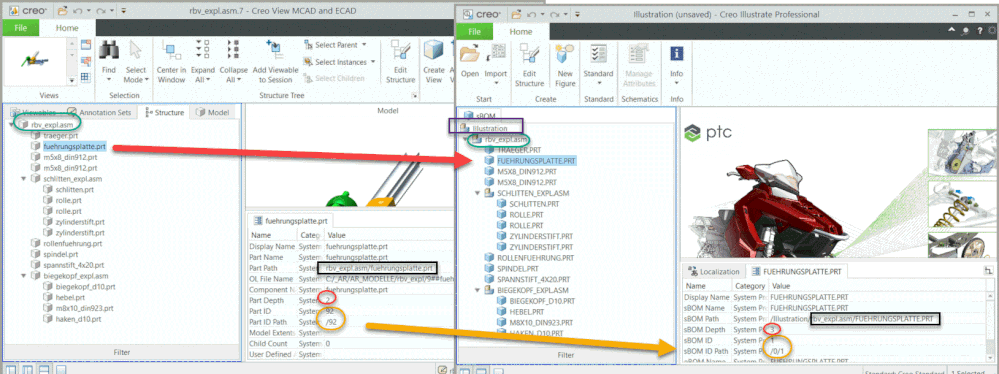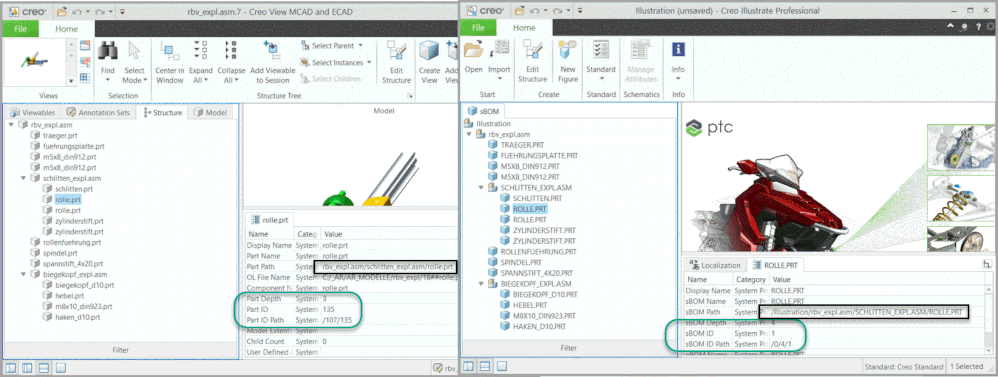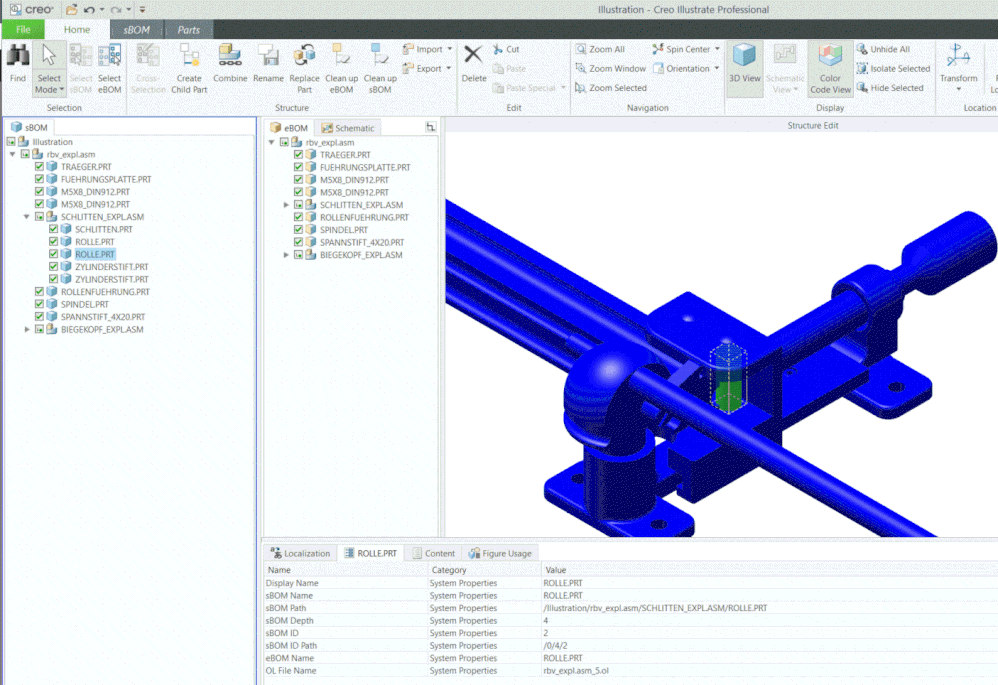Community Tip - Need to share some code when posting a question or reply? Make sure to use the "Insert code sample" menu option. Learn more! X
- Community
- Augmented Reality
- Vuforia Studio
- How to update a Model and retain the Model Items?
- Subscribe to RSS Feed
- Mark Topic as New
- Mark Topic as Read
- Float this Topic for Current User
- Bookmark
- Subscribe
- Mute
- Printer Friendly Page
How to update a Model and retain the Model Items?
- Mark as New
- Bookmark
- Subscribe
- Mute
- Subscribe to RSS Feed
- Permalink
- Notify Moderator
How to update a Model and retain the Model Items?
I'm about to start a project which will contain a single Model and 20 or more Model Items.
Occasionally the client is going to update the Model geometry. Is it possible to use the new geometry in Vuforia Studio without having to delete and recreate all the Model Items? If not, what's the best way of going about this?
Solved! Go to Solution.
- Labels:
-
Best Practices
Accepted Solutions
- Mark as New
- Bookmark
- Subscribe
- Mute
- Subscribe to RSS Feed
- Permalink
- Notify Moderator
Hi @rhudd ,
the modelItem widgets will refer to 2 things
1.) to the modelWidget Id.
2.) to the Component Occurrence property // with other words the component id path
This means that you can set the model widget referenced the the modelItems to another model file / .pvz file. This will be not a problem. Here the requirements that this work / or that this make sense (because it could work but in some configuration it will not make sense) -> so it requires that the components will have the same occurrence / id path as the original assembly:
For example I have replaced the model 3dGauge1.pvz by the model bla-bla.pvz.
And this was working without problem because the both models contains a component with the same component occurrence /idpath / and here it make sense because it is the same geometry on the same position.
- Another approach is the following:
If you have a view / here I will consider the default “Home” view
So you can find then in your Vuforia Studio project folder
src\phone\components the View.json – here in my case Home.json file
Here for example we can find:
....
"name": "twx-container-content",
"children": [
{
"attributes": {
"twx-widget": "",
"widget-id": "3DContainer-1",
"widget-name": "3D Container",
"is-widget-container": "true",
"dropshadow": "true"
},
"name": "twx-dt-view",
"children": [
{
"name": "twx-container-content",
"children": [
{
"attributes": {
"twx-widget": "",
"widget-id": "spatialTarget-1",
"widget-name": "spatialTarget-1",
"trackinglost-expression": "LostTrackEvent();",
"rx": "-90"
},
"name": "twx-dt-target-spatial"
},
{
"attributes": {
"twx-widget": "",
"widget-id": "3dgauge",
"widget-name": "3dgauge",
"is-widget-container": "true",
"src": "Uploaded/3dgauge1_Med.pvz",
"scale": "1.0000",
"x": "0.0000",
"y": "0.0050",
"z": "-0.0030",
"rx": "0.00",
"ry": "0.00",
"rz": "0.00"
},
"name": "twx-dt-model",
"children": [
{
"name": "twx-container-content",
"children": [
{
"attributes": {
"twx-widget": "",
"widget-id": "scaleArrow",
"widget-name": "scaleArrow",
"is-widget-container": "true",
"model": "3dgauge",
"idpath": "/41",
"scale": "1.0000",
"x": "0.0000",
"y": "-0.0000",
"z": "0.0000",
"rx": "90.00",
"ry": "0.00",
"rz": "90.00"
},
"name": "twx-dt-modelitem",
"children": [
{
"name": "twx-container-content"
}
]
}
...
This is text, json file where you can find all definition of widgets. Here in the snipet the moelWidget and one modelItem widget.
If you know what you want to replace you can replace also the ModelWidget id and also id path. This will make sense for example if you have 2 assemblies where the first assembly is subassembly of the second assembly and you want to replace the both model.
For example in this could make sense to replace the component occurrence
Replace the component occurrence property /41 by the idPath /1/41
"model": "3dgauge",
"idpath": "/41",
Here the idPath /1 will refer to the subassembly 3dGauge1.pvz which is now subassembly (with idPath=1) of bla-bla.pvz (this is now the root assembly)
"model": "bla-bla",
"idpath": "/1/41",Here the model means the id of the model widget. If you use the same model Widget then you need to change only the idpath.
- Mark as New
- Bookmark
- Subscribe
- Mute
- Subscribe to RSS Feed
- Permalink
- Notify Moderator
Hi @rhudd ,
the modelItem widgets will refer to 2 things
1.) to the modelWidget Id.
2.) to the Component Occurrence property // with other words the component id path
This means that you can set the model widget referenced the the modelItems to another model file / .pvz file. This will be not a problem. Here the requirements that this work / or that this make sense (because it could work but in some configuration it will not make sense) -> so it requires that the components will have the same occurrence / id path as the original assembly:
For example I have replaced the model 3dGauge1.pvz by the model bla-bla.pvz.
And this was working without problem because the both models contains a component with the same component occurrence /idpath / and here it make sense because it is the same geometry on the same position.
- Another approach is the following:
If you have a view / here I will consider the default “Home” view
So you can find then in your Vuforia Studio project folder
src\phone\components the View.json – here in my case Home.json file
Here for example we can find:
....
"name": "twx-container-content",
"children": [
{
"attributes": {
"twx-widget": "",
"widget-id": "3DContainer-1",
"widget-name": "3D Container",
"is-widget-container": "true",
"dropshadow": "true"
},
"name": "twx-dt-view",
"children": [
{
"name": "twx-container-content",
"children": [
{
"attributes": {
"twx-widget": "",
"widget-id": "spatialTarget-1",
"widget-name": "spatialTarget-1",
"trackinglost-expression": "LostTrackEvent();",
"rx": "-90"
},
"name": "twx-dt-target-spatial"
},
{
"attributes": {
"twx-widget": "",
"widget-id": "3dgauge",
"widget-name": "3dgauge",
"is-widget-container": "true",
"src": "Uploaded/3dgauge1_Med.pvz",
"scale": "1.0000",
"x": "0.0000",
"y": "0.0050",
"z": "-0.0030",
"rx": "0.00",
"ry": "0.00",
"rz": "0.00"
},
"name": "twx-dt-model",
"children": [
{
"name": "twx-container-content",
"children": [
{
"attributes": {
"twx-widget": "",
"widget-id": "scaleArrow",
"widget-name": "scaleArrow",
"is-widget-container": "true",
"model": "3dgauge",
"idpath": "/41",
"scale": "1.0000",
"x": "0.0000",
"y": "-0.0000",
"z": "0.0000",
"rx": "90.00",
"ry": "0.00",
"rz": "90.00"
},
"name": "twx-dt-modelitem",
"children": [
{
"name": "twx-container-content"
}
]
}
...
This is text, json file where you can find all definition of widgets. Here in the snipet the moelWidget and one modelItem widget.
If you know what you want to replace you can replace also the ModelWidget id and also id path. This will make sense for example if you have 2 assemblies where the first assembly is subassembly of the second assembly and you want to replace the both model.
For example in this could make sense to replace the component occurrence
Replace the component occurrence property /41 by the idPath /1/41
"model": "3dgauge",
"idpath": "/41",
Here the idPath /1 will refer to the subassembly 3dGauge1.pvz which is now subassembly (with idPath=1) of bla-bla.pvz (this is now the root assembly)
"model": "bla-bla",
"idpath": "/1/41",Here the model means the id of the model widget. If you use the same model Widget then you need to change only the idpath.
- Mark as New
- Bookmark
- Subscribe
- Mute
- Subscribe to RSS Feed
- Permalink
- Notify Moderator
Thanks for your detailed reply, this makes a lot more sense now. I will use your first approach. 😊
The only thing I don't understand is what the Component Occurrence numbers in Vuforia Studio represent. They don't seem to reflect the sBOM ID Path parameter, as this PTC article suggests.
I've attached an example I just tried. The value is Illustrator makes sense, I don't see why Vuforia Studio isn't the same. Are you able to clarify this?
- Mark as New
- Bookmark
- Subscribe
- Mute
- Subscribe to RSS Feed
- Permalink
- Notify Moderator
Hi @rhudd ,
thank you for your feedback!
Yes, I think this is a little confusing.
So let explain.
If you have Creo Parametric assembly with 2 components TEST1 and TEST2
Let say the feature id /component Id in Creo Parametric is TEST1 12 and TEST2 is 19
In this case in Creo the Path Id is TEST1 -> /12 and for TEST2 -> /19
I think if you save as pvz file this should be also mirrored in the BOM as we can see in Creo Parametric , but ....
when you open the pvz file in illustrate and create from there a Figure e.g. to define a sequence - this unfortunately will change the BOM and the component Path Id - often adding a preceding /0 for the root -Illustration and changing the Creo Feature/AsmCompPath id to some smaller numbesr
so that now the path there is
TEST1 pathId -> /0/1
TEST2 PathId -> /0/2
I just observed that this will change the id. Did not check exact what is the logic behind this change.
So that in this case if we know the name of the parts and follow the sBOM Path example:
/Illustration/CAM_FOLLOWER.ASM/FOLLOWER.ASM/FOLLOWER.PRT
We can identify the correct corresponding component and recalculate it with some significant programming work
For example we can extract the bom in Creo Prametric with Creo Parametric TOOLKIT or via saving of the model tree as text
Then we can extract the bom from the pvz e.g. via Creo View Toolkit
A later we can compare the both trees and update e.g. Home.js. -> but this will requires as already mentioned a significant amount of work to implement this approach
How to extract a bom from a pvz is mention in the :
How to extract the components with properties from a pvz file
- Mark as New
- Bookmark
- Subscribe
- Mute
- Subscribe to RSS Feed
- Permalink
- Notify Moderator
I'm still a little confused as to how the component path IDs are assigned but as I understand it, as long as components maintain their position in the model hierarchy, and any new components are added to the end of the model tree, then I shouldn't encounter any problems when loading updated model files into Vuforia.
Thank you for your help.
- Mark as New
- Bookmark
- Subscribe
- Mute
- Subscribe to RSS Feed
- Permalink
- Notify Moderator
Hi @rhudd ,
because you mention that it is confusing. Yes, I agree, is it if you want to have the Creo Parametric ID path.
Let look an assembly in Creo View. So far this assembly are not imported in Creo Illustrate then it has the same structure as usal in Creo Parametric
But when we link or use as embedded assembly in Creo Illustrate and publish it . this will create also a pvz file but it will don’t have the same attributes.
So for example the Part Id Path is replaced by sBOM ID Path which is different.
Also, the path deep is increased by one level and the Part ID is changed to sBOM id which is now different:
But one point is still the same the sBOM Path parameter contains the same Part Path. This could be used to indetify the structure and the old Creo relations:
The mention attributes could be used when we have a old Creo Parametric or Creo View list of the attributes /BOM Report /bevore we used the assembly in Creo Illustrate. In this case we can create on the new PVZ which was published by Creo Illustrate also such BOM report and try to map some productive information to the new sBOM id Path. But all this is not trivial and requires the development of some tools as Creo View Toolkit + java Programming
We can here that there is direct difference regrading the structure attributes between pvz file which are directly exported by Creo Parametric and such which are published by Creo Illustrate.
In the one case Vuforia Studio use for the occurrence attribute the Part ID Path and in other case the sBOM ID Path which are different information but implement the same structure