Community Tip - You can Bookmark boards, posts or articles that you'd like to access again easily! X
- Community
- Augmented Reality
- Vuforia Studio
- I'm importing a .wrl file into Creo Illustrate. Af...
- Subscribe to RSS Feed
- Mark Topic as New
- Mark Topic as Read
- Float this Topic for Current User
- Bookmark
- Subscribe
- Mute
- Printer Friendly Page
I'm importing a .wrl file into Creo Illustrate. After the import I observe that the model has been scaled up almost 1000 times. For eg. When I measure the model in NX, it is 2000mm but in Creo it is 2000 metres. Why is it getting resized ? And the model c
- Mark as New
- Bookmark
- Subscribe
- Mute
- Subscribe to RSS Feed
- Permalink
- Notify Moderator
I'm importing a .wrl file into Creo Illustrate. After the import I observe that the model has been scaled up almost 1000 times. For eg. When I measure the model in NX, it is 2000mm but in Creo it is 2000 metres. Why is it getting resized ? And the model c
I'm importing a .wrl file into Creo Illustrate. After the import I observe that the model has been scaled up almost 1000 times. For eg. When I measure the model in NX, it is 2000mm but in Creo it is 2000 metres. Why is it getting resized ? And the model continues to be too big in ThingWorx Studio as well. Please help. Are there any properties to be set before importing a file into Creo ?
Solved! Go to Solution.
- Labels:
-
Troubleshooting
- Tags:
- creo illustrate
Accepted Solutions
- Mark as New
- Bookmark
- Subscribe
- Mute
- Subscribe to RSS Feed
- Permalink
- Notify Moderator
Hello Kariappa,
I have checked in NX 10 by building a simple Part file with a pavement shape.
The Units used is the Millimeters in the New dialogbox.

Then I exported into .VRML file format by using the menu File > Export > VRML.
A VRML file is in text format, so, we can open it in a text editor as Notepad++.
I didn't find a line who refers to millimeter or the unit used.
So we can conclude that the 3D standard unit used.
I mean, an unit who don't refers to millimeters, meters or imperial units.
For example, in NX, the one 3D unit is egal to one millimeter.
So, the pavement has a size of 125 units who it means 125 mm.
When exporting to .vrml format, the cube still has a size of 125 units.
But it doesn't refer to millimeters.
When importing in Creo View or in Creo Illustrate, one 3D unit egal to 1 meter.
So the 3D doesn't have the same unit between NX and Creo View or Creo Illustrate.
In Creo View when using in the Markup tab, the Envelope tool, we can check that :
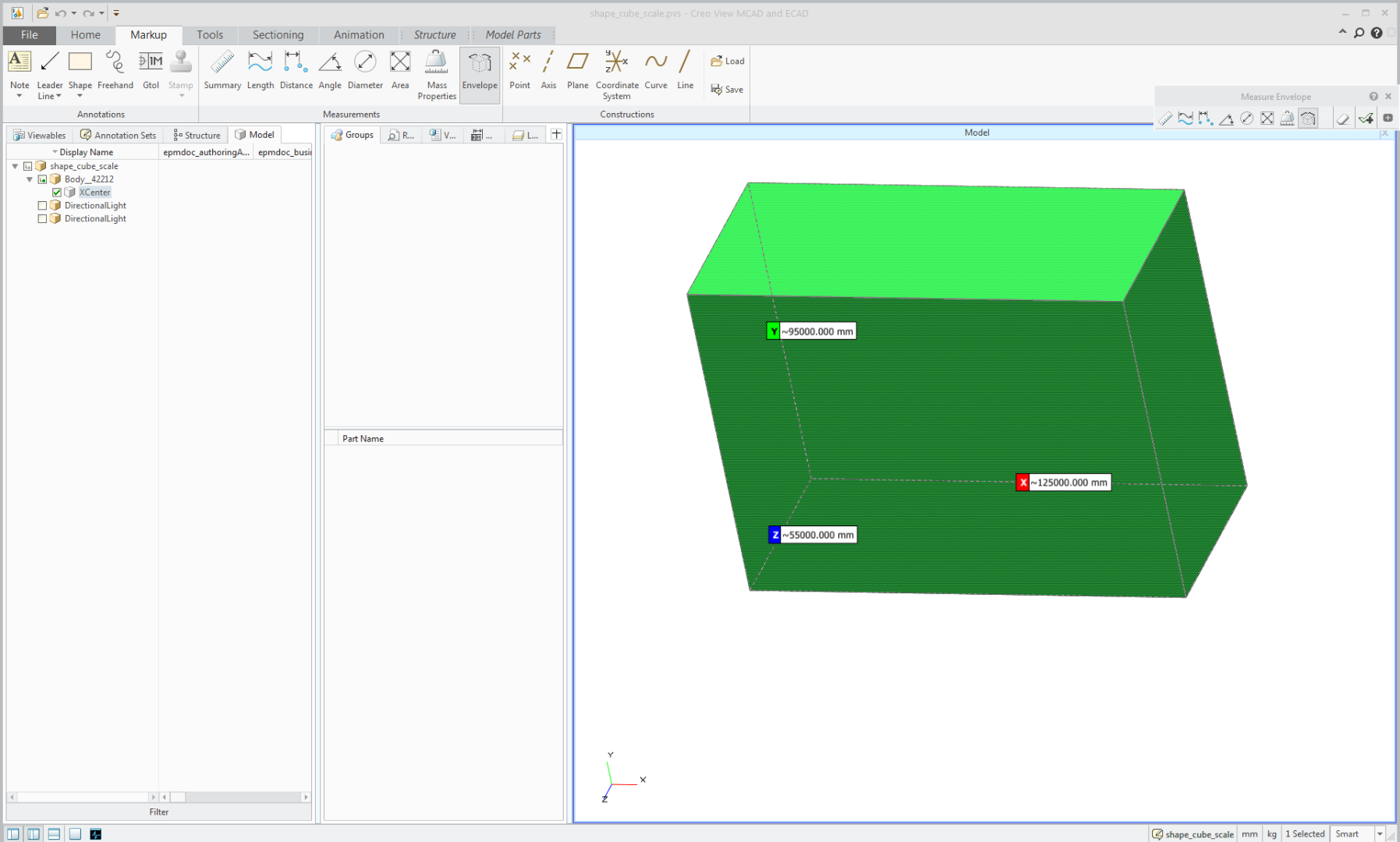
So, I guess the solution might be to export in step or iges file format instead.
It is a common used in industrial business to exchange data and take care of the real unit.
I am not able to check that in my workstation because step export doesn't work in NX.
Best regards,
Samuel
- Mark as New
- Bookmark
- Subscribe
- Mute
- Subscribe to RSS Feed
- Permalink
- Notify Moderator
Hello Kariappa,
I have checked in NX 10 by building a simple Part file with a pavement shape.
The Units used is the Millimeters in the New dialogbox.

Then I exported into .VRML file format by using the menu File > Export > VRML.
A VRML file is in text format, so, we can open it in a text editor as Notepad++.
I didn't find a line who refers to millimeter or the unit used.
So we can conclude that the 3D standard unit used.
I mean, an unit who don't refers to millimeters, meters or imperial units.
For example, in NX, the one 3D unit is egal to one millimeter.
So, the pavement has a size of 125 units who it means 125 mm.
When exporting to .vrml format, the cube still has a size of 125 units.
But it doesn't refer to millimeters.
When importing in Creo View or in Creo Illustrate, one 3D unit egal to 1 meter.
So the 3D doesn't have the same unit between NX and Creo View or Creo Illustrate.
In Creo View when using in the Markup tab, the Envelope tool, we can check that :
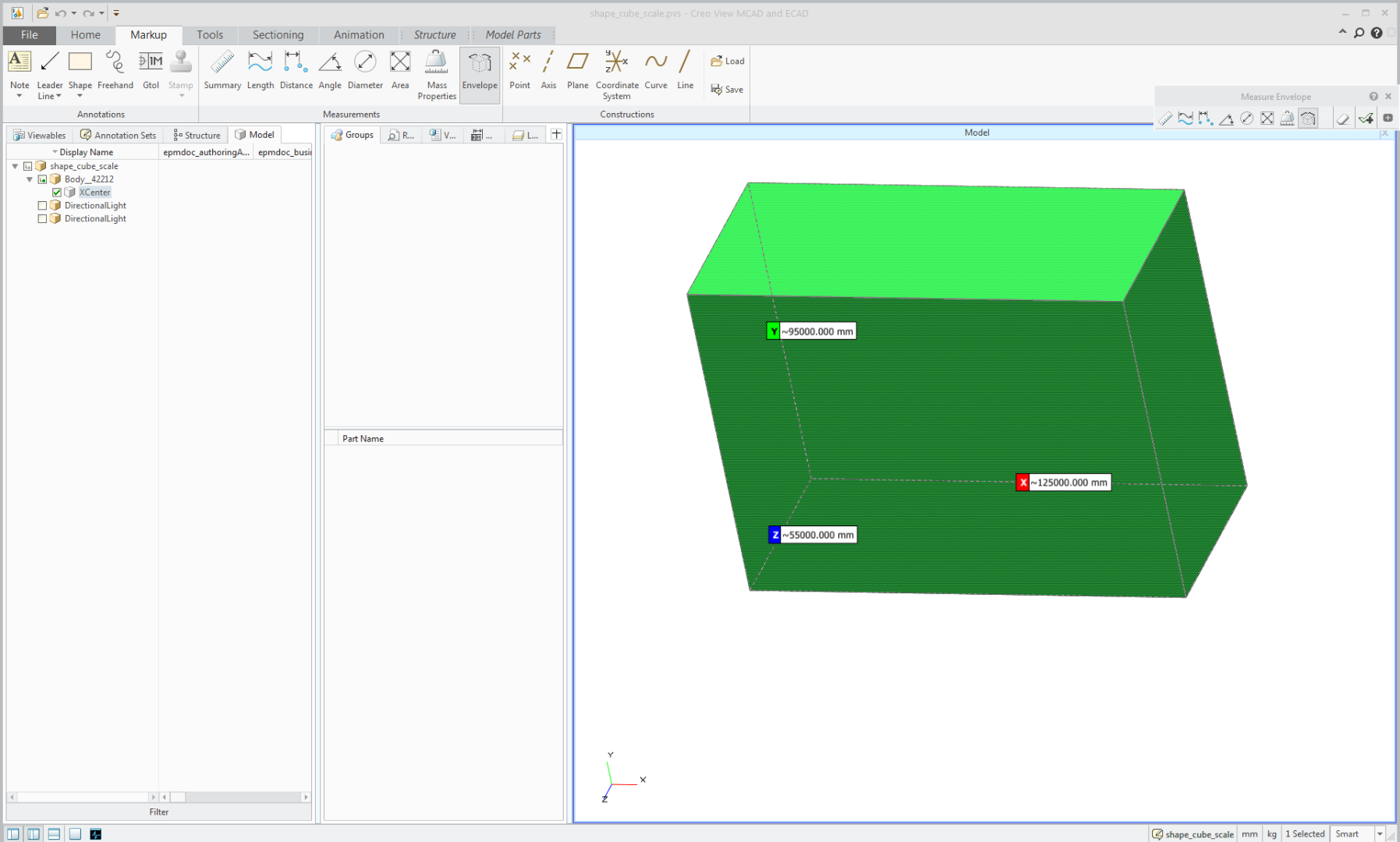
So, I guess the solution might be to export in step or iges file format instead.
It is a common used in industrial business to exchange data and take care of the real unit.
I am not able to check that in my workstation because step export doesn't work in NX.
Best regards,
Samuel
- Mark as New
- Bookmark
- Subscribe
- Mute
- Subscribe to RSS Feed
- Permalink
- Notify Moderator
Hallo Samuel,
Thanks a lot for your quick response. . I tried with .stp file and it doesn't resize.
BR,
Chirag


