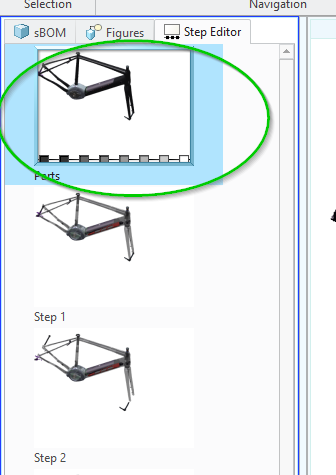Community Tip - Want the oppurtunity to discuss enhancements to PTC products? Join a working group! X
- Community
- Augmented Reality
- Vuforia Studio
- Re: Parts appear in its default location for a spl...
- Subscribe to RSS Feed
- Mark Topic as New
- Mark Topic as Read
- Float this Topic for Current User
- Bookmark
- Subscribe
- Mute
- Printer Friendly Page
Parts appear in its default location for a split second before moving to its intented location
- Mark as New
- Bookmark
- Subscribe
- Mute
- Subscribe to RSS Feed
- Permalink
- Notify Moderator
Parts appear in its default location for a split second before moving to its intented location
I want to add tools and arrows to my expirence and as it is not possible to get symbols from Illustrate to Vuforia studio I have imported the tools and arrows to my SBOM.
The imported parts have a default location.
When I start to make a sequence I move the part into place with the "Record content" turned off. I then Apply a fade in Effect. (see pictures wrench1.jpg) In illustrate everything looks fine and the Wrench fades in to the right of the drone.
When I preview the steps in Vuforia studio the wrench fades in at is original location for a split second (but long enough to notice) and then jumps to the intended location. (see picture wrench2.jpg)
This is very annoying. The work around I have found is to edit the structure and place the wrench in the starting position but that is not ideal.
Solved! Go to Solution.
- Labels:
-
Best Practices
-
Troubleshooting
Accepted Solutions
- Mark as New
- Bookmark
- Subscribe
- Mute
- Subscribe to RSS Feed
- Permalink
- Notify Moderator
I'm not sure this will fix your problem but I have found the best practice for sequences in Illustrate is for each figure set initial positions in Step 0 (positions, visibility, etc) not at the beginning of Step 1. So if I have a wrench like you have I will move it off to the side and hide it in Step 0 and then will fade it in and move it to the working position in Step 1.
Here is what I'm calling Step 0, it's not labeled as such in illustrate but it's before step 1, so...
- Mark as New
- Bookmark
- Subscribe
- Mute
- Subscribe to RSS Feed
- Permalink
- Notify Moderator
I'm not sure this will fix your problem but I have found the best practice for sequences in Illustrate is for each figure set initial positions in Step 0 (positions, visibility, etc) not at the beginning of Step 1. So if I have a wrench like you have I will move it off to the side and hide it in Step 0 and then will fade it in and move it to the working position in Step 1.
Here is what I'm calling Step 0, it's not labeled as such in illustrate but it's before step 1, so...
- Mark as New
- Bookmark
- Subscribe
- Mute
- Subscribe to RSS Feed
- Permalink
- Notify Moderator
Yes thats the way to do it. It makes good sense to prepare the figure to each individual sequence.
Thank you for your help