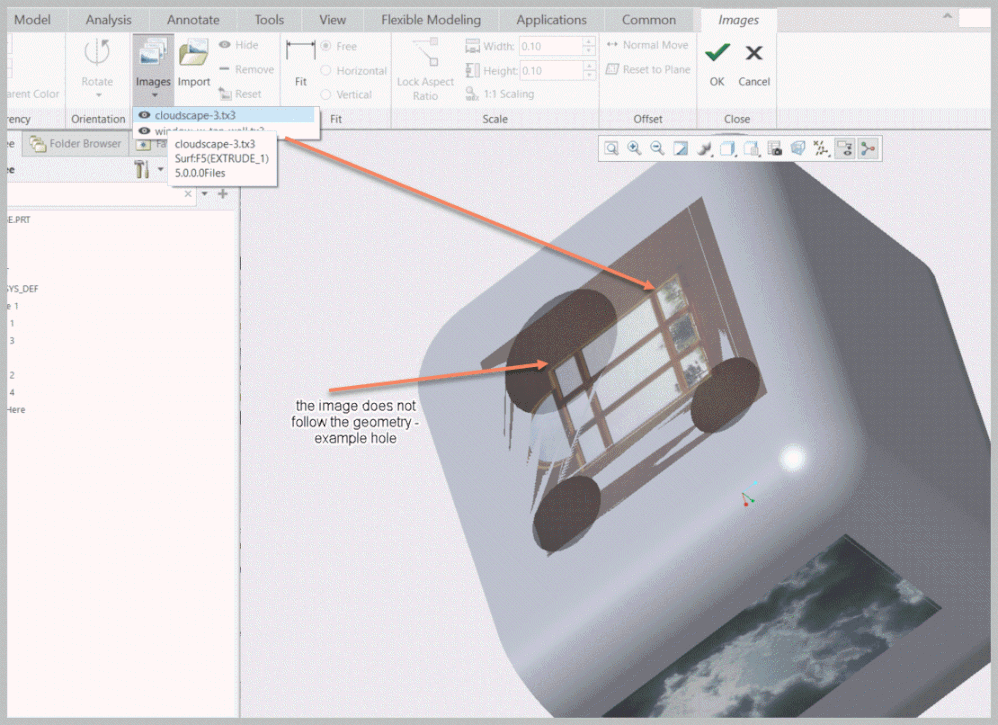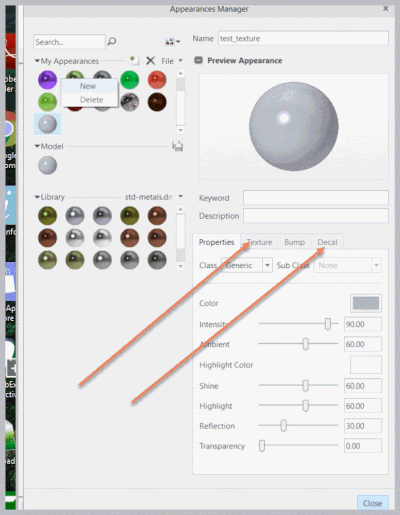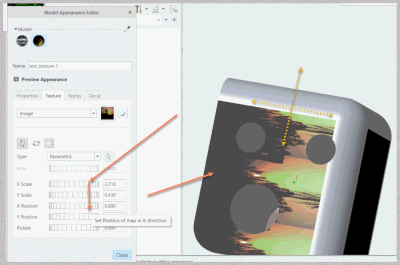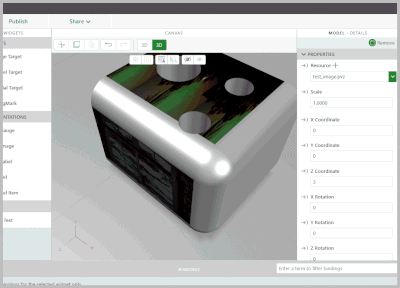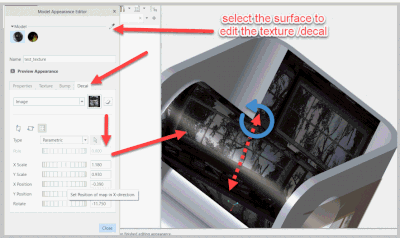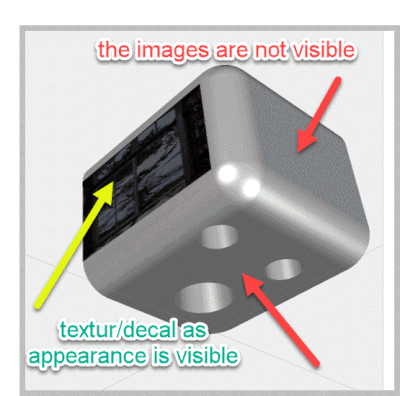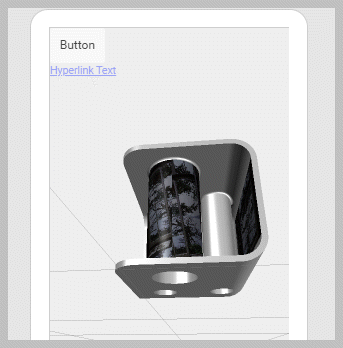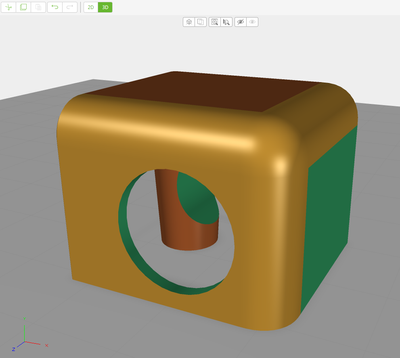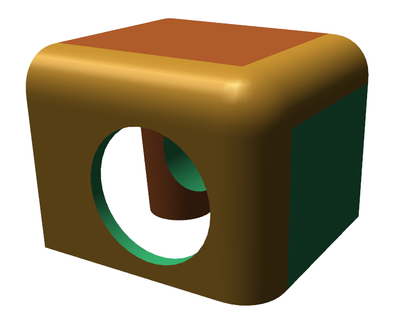Community Tip - Want the oppurtunity to discuss enhancements to PTC products? Join a working group! X
- Community
- Augmented Reality
- Vuforia Studio
- Re: publishing image (jpg, png, etc) into AR exper...
- Subscribe to RSS Feed
- Mark Topic as New
- Mark Topic as Read
- Float this Topic for Current User
- Bookmark
- Subscribe
- Mute
- Printer Friendly Page
publishing image (jpg, png, etc) into AR experience
- Mark as New
- Bookmark
- Subscribe
- Mute
- Subscribe to RSS Feed
- Permalink
- Notify Moderator
publishing image (jpg, png, etc) into AR experience
Trying to see if AR will suit a particular use case, which has an image inserted into the model (View-->Model Display-->Images). When I publish the model from Creo and subsequently view the experience in Vuforia View, the model displays, but not the inserted image. Is this simply not supported, or is there a clever solution I'm missing?
Solved! Go to Solution.
- Labels:
-
Troubleshooting
Accepted Solutions
- Mark as New
- Bookmark
- Subscribe
- Mute
- Subscribe to RSS Feed
- Permalink
- Notify Moderator
https://www.ptc.com/en/support/article?n=CS75925
got the solution to it
"adapter/useTexture=1" added to "export_pvs.rcp
- Mark as New
- Bookmark
- Subscribe
- Mute
- Subscribe to RSS Feed
- Permalink
- Notify Moderator
Hello,
I am not sure to understand everything correctly.
What is the Creo product used ?
Is it Creo View, Creo Illustrate or Creo Parametric ?
It seems to be in Creo Parametric by the menu used.
In a such case, it is not related to Vuforia Studio product.
This part of the forum is specific to the product Vuforia Studio.
To help about the issue described.
When exporting in pvz file format.
It is mandatory when exporting in AR for an use in Vuforia Studio and if I remember well, it is the same process when publishing an AR experience directly in Creo Parametric.
I made a quick test in Creo Parametric 5.0.3.0 and Creo View 5.1 F000:
- Create a Part
- Use the menu View > Model Display > Images
- Click the Import button
- Select a Surface on the 3D Part
- In the Open dialogbox, select an image
- Click the Open button
- In Creo Parametric, the decal is visible
- In the Ribbon, click the Ok button
- In the File > Save As > Save a Copy menu, export in pvz file format
- In Creo View 5.1, open this pvz file
- No decal is visible
It seems a normal behavior today.
Creo View Adapters is used in Creo Parametric to export in pvz file format.
Creo View Adapters has limitations to exports textures and images.
More details in this article :
https://www.ptc.com/en/support/article?n=CS75925
I have checked with a colleague at PTC Technical Support who knows Creo View and Creo View Adapters.
He confirms this limiation and no setting in recipe file (used to modify exporting in pvz file in Creo View Adapters) can change that.
From my point of view, 2 solutions are possible :
- In Creo Parametric, use an Appareance instead but it has some limations when exporting in pvz file. Specially with the decals. Please see the article provided previsouly.
- Use Vuforia Studio.
A) In Creo Parametric, export in pvz file
B) In Vuforia Studio, In a Project :
a) Import this pvz file
b) Display it as a 3D Model
c) Import image needed
d) Add a 3D Image widget
e) In Properties of this widget, in Resource field, select image imported a step c)
f) In 3D Canvas, move and rotate 3D image as expected
g) In Properties of this widget, modify Billboard, Occluding, Always on top and Opacity fields as expected. By the way, we have more possibilities than in Creo Parametric
h) Publish Experience
i) Check in Vuforia View
To be honest, the second solution is the best from a technical point of view.
It will work like a charm.
The first one, is more limited and difficult to use due to limitation when exporting Appareances in pvz file format.
Does this investigation help you ?
Best regards,
Samuel
- Mark as New
- Bookmark
- Subscribe
- Mute
- Subscribe to RSS Feed
- Permalink
- Notify Moderator
Hi @sgivens,
I do not think that this could work. The functionality what you mention could be used for setting an image for some temporal work in Creo Parameric but not exporting to AR - because the image has in fact a 3d plane location but is not really related to 3d solid geometry.
As we can see the image does not follow the geometry (also in Creo Parametric)/ here the holes in the surface
Therefore I could recommend to use the appearance manager to define new appearance with texture or Decal image
So first we have to define the Appearance and then we need to set it to a solid surface.
Afterword’s we have to re-edit the position of it. Means after the color was first assigneed!
See the button for selection of surface where we have to reedit the appearance
Then importing the model to Studio:
We can see in designer model that the texture is displayed properly
So the change in the appearance editor for example in the picuture bellow are then correctly displayed in Studio.
Also, in preview mode we can see it. I tested on IOS iPad and there is the display also ok for both /texture and decal
- Mark as New
- Bookmark
- Subscribe
- Mute
- Subscribe to RSS Feed
- Permalink
- Notify Moderator
I see that during writing of my post here - there was an second post /answer.
Therefore, I want to give more details
I tested with Creo Parametric 5.0 and Studio (Version 8.3.7 (8.3.7.4156))
It seems that the bug mention in the another post is fixed so that there is no restriction anymore.
I verified that it works on the IOS -and I think it will be no problem also on Android mobile devices.
What I believe that could be problem is the HoloLens and this should be tested explicitly
The snapshot above is created on Android mobile device as mention above.
- Mark as New
- Bookmark
- Subscribe
- Mute
- Subscribe to RSS Feed
- Permalink
- Notify Moderator
Tested now on adroid device (Samsung Galaxy S9+)the texture is working fine
To the another point - receipy file - setting for Product View for the export
Yes this of course should be done as mention in the article in the Post from @sdidier
So in my Creo 5 installation I already did change the
<Creo Parametric 5.0 Installation Directory>\Common Files\text\prodview\export_pvs.rcp
file=proepview-rcp ver=5 lastp=spec adapter/outputAuthorState=0 adapter/outputAnnotPlanar=1 adapter/convCables=1 adapter/convQuiltAsDatum=0 adapter/convPipelines=1 adapter/useTransparency=1 adapter/useTexture=1 adapter/modifyTexturePath=1 adapter/outputDoublePrecision=1 adapter/outputPView=1100I
I think thies step (setting the options in red) is required.
Another Point this will work for the direct export from Creo. If you open in Creo View or in Illustrate and then save it again to pvz - may be in this case the texture could be removed. I could remember that this was an issue in the past
- Mark as New
- Bookmark
- Subscribe
- Mute
- Subscribe to RSS Feed
- Permalink
- Notify Moderator
Hi @RolandRaytchev ,
Thank you for the sharing.
I tried to recreate the process, but it's not working.
As you mentioned "Use the appearance manager to define new appearance with texture or Decal image"
For experiment, I used official image "Mahogany-color.jpg" to create 2 appearances.
One use the image in Texture with Properties Color Green, the other use the image in Decal with Properties Color Orange.
Results are
In Creo Parametric:
It all works fine.
In Vuforia Studio:
Both appearances failed. Only the color setting in Properties in shown.
In Creo View:
Same situation as Vuforia Studio
Would you please give me some advice?
Thanks in advance. 🙂
- Mark as New
- Bookmark
- Subscribe
- Mute
- Subscribe to RSS Feed
- Permalink
- Notify Moderator
https://www.ptc.com/en/support/article?n=CS75925
got the solution to it
"adapter/useTexture=1" added to "export_pvs.rcp
- Mark as New
- Bookmark
- Subscribe
- Mute
- Subscribe to RSS Feed
- Permalink
- Notify Moderator
Thank you all for the responses. I'm publishing from Creo as a means of a quick proof-of-concept without going through the effort of setting up Studio, but knew I would probably not have got the same responses there vs this Studio forum. I didn't want to waste any more time trying it from Creo, so thanks for answering that part of it. That being said, I think I'll have access to a Studio setup from another colleague, so I will try the suggestions there. Thanks again!
- Mark as New
- Bookmark
- Subscribe
- Mute
- Subscribe to RSS Feed
- Permalink
- Notify Moderator
I tried with determination to get this to work from Creo (without Studio), and never succeeded. I was informed of SPR6983140 that acknowledges this as a bug, and it appears will be resolved in Creo 4.0 M090 (I was using M070).
Thanks again for the rapid and detailed responses.