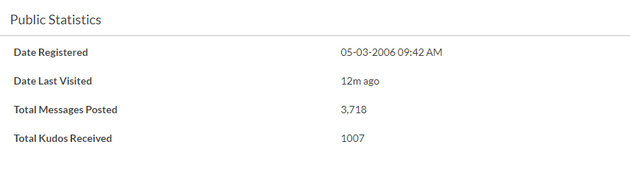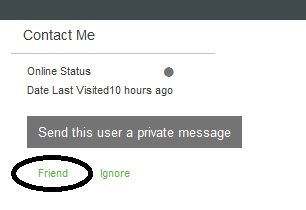Community Tip - Learn all about the Community Ranking System, a fun gamification element of the PTC Community. X
- Community
- PTC Community Information Center
- Welcome & How-To's
- Managing Your Friends List
- Subscribe to RSS Feed
- Mark Topic as New
- Mark Topic as Read
- Float this Topic for Current User
- Bookmark
- Subscribe
- Mute
- Printer Friendly Page
Managing Your Friends List
- Mark as New
- Bookmark
- Subscribe
- Mute
- Subscribe to RSS Feed
- Permalink
- Notify Moderator
Managing Your Friends List
Your "Friends List" is a way to easily have access to the community members that you interact with the most!
Depending on your privacy settings, the people on your Friends List can see your biography, other personal information, or online status. If you send private messages, you can choose friends from a list instead of typing their user names. More info on that here: https://community.ptc.com/t5/Welcome-How-To-s/Allow-friends-to-see-your-email-address-in-the-PTC-Community/td-p/563060
To add people to your Friends List:
- Sign in to the community.
- Click the user name of a friend to see the friend's About user name page.
- Click Friends to add to the list.
The friends list is intended to be a one-way interaction (unless you speak with someone in the community or via PM about the functionality). Think of it like adding someone to your contact list.
You can see everything that displays as public information to non-friends in the image below. Anything else is considered private information and does not display for regular community members. The items that are configurable in My Settings > Personal Information can be displayed to friends via Preferences > Privacy. Some of the items in the Personal Information tab - like Personal Notes - will never show to other community members.
Note: You can remove a person from your Friend's List by clicking "Unfriend". Additionally, you can click "Ignore" to prevent specific users from contacting you.
- Labels:
-
Functionality