Community Tip - When posting, your subject should be specific and summarize your question. Here are some additional tips on asking a great question. X
- Community
- PLM
- Windchill Tips
- Part II Enhancements on Windows Explorer Integrati...
- Subscribe to RSS Feed
- Mark as New
- Mark as Read
- Bookmark
- Subscribe
- Printer Friendly Page
- Notify Moderator
Part II Enhancements on Windows Explorer Integration for Windchill Desktop Integration 10.2
In my last blog post Productivity Enhancements on Windows Explorer Integration for Windchill Desktop Integration 10.2, Part I I discussed the possibilities and enhancements around the Windchill Documents system folder in the Windows Explorer.
This blog will show you how easy it is to display Windchill Meta data information in the Windows Explorer Integration.
I will also discuss the integrated Windchill search and how leverage the Windchill Index Search functionality.
View Windchill Information
Windchill metadata information of your documents can be displayed in the Windows Explorer without opening a browser to access the Windchill web application. Even applying filters is possible.
To do so, you have to navigate from the Windchill Documents node to the context that you are interested. On the right hand pane you will see the stored documents.
You may add or remove attributes by right-clicking a Windows Explorer column heading to see a drop down menu of additional columns available.
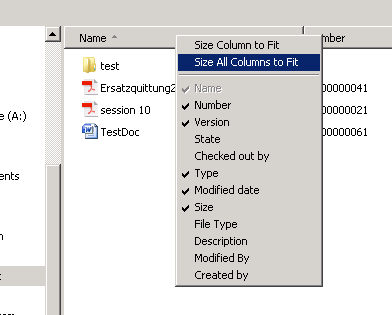
Is the attribute still not available in the out of the box list?
No problem, since Windchill 10.2 F000 you can select Windchill folder views to add columns that appear in the list. With Windchill 10.2 M010 even the filters on these views will affect the data displayed in the object list.
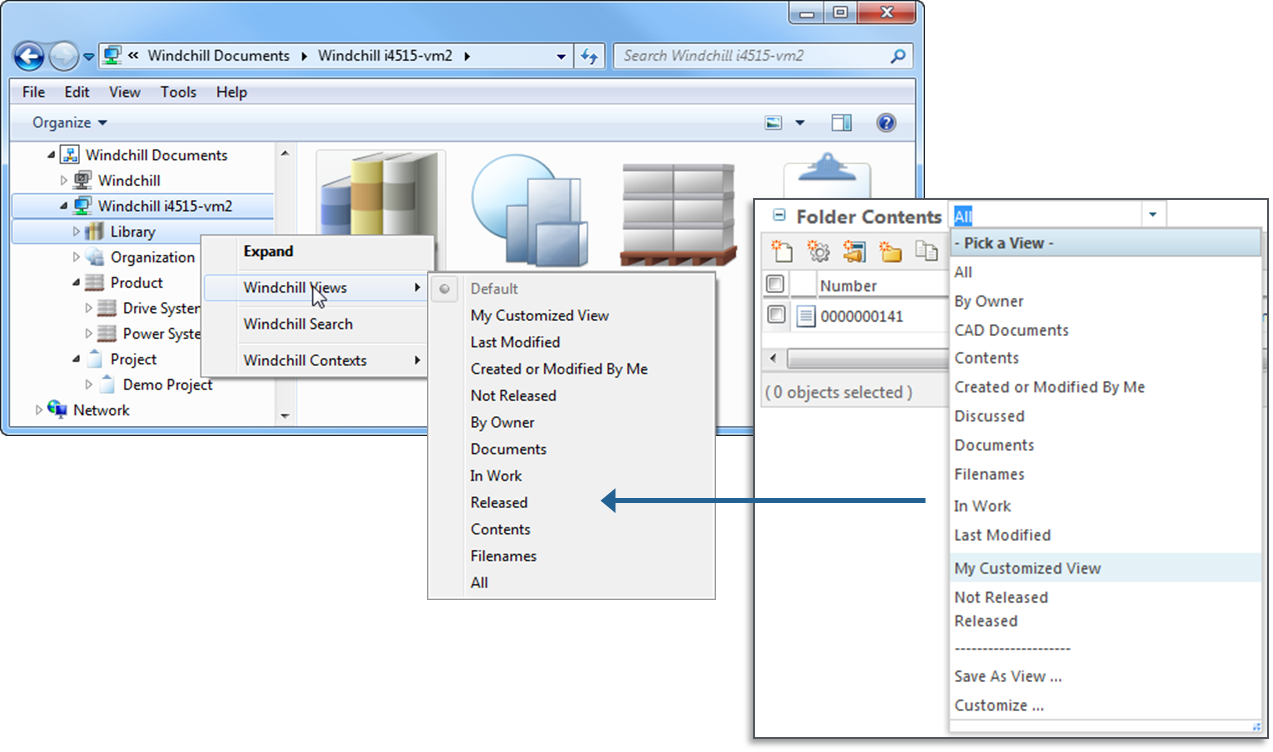
This allows you to configure which documents will be show in the folder. E.g. if you only want to display the latest document version, then apply filter settings on the Windchill table view (in the Set Filter step select Revision and Version attributes and set them to Latest).
Folder Search for Windows Explorer
All the features that I showed until now required that you exactly know where the documents are located in your Windchill system but this unfortunately is not always the case. While manual navigating through the folder structure is cumbersome and annoying to find a document, there is a simpler way to find your documents.
Starting in Windchill PDM Link 10.2 F000 you can search for any Windchill document using the Windchill Search action. This is a quick and easy way to search for your documents inside of the Windows Explorer Integration without the need to open the Windchill web application.
The search can be initiated from context, container or folder level within the Windchill Documents node. This will allow you to search by Name or Number on this context level and all sub-contexts.
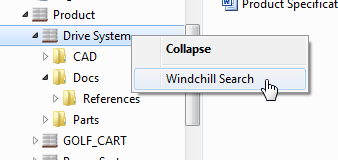
Please note that the search is case-insensitive and wildcards are allowed. Add asterisk (*) as a wildcard character to indicate that one or more characters can appear in that position.
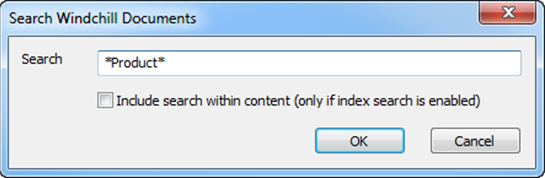
For Windchill systems with Index Search enabled, even document content will be taken into account when calculating the results if the option “Include search within content (only if index search is enabled)” is selected.
The native Windows Explorer search field (in the top right corner of the Windows Explorer) can also be used to perform a search but this will yield slightly different results. The search will only be performed on the current folder / context and not on any sub-context.
In case you are also interested in the location of document in the folder structure, you can use the right mouse button menu to select “Open File Location”. This will open the Windchill context or folder in which the object is stored.
Conclusion
This was the last part of my post about productivity enhancements on Windows Explorer Integration.
I hope that you liked this brief tour on the Windows Explorer Integration if you are interested in more details, you’ll find further information in the Windchill Help Center.
Thank you also for your many comments on part I.
As always let me and the community here about your thoughts and questions:
-
What do you like about the Windows Explorer Integration and what do you think is missing?
-
In which scenarios you are using the Windchill Explorer Integration?
-
…
- Mark as Read
- Mark as New
- Bookmark
- Permalink
- Notify Moderator
That will be a big improvement.
- Mark as Read
- Mark as New
- Bookmark
- Permalink
- Notify Moderator
hanks for outlining a lot of good improvements; Both the view customization and the searching should help.
Some Questions:
- I can already see that having another ticker option to ignore or match case will quickly become essential for users finding their documents when using this method, so I hope it is being worked on...?
- Can you use copy/paste from within the PDMLink windows explorer to either an internal or external source yet?
Thanks again for the article! --Lawrence
- Mark as Read
- Mark as New
- Bookmark
- Permalink
- Notify Moderator
Hello Lawrence,
thanks for your feedback it is well appreciated.
I wanted to check if I have understood your question about copy/paste correctly:
- You mean that you want to copy / past objects from / to the Windchill Documents node in the Windows Explorer to locations on your file system or to a different location in the Windchill Documents node?
- Or do you mean that you want to copy and paste between the Windchill web application and the Windows Explorer Integration?
In case you mean 1. then the answer is yes:
Drag and Drop is only one of the possible ways of interacting with documents to create copies, links to Windchill documents another one is copy/paste.
A document can be copied from the Explorer Integration by either using Edit > Copy or the shortcut Ctrl+C. But please not that copying a file from the Explorer Integration will to your local file system does not mean that the Windchill Information is removed from the document.
The metadata of Windchill will still be attached to the file thus e.g. the DTI later still will recognize the the file to be managed by Windchill.
In case you have overlay icons enabled this will be even visible on the document by a little indicator (starting Windchill 10.2 M020).
.png)
The other way works exactly the same way. So in case you copy take file on your local file system and paste it in a Windchill context folder, the Explorer Integration will open the either the New Multiple Documents or the New Document dialog depending if you past one or multiple files.
I hope this answers your question.
Kind regards,
Björn
- Mark as Read
- Mark as New
- Bookmark
- Permalink
- Notify Moderator
Hello Björn,
I have just realized you have posted Part 2. Sorry for the delay in commenting.
View Windchill Information
I am very glad this functionality is now available. It was a disappointment when upgrading to 10.1.
- However, I do not see some of the functionalities, I think many users will be. Maybe they do exist but you did not want to create a blog 1,000 pages long J
Can IBA (Soft Attributes) be displayed ?
I understand that the Views created from the Webbrowser are also available in Windows Explorer and that there is a type of synchronisation. Ie Users can create views in either interface and they will be available automatically in the other one.. That is very good
Folder Search for Windows Explorer
In the Windchill Web Interface there is a Table Search field. This is a very quick way to filter the table. Is that functionality exist for Windows Explorer Integration.
- Despite great improvement (why waiting for 10.2 J ) Users still have no visibility of the structured documents, can’t see relationship, if there are any pending changes or discussions. This could be done by simply adding flags in the table of Windows Explorer in the same way it works in the table in the webbrowser.
Is there a strategy at PTC to try to be consistence with the functionalities. Ie if I can see certain information (eg pending change) in a table in a Webbrowser, I should be able to see it in Windows Explorer.
It seems to me that the development of Windows Explorer Integration is far to be completed. Just my view though.
Thank you
- Mark as Read
- Mark as New
- Bookmark
- Permalink
- Notify Moderator
Hi Cris
That is exactly the reason why I don't like the Explorer integration. For me it makes definitely no sense to have Windchill in the File-Explorer. I would rather like to see that PTC finally makes PDMLink more dynamic. E.g. Open Word files direct over the browser (Like Sharepoint) have PDF shown in the Browser itself and not opening it in CreoView, the index search marks the found words also direct in the PDF, etc.
But that is only my point of view....
Björn
- Mark as Read
- Mark as New
- Bookmark
- Permalink
- Notify Moderator
Hi Björn R,
I agree, how to draw the line between the Web Interface and the Windows Explorer.... Difficult task no doubt
How to get new people reluctant to use Windchill start managing documentation in Windchill.....
For your other points. I also agree with you. This is not a new topic. I think it was in 2008 or 9 when I actually raised a Enhancement request and never heard of it. It was about viewing the content embedded in the webpage the way google docs does it and to also allow concurrent editing..
How to eliminate the Download and Open...
I also agree with CreoView, it could be inside the page with the possible to have a pop out window so it can full the screen.
Even best products can always be improved and it must be hard to decide on priorities.....
Now awaiting for Björn S to reply to my post from 3 days ago ![]()
- Mark as Read
- Mark as New
- Bookmark
- Permalink
- Notify Moderator
Bjoern Saupp, Thanks for the explanation. Yes, I was referring to #1: Copy and Paste within the windows explorer to other locations in the windows explorer (either inside or outside of PDMLink). It sounds like there have been many improvements since the last time I used it a couple of years ago.
- Mark as Read
- Mark as New
- Bookmark
- Permalink
- Notify Moderator
Oh, I forgot. I have taken it for granted that cut goes with copy and paste, but should ask. In the Windows Explorer integration, Can the user move a document from one location to another location in PDMLink using the Cut and paste? This is how I do it using the browser access.
- Mark as Read
- Mark as New
- Bookmark
- Permalink
- Notify Moderator
Hello Lawrence,
sorry for the delay in my answer but I unfortunately managed to ruin the VM that my 10.2 M030 was running and it needed some time to newly install it and do some tests for verification.
Now it is up and running for some tests and I can confirm that cut and paste will work as you expect it. I successfully moved one Document from one Product to the next by using the well known shortcuts Ctrl+X (cut) and Ctrl+V(paste).
As the move operation is making quite a lot of background checks it might take few seconds before the the object will show up in the new context.
Hope that answers your questions.
Kind regards,
Björn
- Mark as Read
- Mark as New
- Bookmark
- Permalink
- Notify Moderator
- Mark as Read
- Mark as New
- Bookmark
- Permalink
- Notify Moderator
Hello Chris,
sorry also to you for my late response here because of the same reason that I crashed my system.
But on the other hand I have good news to you about the IBAs.
So when you add the IBA to the table view you will get the information displayed without the need of any configuration. This is done the following way:
- Create or edit a table view in Windchill's web application and add the IBA that you want to make available (some restrictions apply but I will come to this later)
- Use the right mouse button menu on the Product / Project / Library... nodes in the Explorer Integration and select Windchill Views to select your costumed view
- If you now open the Product folder your either already have the attribute column visible or you have to add it like mentioned in the above blog post.
This is how the result looks like:
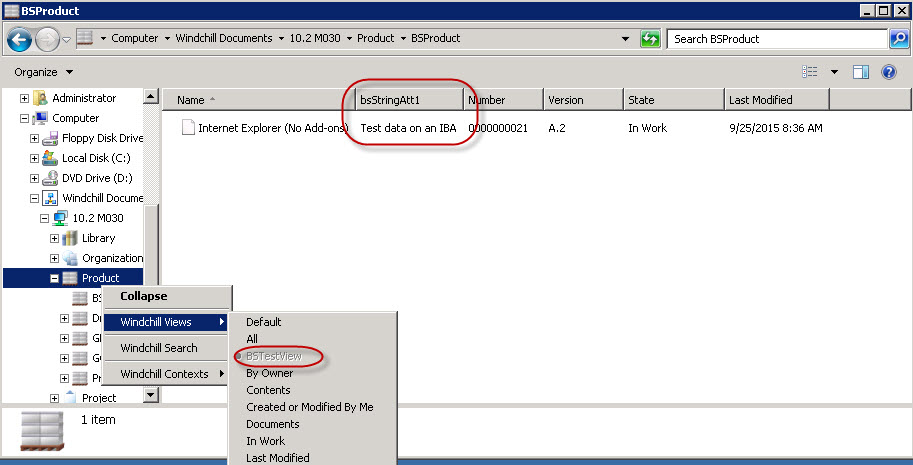
But as mentioned there is one single restriction:
Alias and calculated attributes will show up in the available columns in Windows Explorer but they will not show values. This is because of the DTI not supporting alias and calculated attributes. Product management is aware of this.
When it comes to displaying structures:
As you maybe remember this already came up during my last blog post and you may be remembering Scott Morris answer to one comment that there had been internal discussions about how structures could be represented without breaking the UX.
But as you all share some good perspective on the need and requirements that you have I will definitely make Product Management aware of your comments to my blog posts.
Hope this answers your questions.
Kind regards,
Björn
- Mark as Read
- Mark as New
- Bookmark
- Permalink
- Notify Moderator
Hello Björn,
Thanks for a nice post. I have a question that is maybe slightly of topic.
We have a customer that is using DTI, mainly in office but also the explorer integration.
They do however have performance/stability issues
- It can take several seconds for the context menu to open in explorer.
- Open a document in word fail first time, a blank documents opens instead of the actual document requested. Second attempt works.
I have a gut feeling that it is related to the fact that they are working in a high latency (~350ms) environment, even if they do have a replica for the content files.
Do you know if there are any possibility to improve this? Any settings/preferences available?
Thanks
Anders
- Mark as Read
- Mark as New
- Bookmark
- Permalink
- Notify Moderator
You can also move documents between folders/contexts using drag-and-drop. The trick is to hold down the Shift key:
http://support.ptc.com/cs/help/windchill_hc/wc102_hc/DTIExplorerDragDrop.html
- Mark as Read
- Mark as New
- Bookmark
- Permalink
- Notify Moderator
By "context menu" I'm assuming you mean the right-click menu in Windows? If they only ever use the right-click Windchill menu when working under the Windchill Documents node in explorer, they can turn it off the rest of the time using the "Windchill Context Menu for Windows Explorer" configuration option.
They might also tinker with some of the other options in the configuration menu: http://support.ptc.com/cs/help/windchill_hc/wc102_hc/DTIServersManage.html
However, it sounds like this might end up as a Tech Support call.

