Community Tip - When posting, your subject should be specific and summarize your question. Here are some additional tips on asking a great question. X
- Community
- PLM
- Windchill Tips
- Security Labels come to the Workspace: What you ne...
- Subscribe to RSS Feed
- Mark as New
- Mark as Read
- Bookmark
- Subscribe
- Printer Friendly Page
- Notify Moderator
Security Labels come to the Workspace: What you need to know (Part II)
Last time, I showed you how security labels can be added to your table displays for CAD workgroup managers (here). In addition, a new capability for setting security label values for newly created CAD data has been introduced. The implementation is quite different from how it is done for Documents and Parts (wizard based approach). It is also not enabled by default even when security labels are configured, so I thought I would show you.
It is often the case where new CAD documents in Windchill are created directly from the CAD tool itself (using File > New) and then saving these files to the workspace. At this point, access to these objects is only available to the user that owns the workspace. Other users do not become aware or have access until these new CAD documents are checked-in. So, this is where we introduced the ability for setting security labels on newly created CAD documents. You do this by adding your security labels to the table view of the workspace Check In window.
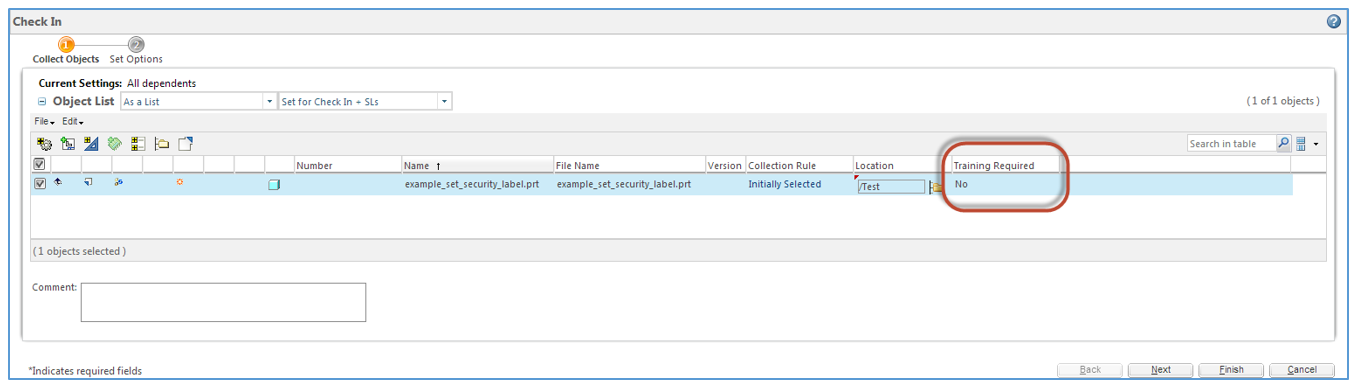
Hmmm… The security label "Training Required" is listed and shows its default value, but I don’t see a way to set its value. This is where additional system configuration is required. We have introduced a property setting that enables you to set the security label value during this step, similar to how you change its location. To configure this behavior you will need to add the following property to your wt.properties file:
com.ptc.windchill.uwgm.cadx.checkin.SecurityLabelEditing=true
This of course should be done by following the standard procedure of adding this property to your site.xconf file and then propagating it via the xconfmanager command from a Windchill shell. Here’s the syntax of how this should be added:
<Property name="com.ptc.windchill.uwgm.cadx.checkin.SecurityLabelEditing"
overridable="true"
targetFile="codebase/wt.properties"
value="true"/>
Now that the property has been set and the method server has been restarted, let’s take a look at the Check In window again.
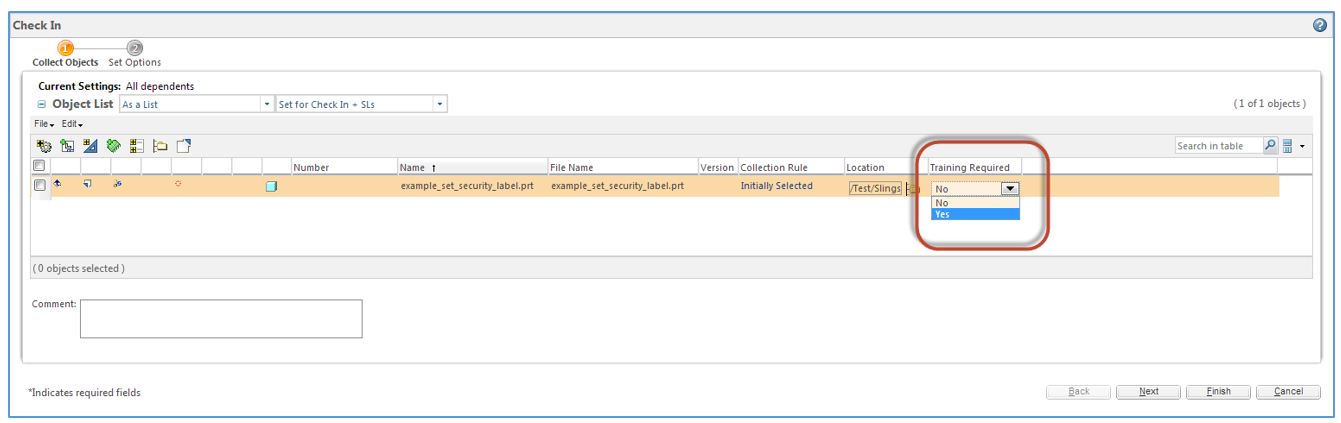
As you can see in the previous figure, the cell value in the security label column consists of a drop-down allowing you to select from the available security label values. Once you select the appropriate value and check-in the new CAD document, its security label is set accordingly. Note that this is only available when objects are initially created/checked-in. To change the value of an existing object (one that has previously been checked in) you need to use the Edit Security Labels action.
- Mark as Read
- Mark as New
- Bookmark
- Permalink
- Notify Moderator
Steve Shaw, if you are checking in a large number of objects (hundreds or thousands) at one time, can you set the security label value for all of them at the same time (just like you can for folder location)?
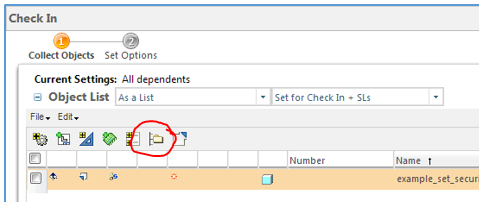
- Mark as Read
- Mark as New
- Bookmark
- Permalink
- Notify Moderator
Unfortunately, that doesn't exist today. An alternative workaround might be, assuming you are dealing with an assembly and its dependents, would be to perform an upload and then from its info page Edit Security labels where you should be able to collect its dependents and set them together.
- Mark as Read
- Mark as New
- Bookmark
- Permalink
- Notify Moderator
Can we a javascript to manupulate export control lables to show. Actually we have 2 security labels and those labels have multiple values to select. But those options should be driven by selection of one to another. Ex: Export Control and Hardware are two security labels and for export control we have A and B as value. For hardware security label, we have AA, AAAA, A100, BB, BBBB,B200 as value. When I select Export Control A, Hardware should show only AA, AAAA, and A100 as selectable options.

