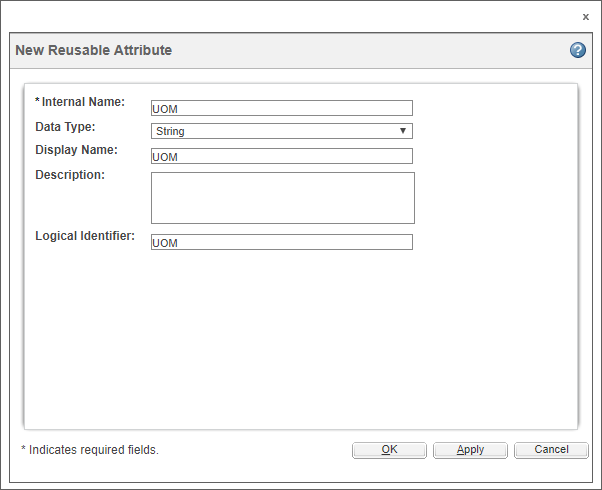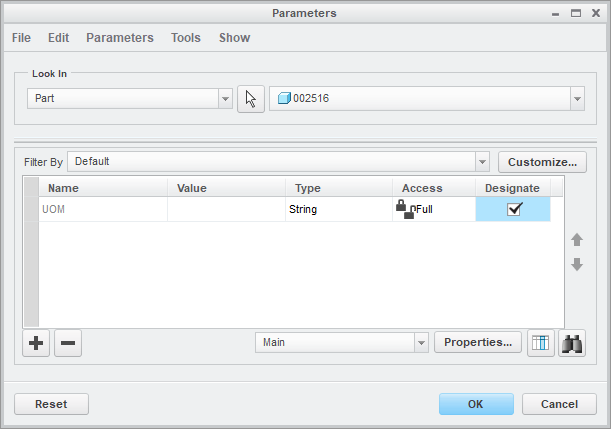Community Tip - You can change your system assigned username to something more personal in your community settings. X
- Community
- PLM
- Windchill Discussions
- Add Attribute to CAD Document
- Subscribe to RSS Feed
- Mark Topic as New
- Mark Topic as Read
- Float this Topic for Current User
- Bookmark
- Subscribe
- Mute
- Printer Friendly Page
Add Attribute to CAD Document
- Mark as New
- Bookmark
- Subscribe
- Mute
- Subscribe to RSS Feed
- Permalink
- Notify Moderator
Add Attribute to CAD Document
Hello,
I am could use some plain english step by step instructions to add and attribute to our CAD Document Type. I want to add one called UOM. UOM will be a string. I need to know how to add this to our Creo Start Part that it can be edited from Windchill or Creo. Just a plane string attritbute/parameter that I can see in Creo and Winchill. Any help would be GREATLY appreciated!
Solved! Go to Solution.
Accepted Solutions
- Mark as New
- Bookmark
- Subscribe
- Mute
- Subscribe to RSS Feed
- Permalink
- Notify Moderator
Here are the instructions for Windchill 11.0 M030. The terminology is slightly different for earlier versions.
Create Reusable (Global) Attribute
1.) Browse to 'Site, Utilities'.
2.) Select 'Type and Attribute Manager'.
3.) Select 'Manage Reusable Attributes' (previously called global attributes)
4.) Select the folder (attribute organizer) to create the new attribute in. If you don't like the ones listed, feel free to make a new one. Ours is called "CADAttributes".
5.) From the actions menu choose 'New Reusable Attribute'.
6.) Give the attribute an internal name. For CAD attributes use just the attribute name and keep it upper case.
7.) Select the data type (string in your case).
8.) Give it a display name and logical identifier. Again, I just make these the same as the internal name.
9.) Click 'OK' to finish.
Assign Attribute To CAD Document Type
10.) Select 'Manage Types'.
11.) Click on 'CAD Document' (underneath EPM Document).
12.) Choose 'Edit' from the Actions menu at the top.
13.) From the attributes tab select the orange asterisk (create new attribute).
14.) Enter an internal name for the attribute. Use the same name as the previously created reusable (global) attribute and keep it uppercase.
15.) Make sure 'Type' is set to 'Global' and then choose 'Next'.
16.) Select the attribute created earlier and then choose 'Next'.
17.) The 'Set Properties' page can be used to customize how this attribute maps to other systems. You shouldn't need to make any changes so just click 'Finish'.
18.) Choose 'Done' at the bottom of the page.
When you view an object's details page you should now see your new parameter listed at the bottom of the 'Object Specific' section along with any other custom attributes.
To add this parameter to Creo, go to 'Tools', 'Parameters'. Create a new parameter with the same name and type as the Windchill attribute. Check the box to 'designate' it, then click 'OK'. (Only designated parameters will share data between Windchill and Creo.)
- Mark as New
- Bookmark
- Subscribe
- Mute
- Subscribe to RSS Feed
- Permalink
- Notify Moderator
Here are the instructions for Windchill 11.0 M030. The terminology is slightly different for earlier versions.
Create Reusable (Global) Attribute
1.) Browse to 'Site, Utilities'.
2.) Select 'Type and Attribute Manager'.
3.) Select 'Manage Reusable Attributes' (previously called global attributes)
4.) Select the folder (attribute organizer) to create the new attribute in. If you don't like the ones listed, feel free to make a new one. Ours is called "CADAttributes".
5.) From the actions menu choose 'New Reusable Attribute'.
6.) Give the attribute an internal name. For CAD attributes use just the attribute name and keep it upper case.
7.) Select the data type (string in your case).
8.) Give it a display name and logical identifier. Again, I just make these the same as the internal name.
9.) Click 'OK' to finish.
Assign Attribute To CAD Document Type
10.) Select 'Manage Types'.
11.) Click on 'CAD Document' (underneath EPM Document).
12.) Choose 'Edit' from the Actions menu at the top.
13.) From the attributes tab select the orange asterisk (create new attribute).
14.) Enter an internal name for the attribute. Use the same name as the previously created reusable (global) attribute and keep it uppercase.
15.) Make sure 'Type' is set to 'Global' and then choose 'Next'.
16.) Select the attribute created earlier and then choose 'Next'.
17.) The 'Set Properties' page can be used to customize how this attribute maps to other systems. You shouldn't need to make any changes so just click 'Finish'.
18.) Choose 'Done' at the bottom of the page.
When you view an object's details page you should now see your new parameter listed at the bottom of the 'Object Specific' section along with any other custom attributes.
To add this parameter to Creo, go to 'Tools', 'Parameters'. Create a new parameter with the same name and type as the Windchill attribute. Check the box to 'designate' it, then click 'OK'. (Only designated parameters will share data between Windchill and Creo.)
- Mark as New
- Bookmark
- Subscribe
- Mute
- Subscribe to RSS Feed
- Permalink
- Notify Moderator
Tom!! Thank YOU!! Turns out when I was trying to start the Global Attribute Manager nothing was happening. A security setting blocked it. Your instructions helped me figure that out! So once I changed the security setting the proper screen came up. I was trying to create a new attibute from the CAD Document Type page. And it wasn't showing up for me anywhere.
Again huge help. Thank you so much for the time you spent making very clear instructions to follow!
- Mark as New
- Bookmark
- Subscribe
- Mute
- Subscribe to RSS Feed
- Permalink
- Notify Moderator
Tom!! Thank YOU!! Turns out when I was trying to start the Global Attribute Manager nothing was happening. A security setting blocked it. Your instructions helped me figure that out! So once I changed the security setting the proper screen came up. I was trying to create a new attibute from the CAD Document Type page. And it wasn't showing up for me anywhere.
Again huge help. Thank you so much for the time you spent making very clear instructions to follow!
- Tags:
- attribute