Community Tip - Did you get an answer that solved your problem? Please mark it as an Accepted Solution so others with the same problem can find the answer easily. X
- Community
- PLM
- Windchill Discussions
- Configuring Creo Parametric and Windchill Workgrou...
- Subscribe to RSS Feed
- Mark Topic as New
- Mark Topic as Read
- Float this Topic for Current User
- Bookmark
- Subscribe
- Mute
- Printer Friendly Page
Configuring Creo Parametric and Windchill Workgroup Manager Clients for CAD Data Management Performance
- Mark as New
- Bookmark
- Subscribe
- Mute
- Subscribe to RSS Feed
- Permalink
- Notify Moderator
Configuring Creo Parametric and Windchill Workgroup Manager Clients for CAD Data Management Performance
Are you experiencing poor client performance when using Creo or the Windchill Workgroup Manager and when interacting with your Windchill server?
Do you wonder what should be done to setup clients that manage CAD models (MCAD, ECAD or EPM Documents)?
Configuring or performance tuning client for CAD Data Management performance does NOT need to be an overly complicated or time consuming process as client machines can typically be configured in a couple minutes with a handful of changes. Spend a couple minutes with me going through the typical steps PTC recommends when configuring clients for CAD Data Management performance, specifically the following:
- Reference Articles
- Configuring a Creo Client or Windchill Workgroup Manager Client
Reference Articles:
Technical Support has created a set of Articles that is the basis of the configuration we’ll be walking through. Review and bookmark the following:
[TS KP] Pro/ENGINEER Wildfire and Creo Interaction with PDMLink - Recommended Initial Performance Client Settings
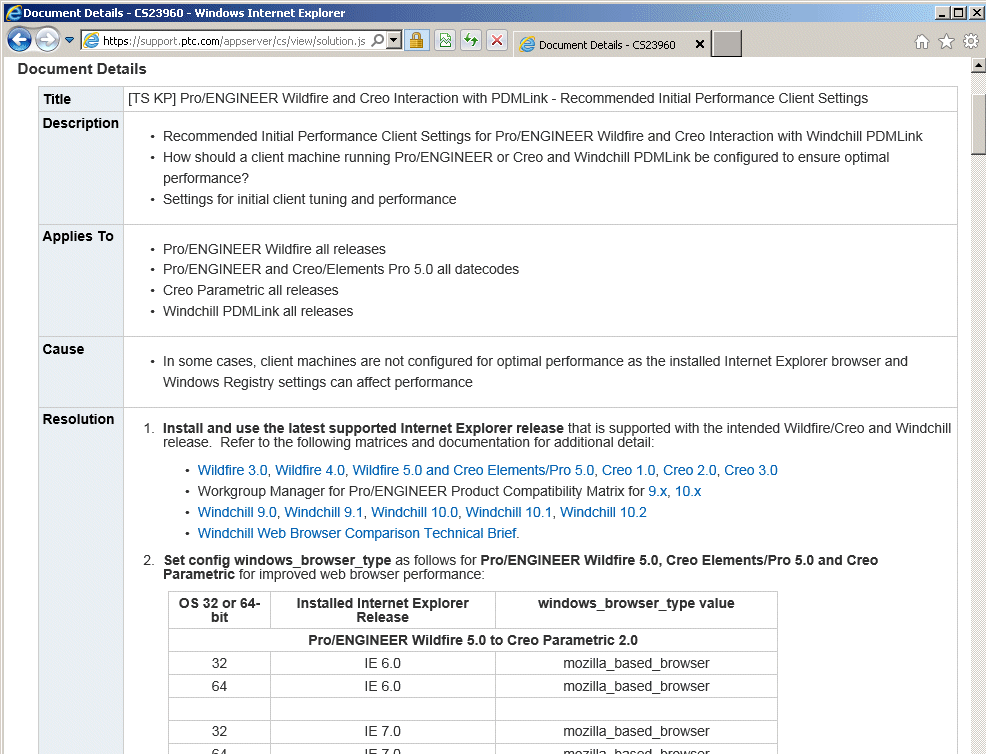
[TS KP] Windchill Workgroup Manager Interaction with PDMLink - Recommended Initial Performance Client Settings
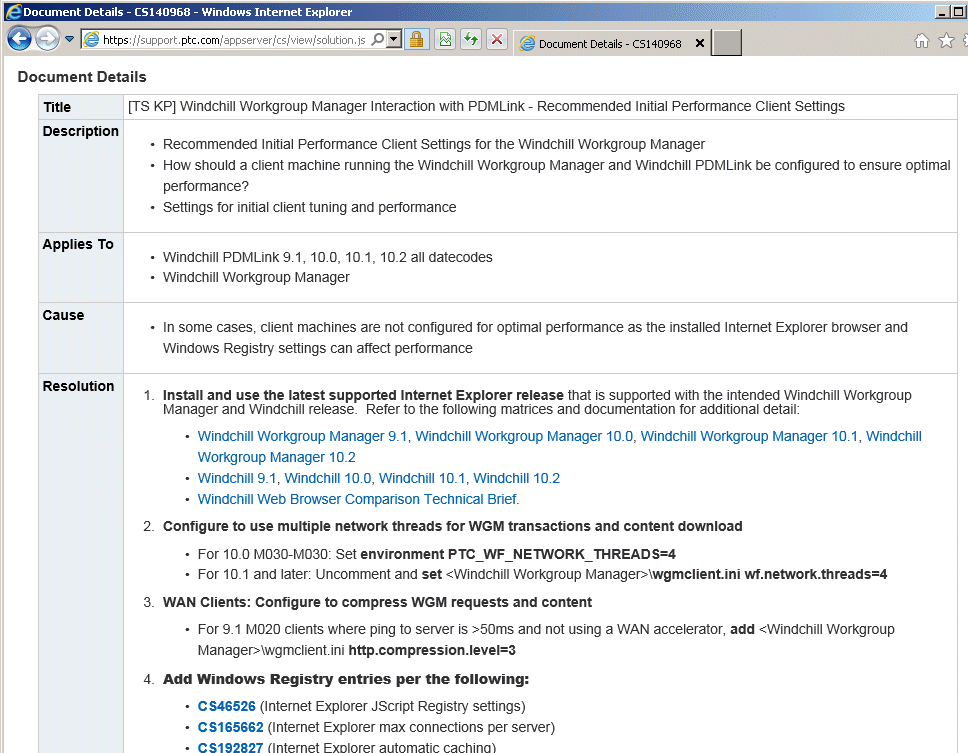
Configuring a Creo Client (CS23960) or Windchill Workgroup Manager Client (CS140968😞
Clients are quick and easy to configure as there are a small number (5 or 6) of changes to make when configuring:
- Update to the latest Internet Explorer release available from Microsoft that is supported with your Creo and Windchill release
- When working with CAD models in Windchill, the client browser typically processes and renders large lists of objects which can be heavily browser engine performance dependent
- Microsoft has improved browser performance in each Internet Explorer release and as such, one can to take advantage of performance improvements by simply updating to a later Internet Explorer release.
- The following is a graph showing relative performance difference of Google Chrome (baseline) vs. Firefox vs. various Internet Explorer releases running a number of Javascript benchmark tests:
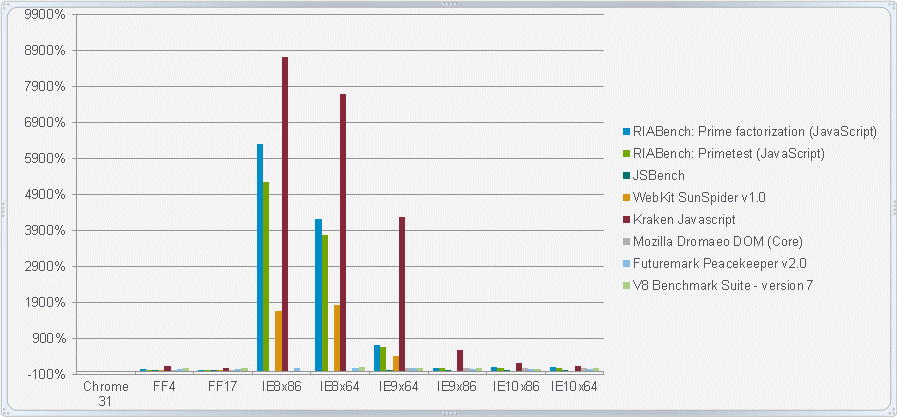
Now that isn’t to say that a transaction like refreshing a Workspace will take 10x longer on a IE9 x64 or IE8 machine vs an IE10 machine as the JavaScript processing portion of a transaction is only part of the overall transaction. You will, however, notice that the UI (scrolling, selection, etc.) responds more quickly or feels more “snappy” when using a later, more performant Internet Explorer release. - Refer to the article for more detail and links to software matrices that document what IE releases are compatible with various Creo, Windchill Workgroup Manager and Windchill releases.
- Set config windows_browser_type (Creo) or wgmclient.ini preference windows.browser.type (WWGM) to the most performant browser release
Config windows_browser_type or preference windows.browser.type can be set to configure the client to use an in-process Internet Explorer release (Creo/WWGM), out of process Internet Explorer release (Creo only), bundled Mozilla browser release (Creo/WWGM) or bundled Chromium browser release (Creo 3.0). Refer to the table in the article for more detail and choose the browser type that performs best. - Set config dm_network_threads (Creo) or wgmclient.ini preference windows.browser.type (WWGM) to a higher than out of the box value to more fully utilize network bandwidth when downloading content from the Windchill server
When downloading content to the Workspace during an Add to Workspace or Check Out operation, clients may not fully utilize available network bandwidth (Creo or the WWGM will typically only download using two network threads). If network bandwidth allows, making this configuration change in combination with Windows Registry settings (#5 below) will improve content download performance. Refer to the article for more detail. - Set config dm_http_compression_level (Creo), environment PTC_WF_NETWORK_THREADS (WWGM) or wgmclient.ini preference wf.network.threads (WWGM) for WAN clients
Enable compression of information and content being transferred between a client and Windchill server where the network bandwidth between the client and server is limited (typical in WAN environment). Refer to the article for more detail. - Add Internet Explorer and WAN client TCP related Windows Registry entries to improve performance
Internet Explorer and the Windows TCP stack is by default is not tuned particularly well for processing large lists of objects, for simultaneously downloading large sets of files or for auto-tuning the TCP stack in WAN environments. Refer to the article for a single Windows Registry file that can be merged into the client registry (save to disk and double click to implement) and for detail regarding the Windchill Client Inspector that can be used to validate that client machines are configured appropriately. - For 32-bit clients, configure for 3GB of virtual memory (Creo only)
For those running 32-bit Creo, configure Windows to allow processes (Creo xtop.exe process) to allocate up to 3GB of virtual memory (allows you to open larger, more complex models). Refer to the article and Pro/ENGINEER and Creo Elements/Pro or Creo Parametric on 32 vs. 64-bit Hardware & Operating Systems and Interaction with Windchill Solutions for more detail.
- Labels:
-
Other





