- Community
- PLM
- Windchill Discussions
- Re: Creo View Adapter for SolidWorks Plots Upside ...
- Subscribe to RSS Feed
- Mark Topic as New
- Mark Topic as Read
- Float this Topic for Current User
- Bookmark
- Subscribe
- Mute
- Printer Friendly Page
Creo View Adapter for SolidWorks Plots Upside Down
- Mark as New
- Bookmark
- Subscribe
- Mute
- Subscribe to RSS Feed
- Permalink
- Notify Moderator
Creo View Adapter for SolidWorks Plots Upside Down
Curious if anyone has successfully implemented the Creo View Adapter for SolidWorks when outputting HPGL (.plt) files. I've followed all the instructions and my plots are coming out upside down. I'm at a complete loss...
CAD Worker
- Windows 7 64-bit
- SolidWorks 2015 64-bit w/SP4
- Creo View Adapters 3.0 M032
Followed the instructions on page 432 of the Install Config Guide, worked through CS22286, and tried multiple Microsoft and HP printer drivers, all to no avail.
- Labels:
-
Other
- Mark as New
- Bookmark
- Subscribe
- Mute
- Subscribe to RSS Feed
- Permalink
- Notify Moderator
I'm currently configuring server-side watermarking for Edwards (like we had for years at Alcon). Works perfectly for Creo, using default publish to .plt (HPGL).
Haven't yet taken a look at SW but need to. Currently publish SW to PDF and watermarks don't seem to work. Watermarks do work for SW using DWG - just tried.
Wondering if any one has made progress since this original post and if there is a reason to look at HPGL for SolidWorks drawings.
- Mark as New
- Bookmark
- Subscribe
- Mute
- Subscribe to RSS Feed
- Permalink
- Notify Moderator
I gave up and just switched to DWG output for SolidWorks.
- Mark as New
- Bookmark
- Subscribe
- Mute
- Subscribe to RSS Feed
- Permalink
- Notify Moderator
Hi Tom,
Do you know if it's possible to have Solidworks save a DWG to windchill as a Creo View viewable?
Wee don't currently have a markup license for PDF's and Soildworks 2024 generates locally a pdf for the windchill viewable.
Thank you for any help you can provide,
Don A
- Mark as New
- Bookmark
- Subscribe
- Mute
- Subscribe to RSS Feed
- Permalink
- Notify Moderator
@TomU is still here but best in future to open up a new thread on your question. Here you go:
https://www.ptc.com/en/support/article/CS382554?source=search
- Mark as New
- Bookmark
- Subscribe
- Mute
- Subscribe to RSS Feed
- Permalink
- Notify Moderator
I'm experimenting with a 3rd party HPGL driver / writer called WinLINE, from www.winline.com. Its free to try, but it adds a watermark to all output until a license is purchased. Cost $200 for single computer install. Solidworks publishing on our Worker to PLT files is coming out right-side up.
- Mark as New
- Bookmark
- Subscribe
- Mute
- Subscribe to RSS Feed
- Permalink
- Notify Moderator
How exactly did you integrate this between SolidWorks and the Creo View Adapters?
- Mark as New
- Bookmark
- Subscribe
- Mute
- Subscribe to RSS Feed
- Permalink
- Notify Moderator
Mike Lockwood has successfully set up Solidworks publishing with File Synchronization and DWG. I'm piggy-backing off of his work.
Install the HPGL Printer / Writer:
- On the Solidworks Worker, install Winline, choose printer "WL HPGL Center". I think it will ask to reboot after installation.
- In the Windows "Devices and Printers" control panel edit the Winline printer properties, set printer port to "file:"
- I have the Winline printer set as shared. I didn't test if this makes a difference.
- In the Winline Printer Properties there are two tabs that effect the output, General>Properties, and Device Settings.
- In General>Properties there are some settings for Pen line widths (still experimenting here)
- In Device Settings, there are a couple of important settings:
- Under Job Control>Job Control Strings>PageBreak enter Command String PG. This will allow creating multi-page PLT files. Without it, Winline will print all drawing output on top of one another on a single page file!
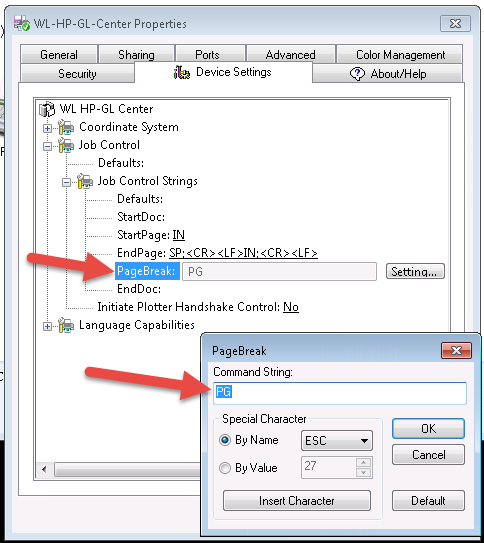
- Under Lanuage Capabilites set Poly Mode=Yes. This will allow output of true "filled" areas, instead of an area where the pen head goes back and forth to fill it with ink. You can see the effect of this setting by printing the Windows Printer Test page and looking at a filled area such as text characters.

- Under Job Control>Job Control Strings>PageBreak enter Command String PG. This will allow creating multi-page PLT files. Without it, Winline will print all drawing output on top of one another on a single page file!
I'm still experimenting with the other settings to refine the output. I'm still figuring out how to use "Pen Width" in combination with line thickness. The "About/Help" tab has most of the information I used to discover this stuff.
Setup the Worker to use the HPGL Printer / Writer:
- Since we already have publishing to DWG set up successfully, I made a copy of the worker folder so I don't lose the successful setup. Our Worker Folder (contains the recipe file) path is C:\ptc\creo_view_adapters\sw_setup_test.
- Open the recipe file in the recipe editor and go to the Advanced>Miscellaneous tab and set:
- Drawing output to HPGL
- SW Printer to <name of Winline Printer> (Note: Must match exactly. I renamed my printer to eliminate spaces in the name)
- We have Fail Publish unchecked because our Solidworks Models need improvement.
- Click Save.
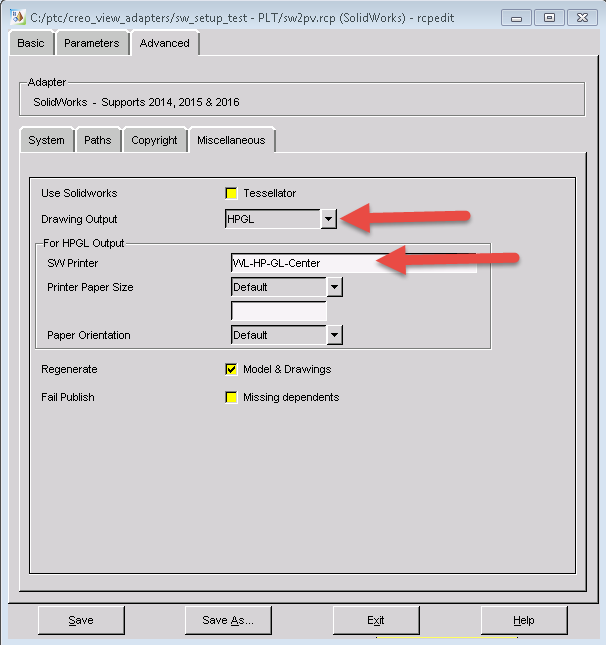
- Restart the GS Worker Demon and then the Helper and Monitor from the Worker Agent Administration window.
- Select a Solidworks drawing to publish and see what happens.
I'm still trying to figure out how to get some lines to plot with 0 line width (letter characters and text) and other lines to have different thickness (object, annotations, format border). I'm very interested if anyone has insight on the line widths output of Solidworks and how to map them to the pens in the Winline HPGL driver.
- Mark as New
- Bookmark
- Subscribe
- Mute
- Subscribe to RSS Feed
- Permalink
- Notify Moderator
I'm still experimenting with the Winline printer/writer.
I first installed the "WL HP-GL Center" printer as shown above with initial success publishing from Windchill, except the line thicknesses are all the same, text and all. I found PTC article CS201822, which indicates that PLT files can contain either HPGL or HPGL/2 output. So I decided to try the "WL HP-GL2 Pen Plotter" driver.
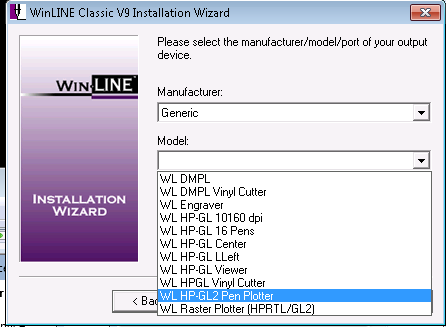
I set it up with the same settings as the HPGL printer from above, but guess what? With these settings the published output from Solidworks is upside-down!
Well, just like the "WL-HP-GL Center" printer from before, you can enter Job Control Strings to affect the output. I Googled the HPGL/2 Reference Guide, and there is a code for page rotation, RO. So I entered the code for 180 degree rotation, RO180 to the "StartPage" string as shown below.

Voila, right-side-up, HPGL/2 PLT file output from Solidworks!
I can immediately see that HPGL/2 PLT files are better quality output than HGPL. The line thicknesses match the Solidworks drawing and the text is thin and clean.
The next question is will this PLT output be compatible with the Drawing Compare functionality in Creo View MCAD?
- Mark as New
- Bookmark
- Subscribe
- Mute
- Subscribe to RSS Feed
- Permalink
- Notify Moderator
Still fooling with using Winline to create HPGL PLT files with inconsistent results.
I can manually print from Solidworks to the Winline printer with perfect results. The PLT file looks exactly like PDF output from Solidworks. Amazing!
However, whenever I publish using the Worker process on the same computer using the same files, the pen line widths settings in Winline are ignored. I suspect it could be that System Account that runs the GS Worker Demon is not able to use the printer settings the way a regular account can. Anyone with thoughts on this?
- Mark as New
- Bookmark
- Subscribe
- Mute
- Subscribe to RSS Feed
- Permalink
- Notify Moderator
Status Update: I now have Solidworks publishing to PLT files with correct line widths and smooth text from the fonts!
The issue was that, when the WorkerDaemon.exe process is run as a service using "Log on as Local System Account" and "Interact with Desktop" checked, it was not picking up the Winline printer settings for Resolution, Color Associations and Carousel.
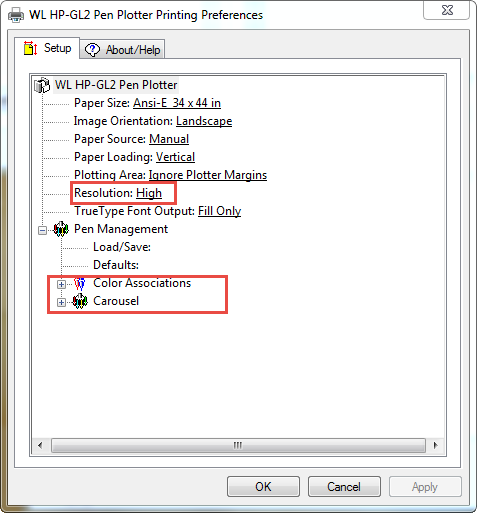
The workaround I am using is to create a local user account on the computer, log in as that local user, run the WorkerDaemon.exe process in a command prompt window, and then lock (Win+L) the screen and disconnect.


The caveats to this method are:
- Local user must remain logged in at all times. This means that whenever the worker must reboot for maintenance or power outage, someone must log back in as the local account, start the WorkerDaemon.exe, then lock it again.
- Must keep track of local account username and password. So many things to remember....
The advantages to this method are:
- Did not require creating an account in Active Directory. Easier to administrate and manage.
- Local account does not access any network resources. IT Security likes this.
I can share my Winline Pen-Map file if anyone wants it.
- Mark as New
- Bookmark
- Subscribe
- Mute
- Subscribe to RSS Feed
- Permalink
- Notify Moderator
If the PTC Product manager(s) for WVS publishing of SolidWorks are looking at this thread, we would very much appreciate a chat w/you directly on this topic.
One overall goal is to be able to publish all CAD to .plt, and then to be able to use Creo View drawing compare universally.
thanks





