Community Tip - Need to share some code when posting a question or reply? Make sure to use the "Insert code sample" menu option. Learn more! X
- Community
- PLM
- Windchill Discussions
- Re: Merge independent part into a family table
- Subscribe to RSS Feed
- Mark Topic as New
- Mark Topic as Read
- Float this Topic for Current User
- Bookmark
- Subscribe
- Mute
- Printer Friendly Page
Merge independent part into a family table
- Mark as New
- Bookmark
- Subscribe
- Mute
- Subscribe to RSS Feed
- Permalink
- Notify Moderator
Merge independent part into a family table
One of our designers had a problem modifying a Family Table that he created so instead of asking for help, went and created 3 independent part files with the sme number scheme.
Now I want to merge them into the family as instances.
Is this possible to do with Windchill 10.0 m040? I know I could do it with Intralink 3.3.
Is there a PTC document that explains the process or has someone got a cheat sheet for the steps involved.
Thanks.
Solved! Go to Solution.
- Labels:
-
Document Mgmt
Accepted Solutions
- Mark as New
- Bookmark
- Subscribe
- Mute
- Subscribe to RSS Feed
- Permalink
- Notify Moderator
Ben,
I took this from my directions to take a single object and rename it to make a generic and add instances. Since you have all the objects already there, you will need just these. Make sure that you only put your current generic and instances in the workspace to begin and not the one you want to add.
- Open the part in CREO.
- Create a family table. Add instances for the original number and each number created in Step 4-5 above.
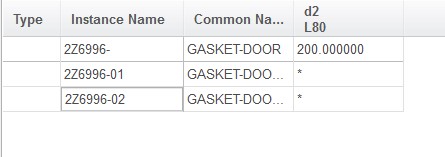
- Return to the workspace in CREO.
- Remove the CAD part from the workspace. In the “Remove from Workspace” dialog box, uncheck the box for “Erase object(s) from CAD Application”
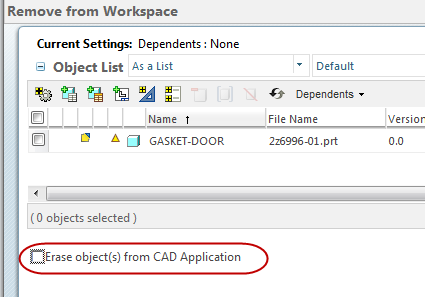
- Go back to the model in CREO. Verify the family table and save.
- Go back to the workspace. Everything should show up as new and the original part is now an instance.
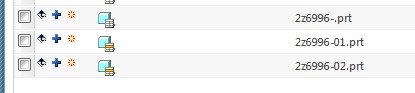
- Add all the parts into the workspace. Verify that “Reuse modified workspace content” is selected.
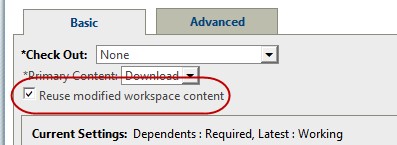
- Select Yes to Replace in Session the renaming of the objects.
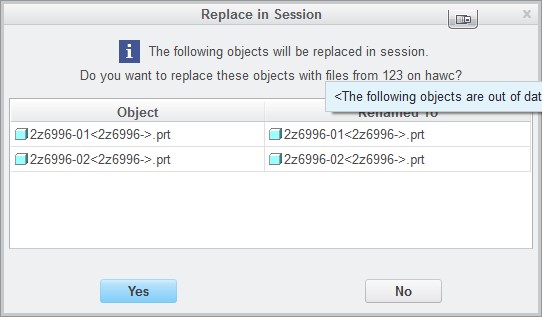
- Notice that the part has the icon for “Modifications are not eligible for upload”. Select the parts and the drawing and do a Check Out. It is now available for Check In.
- Mark as New
- Bookmark
- Subscribe
- Mute
- Subscribe to RSS Feed
- Permalink
- Notify Moderator
Ben,
I took this from my directions to take a single object and rename it to make a generic and add instances. Since you have all the objects already there, you will need just these. Make sure that you only put your current generic and instances in the workspace to begin and not the one you want to add.
- Open the part in CREO.
- Create a family table. Add instances for the original number and each number created in Step 4-5 above.
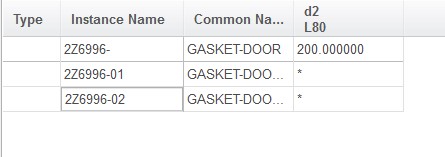
- Return to the workspace in CREO.
- Remove the CAD part from the workspace. In the “Remove from Workspace” dialog box, uncheck the box for “Erase object(s) from CAD Application”
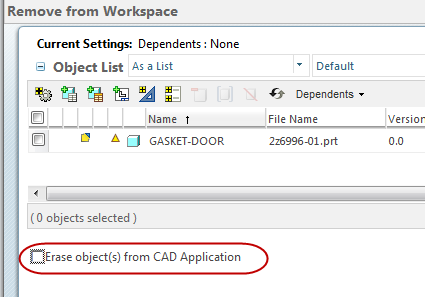
- Go back to the model in CREO. Verify the family table and save.
- Go back to the workspace. Everything should show up as new and the original part is now an instance.
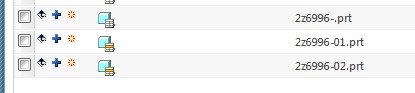
- Add all the parts into the workspace. Verify that “Reuse modified workspace content” is selected.
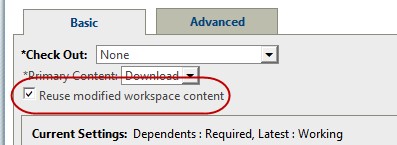
- Select Yes to Replace in Session the renaming of the objects.
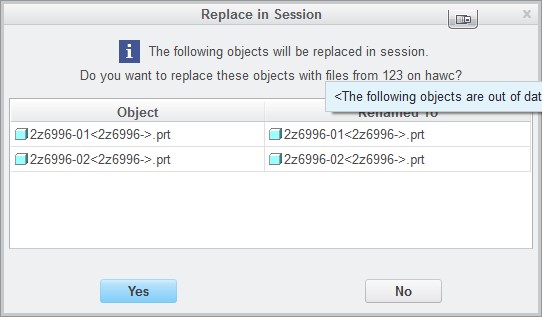
- Notice that the part has the icon for “Modifications are not eligible for upload”. Select the parts and the drawing and do a Check Out. It is now available for Check In.
- Mark as New
- Bookmark
- Subscribe
- Mute
- Subscribe to RSS Feed
- Permalink
- Notify Moderator
Dear BrianToussaint
thank you very much.
the imcompatible issue offen make me job very hard, I checked all PTC online help, howerver can not clearly understand the main points, up to here I see your example. there two time undertable replace, change name and keep content.
I am in elevator industrial, there are a lot of similar part which is organized by family table, which is managed by Windchill, however, we time to timely modify some intent and forget download whole family, so imcompatible will happen, and I do NOT want redo all modification, your way is only way to keep my mofication and successfully check in.
thank you!
Best regards, Hongjie
- Mark as New
- Bookmark
- Subscribe
- Mute
- Subscribe to RSS Feed
- Permalink
- Notify Moderator
Dear Brian,
My company is using a lot fo family table models in our product, we often met could NOT checking in issue in Windchill after forgetting revise whole fmaily table before. Several time I had worked one week on one assembly and found the kind issue when I started to check in. the windchill lock sides, on commonspace, they said in working assembly have more instance so you can not revise to from released to in work, in workspace side, they said you can not check in for in commspace the family table NOT in work stage.
I have checked whole PTC help cneter, your article is only easly way for me to following and do NOT need to rework. even my case a littler differece, the main strategy same," two times cheat system".
thank you agagin.
Best reards, HHJ
- Mark as New
- Bookmark
- Subscribe
- Mute
- Subscribe to RSS Feed
- Permalink
- Notify Moderator
Hi, You mention users forget to revise FT at times or download to WS. This can be solved by setting preferences to always pull in the content required. You should experiment with these settings to get familiar. I have had same issue recently that user revised Cad part but not WTPart.
You want to look at preferences for revise and add to ws collectors. Also worth training to familiarize users with the process you may want them to revise generic and some instances but exclude others that remain unchanged. This is often an issue as some users just crash everything into ws and revise all.
- Mark as New
- Bookmark
- Subscribe
- Mute
- Subscribe to RSS Feed
- Permalink
- Notify Moderator
I'm trying to do this, and I'm stuck on step 4.
First, the "Erase Object(s) from CAD application" check box is not present in the "Remove from Workspace" dialog box for me. Everything else looks the same.
When I hit "OK" I get the warning "Some objects in the list are checked out. Removing these objects will also cancel the checkout. Do you want to proceed?" then I hit "Cancel" because I don't want to cancel the checkout. The whole point is I want to check in the new version that's part of a family table.
- Mark as New
- Bookmark
- Subscribe
- Mute
- Subscribe to RSS Feed
- Permalink
- Notify Moderator
I realized the difference was because I had the workspace open in a separate browser. When I open the workspace in "CREO" it looks the same. I unchecked the box... but got the same warning. I do see your graphic shows the same warning triangle, so I'm guessing it generated the same warning for you. It still bothers me, though, if the checkout of the original part is undone, won't this cause an issue?
- Mark as New
- Bookmark
- Subscribe
- Mute
- Subscribe to RSS Feed
- Permalink
- Notify Moderator
This is my write up on taking a standalone part into an existing family table based on Brian's reply to my original post.
Adding a standalone part to a Family Table
- Name the standalone part to the new FT instance name
- Open the generic FT in Creo
- Create the new instance with same name as in step 1
- Set all to continue
- Remove the generic and instances from the workspace
- Uncheck the Erase object from CAD application
- Verify the FT and save it
- All items should show as new
- Add the standalone part to the workspace
- Check reuse modified workspace content
- Select Yes to Replace in Session for renamed object
- Check out the generic and instances
- Check in the generic and instances






