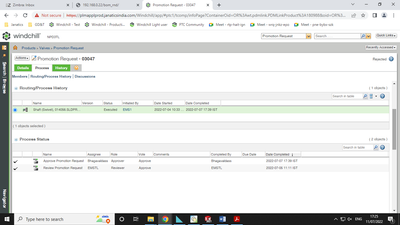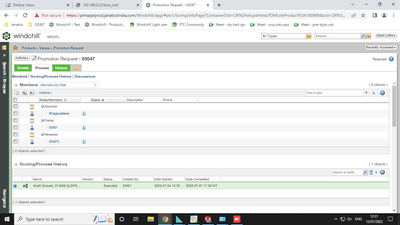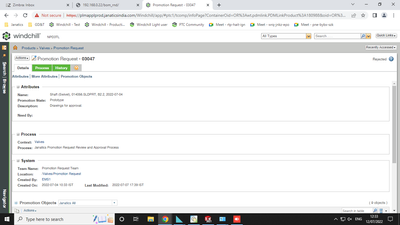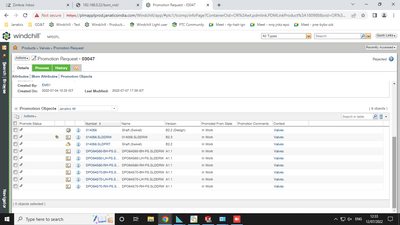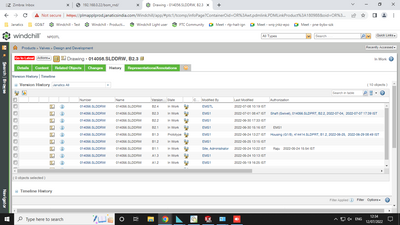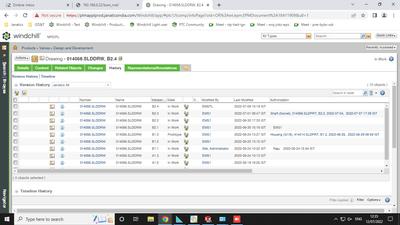Community Tip - Your Friends List is a way to easily have access to the community members that you interact with the most! X
- Community
- PLM
- Windchill Discussions
- Re: Promotion request status REJECTED
- Subscribe to RSS Feed
- Mark Topic as New
- Mark Topic as Read
- Float this Topic for Current User
- Bookmark
- Subscribe
- Mute
- Printer Friendly Page
Promotion request status REJECTED
- Mark as New
- Bookmark
- Subscribe
- Mute
- Subscribe to RSS Feed
- Permalink
- Notify Moderator
Promotion request status REJECTED
Hi
We are facing some issues with promotion status.
After the promotion request is approved, Promotion request status changed as REJECTED and vote showing as approved.
Refer the image for details.
Any idea?
Thank you
Sathish Rosario
Solved! Go to Solution.
- Labels:
-
Document Mgmt
Accepted Solutions
- Mark as New
- Bookmark
- Subscribe
- Mute
- Subscribe to RSS Feed
- Permalink
- Notify Moderator
Yes, very likely it's the validation code that is sending the workflow process down the Reject path.
this could happen for example if the data has been checked out / changed / checked back in after the Promotion Request was created, resulting in the Promotion Request not acting on the latest version (which could happen if the Lock transition is not used in the lifecycle or if the permissions at the Lock state do not prevent check out.
- Mark as New
- Bookmark
- Subscribe
- Mute
- Subscribe to RSS Feed
- Permalink
- Notify Moderator
You'd want to check the Workflow Process Manager. I believe the out-of-the-box promotion workflow has some validation check at the end, and if the promoted items fail the validation, it will set the promotion to Rejected.
- Mark as New
- Bookmark
- Subscribe
- Mute
- Subscribe to RSS Feed
- Permalink
- Notify Moderator
Yes, very likely it's the validation code that is sending the workflow process down the Reject path.
this could happen for example if the data has been checked out / changed / checked back in after the Promotion Request was created, resulting in the Promotion Request not acting on the latest version (which could happen if the Lock transition is not used in the lifecycle or if the permissions at the Lock state do not prevent check out.
- Mark as New
- Bookmark
- Subscribe
- Mute
- Subscribe to RSS Feed
- Permalink
- Notify Moderator
Thank you for your reply.
The case as below:
Object last check in (iteration increased) : 2022-07-01 08:47 IST
Promotion request created : 2022-07-04 10:33 IST
Promotion request completed : 2022-07-07 17:39 IST
Object latest check in (iteration increased): 2022-07-08 10:19 IST
My suspect is, the object may be checked out between 2022-07-04 10:33 IST and 2022-07-07 17:39 IST.
After modifications, object may be checked in on 2022-07-08 10:19 IST.
Now, how do I know, when the object was last checked out?
Thank you
Sathish Rosario
- Mark as New
- Bookmark
- Subscribe
- Mute
- Subscribe to RSS Feed
- Permalink
- Notify Moderator
No easy way to find the timestamp when it was checked out.
Instead, please look at the executed workflow process (from the process tab).
Click on each gray icon (gray indicates they were executed). Attempt to see where it went down a Reject path. At the bottom of the page it may have additional detail when the icon (e.g. a Conditional) is selected.
Maybe add a screen shot.
- Mark as New
- Bookmark
- Subscribe
- Mute
- Subscribe to RSS Feed
- Permalink
- Notify Moderator
Please find below screen shots:
Process tab:
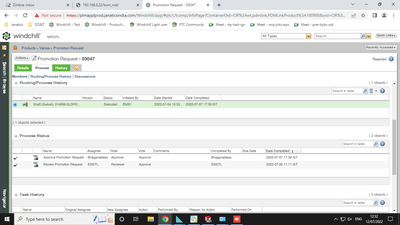
Note: Vote column in process status table of process tab: It shows as approved only.
Details tab:
Modified object history tab:
Modified object latest version history tab:
Hope you may get any idea...
Thank you.
- Mark as New
- Bookmark
- Subscribe
- Mute
- Subscribe to RSS Feed
- Permalink
- Notify Moderator
We found the solution!!!!
Trial 1:
Now I have created one object and attached to a promotion request (123456.sldprt - A1.2)
After creating promotion request, checked out, modified and checked in the object (123456.sldprt - A1.3)
Complete the promotion request as approved (123456.sldprt - A1.2)
Status of the promotion request and vote are displaying as "approved"
Trial 2:
Now I have created one object and attached to a promotion request (123456.sldprt - A1.4)
After creating promotion request, checked out, modified and checked in the object (123456.sldprt - A1.5)
Complete the promotion request as reject (123456.sldprt - A1.4)
Status of the promotion request and vote are displaying as "rejected"
Trial 3:
Now I have created one object and attached to a promotion request (123456.sldprt - A1.6)
After creating promotion request, checked out, modified the object BUT DID NOT CHECKED IN yet.
Complete the promotion request as approved (123456.sldprt - A1.6)
Status of the promotion request changed as "rejected: and vote displaying as "approved"
Still the object is in checked out state.
Now checked in the object (123456.sldprt - A1.7)
The promotion request vote shows: approve and promotion request status shows: rejected.
Thanks for the support.
Sathish Rosario
- Mark as New
- Bookmark
- Subscribe
- Mute
- Subscribe to RSS Feed
- Permalink
- Notify Moderator
Great testing and documentation. The validation code is doing its job.
Would be good to actually turn this into a training exercise for all new users.
- Mark as New
- Bookmark
- Subscribe
- Mute
- Subscribe to RSS Feed
- Permalink
- Notify Moderator
You can improve your promotion request workflow to prevent this error.
After the user submits the promotion request, you can use a robot in the workflow to lock the promotion objects - this prevents them from being checked out. In our workflows, we have a "rework" routing where the approver can send it back to the submitter to make corrections/updates. When this routing is selected, there is a robot in the workflow that unlocks the promotion objects - this allows them to be checked out again. When the user completes the rework task, there is another robot to update the promotion to use the latest objects. Now if it is approved, there is no issue - the latest, updated version will get the approval.
If you don't have the need to have Rework in the workflow, it is even easier. Just lock the items at the beginning of the workflow to prevent any checkouts. There is also validation you can add to make sure nothing is checked out when the workflow is started. This is good to also run anytime a user might have done a checkout.
- Mark as New
- Bookmark
- Subscribe
- Mute
- Subscribe to RSS Feed
- Permalink
- Notify Moderator
In order for the workflow process to lock the objects:
- the lifecycle has to have a lock state
- the lifecycle has to have the Lock checkmark to that state for the Promotion transition
- admin needs to configure only Read / Download permissions for users at the lock state
- Mark as New
- Bookmark
- Subscribe
- Mute
- Subscribe to RSS Feed
- Permalink
- Notify Moderator
Thank you
- Mark as New
- Bookmark
- Subscribe
- Mute
- Subscribe to RSS Feed
- Permalink
- Notify Moderator
Thank you.....