Community Tip - Want the oppurtunity to discuss enhancements to PTC products? Join a working group! X
- Community
- PLM
- Windchill Discussions
- STEP/IGES file download
- Subscribe to RSS Feed
- Mark Topic as New
- Mark Topic as Read
- Float this Topic for Current User
- Bookmark
- Subscribe
- Mute
- Printer Friendly Page
STEP/IGES file download
- Mark as New
- Bookmark
- Subscribe
- Mute
- Subscribe to RSS Feed
- Permalink
- Notify Moderator
STEP/IGES file download
when we load our drawing (pdf) into our PLM software, sometimes our customers request a step file. i noticed that now, you can create the step file, and automatically attach it to the documentation in Windchill. however, if i do a search for a part, i have no way to actually download the file to my local drive, without opening it into creo, then saving it. is there something i am doing wrong? can i somehow browse to this part?
Solved! Go to Solution.
- Labels:
-
Other
Accepted Solutions
- Mark as New
- Bookmark
- Subscribe
- Mute
- Subscribe to RSS Feed
- Permalink
- Notify Moderator
Access it from a stand-alone web browser. Not from the one running inside Creo.
- Mark as New
- Bookmark
- Subscribe
- Mute
- Subscribe to RSS Feed
- Permalink
- Notify Moderator
It would be helpful if you can be a little more precise in describing your process. You talk about loading a PDF, but then later talk about searching for parts. Are you loading the PDF as a "Windchill Document" (WTDocument)? When you talk about parts are you referring to "Windchill Parts" (WTPart) or CAD Models (EPMDocument)? Some screenshots would probably go a long way in getting you some answers...
- Mark as New
- Bookmark
- Subscribe
- Mute
- Subscribe to RSS Feed
- Permalink
- Notify Moderator
if the step file is attached to an EPMDoc, then go to the info page fro the EPDoc, then go to content, and under secondary content should be the step file. You can download directly from there.
- Mark as New
- Bookmark
- Subscribe
- Mute
- Subscribe to RSS Feed
- Permalink
- Notify Moderator
we use creo, and windchill. but we dont use windchill as our PLM, for purchasing, and BOM. we only use Windchill as the vault for our parts. check in, check out, revise.
we have a seperate software that we use for BOM, purchasing, and such. so, when i create a drawing, i export a pdf, save it locally, and attach it to the other program via a pdf.
sometimes customers request step files of the part for programming purposes. our purchasing department then emails me, and asks for it. where i will go open the part, save as a step, then email the attachment.
i saw in windchill, that it could automatically attach it in windchill, so i did some testing, and had some step files created and auto attach in windchill. but, when i search for that part, like simon in his post. the step files are there, but there is no way for me to download and save it locally to send the attachment. i can only download and open in creo. not save it to my local anywhere.
- Mark as New
- Bookmark
- Subscribe
- Mute
- Subscribe to RSS Feed
- Permalink
- Notify Moderator
There are several ways to approach this. Here are two of them.
Option 1 - Save the STEP file in Creo as an attachment to the CAD model.
This option appears when doing a "Save As" from Creo (when connected to Windchill).
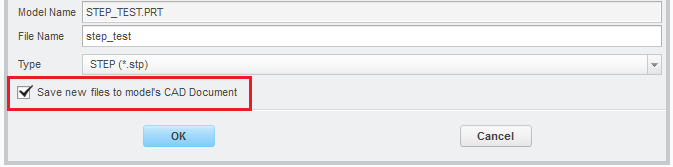
After checking in, the STEP file can be accessed from the objects "Content" tab. There is a download link provided.
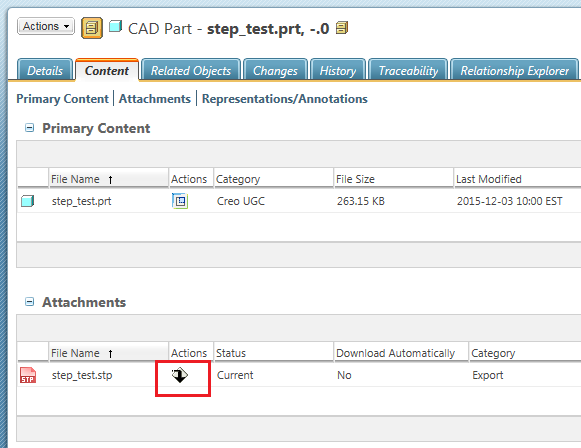
Option 2 - Configure Windchill to automatically generate STEP files for all CAD models as part of the publishing process (typically after check-in).
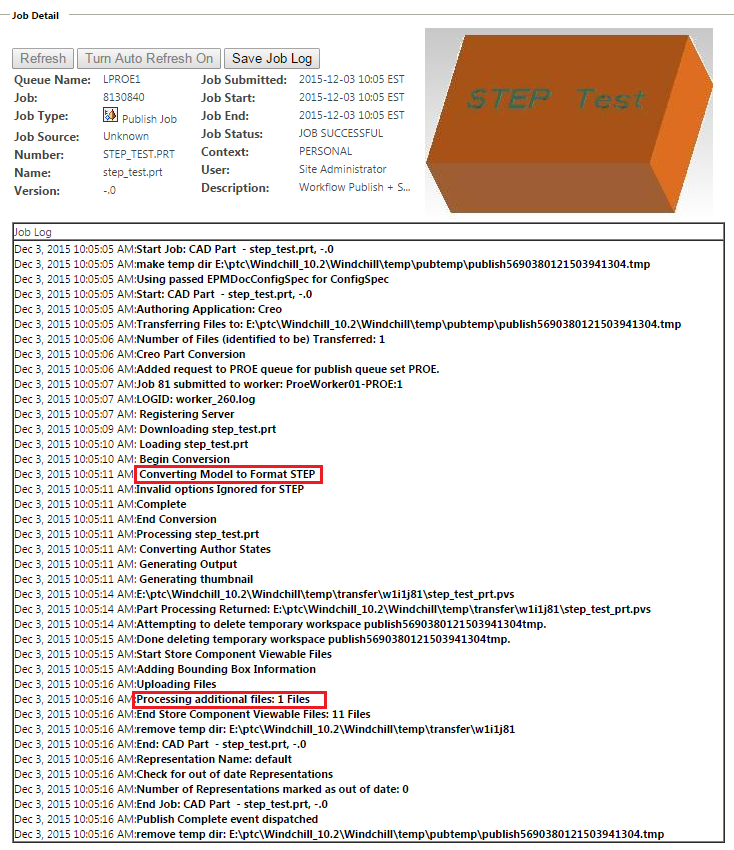
These files will also show up on the content tab under the "Representations/Annotations" section. Right click on the representation to see them.

If you take this second approach, there are options available to make accessing the data even simpler. We have a 3rd party utility from Wincom Consulting that provides "Google style search" with one-click access directly to the additional files. It looks like this:

PTC is also developing a new set of Role Based Apps for Windchill 11 that run on the ThingWorx platform. These too will provide simple, one-click access directly to the additional files. They will probably end up looking something like this:

- Mark as New
- Bookmark
- Subscribe
- Mute
- Subscribe to RSS Feed
- Permalink
- Notify Moderator
tom, thanks, and option 1, is the one i am talking about. the download icon, only allows me to download into my workspace.. not.. save step file to local folder to send it out. thanks for the option 2. i will look into that, see if any of that will work.
- Mark as New
- Bookmark
- Subscribe
- Mute
- Subscribe to RSS Feed
- Permalink
- Notify Moderator
Access it from a stand-alone web browser. Not from the one running inside Creo.
- Mark as New
- Bookmark
- Subscribe
- Mute
- Subscribe to RSS Feed
- Permalink
- Notify Moderator
thank you sir.. thats exactly what i was looking for.
- Mark as New
- Bookmark
- Subscribe
- Mute
- Subscribe to RSS Feed
- Permalink
- Notify Moderator
Thank a lot for your above reply.
I am facing problem while opening the files from the Files> I have set as *.dxf,*.iges and *.step file but *.iges file directly opening in txt format instead of download it as remaining follow the same.
- Mark as New
- Bookmark
- Subscribe
- Mute
- Subscribe to RSS Feed
- Permalink
- Notify Moderator
Tom,
Do you think this functionality is available when using Inventor? This would be very handy for us.
Windchill 11.0 M030, Work Group Manager 11.0 M030, Inventor Pro 2017, Windows 10
James
- Mark as New
- Bookmark
- Subscribe
- Mute
- Subscribe to RSS Feed
- Permalink
- Notify Moderator
Yes, the Creo View Adapters are capable of generating these additional files for Inventor during publishing. See page 415 of this document:
https://www.ptc.com/en/support/refdoc/Creo_View/4.2/MCADAdaptersInstallConfigGuide
- Mark as New
- Bookmark
- Subscribe
- Mute
- Subscribe to RSS Feed
- Permalink
- Notify Moderator
Thanks a lot, Tom.
- Mark as New
- Bookmark
- Subscribe
- Mute
- Subscribe to RSS Feed
- Permalink
- Notify Moderator
@TomU
We are currently implementing the STEP file publishing as indicated in this thread.
However on Internet Explorer 11, the file doesn't download, but a window full of text does! (See attached)
It works fine in Chrome and Firefox, but IE is what our IT dept supports for all our users. Any ideas?
This is a cloud installation.
Windchill 11.0 M030 CPS08, WGM 11.0 M030
Inventor Pro 2017, Windows 10
IE Version: 11.909.15063.0
Update Versions: 11.0.51 (KB4074736)
- Mark as New
- Bookmark
- Subscribe
- Mute
- Subscribe to RSS Feed
- Permalink
- Notify Moderator
You either have the fie association for step files associated with IE or (more likely) you have the default download option in IE set to open by default. To change:
- Then in Internet Explorer click Tools (gear icon)
- Under Tools click the View Downloads option
- You will see files that you have downloaded.
- Right-click on a file
- In the options presented, make sure to check the option labeled: Always ask before opening this type of file
- Mark as New
- Bookmark
- Subscribe
- Mute
- Subscribe to RSS Feed
- Permalink
- Notify Moderator
That's exactly right. IE was opening the STEP file, thanks @Chris3!
Here's the fine tuning for Windows 10. However for me the easiest was to browse to a step file in my computer, right click on it > Open With, and set the default program.
- Open the Settings panel, using Win + I as a keyboard shortcut if you like.
- Select the Apps entry, and choose Default apps on the left sidebar.
- Here, you’ll see the apps you have set as default for common tasks like emailing, listening to music, and more. Click one to change it.
- To look over the complete list of file associations, scroll down a bit and click Choose default apps by file type. This will let open a huge list of file extensions, many of which you’ve probably never heard of. You can select any entry to change its associated program.
- The Choose default apps by protocol menu lets you select apps to handle certain URL protocols, like Mailto and FTP. In most cases, these change when you adjust default apps, so you shouldn’t have to make many changes.
- If you choose Set defaults by app, you’ll see all the types of files a certain app can open. This lets you easily change defaults when you notice a program opens when it shouldn’t, or vice-versa.
- Mark as New
- Bookmark
- Subscribe
- Mute
- Subscribe to RSS Feed
- Permalink
- Notify Moderator
Something wrong with this system that the accepted answer is the posters reply to a question about the correct solution. The correct solution is TomU's original post.
Things like this on PTC's support site drive me crazy. Even this, which should be so simple, sets you up for failure.





