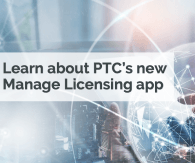Community email notifications are disrupted. While we are working to resolve, please check on your favorite boards regularly to keep up with your conversations and new topics.
- Community
- PLM
- Windchill Discussions
- Re: xconfmanager is not recognized
- Subscribe to RSS Feed
- Mark Topic as New
- Mark Topic as Read
- Float this Topic for Current User
- Bookmark
- Subscribe
- Mute
- Printer Friendly Page
xconfmanager is not recognized
- Mark as New
- Bookmark
- Subscribe
- Mute
- Subscribe to RSS Feed
- Permalink
- Notify Moderator
xconfmanager is not recognized
We updated to Windchill 12 a while back and I haven't had to change any properties since then. Now when I launch Windchill Shell and type in an xconfmanager command, I get back the error of " xconfmanager is not recognized as an internal or external command, operable program or batch file.
I have looked at our site.xconf and it still appears to point out the correct windchillconfigurator.xconf file (which does exist)
<ConfigurationRef xlink:href="utilities/wca/conf/windchill/windchillconfigurator.xconf"/>
Can anyone give some guidance as to what else might cause this? I have gone through this article PTC Windchill Help Center
Solved! Go to Solution.
- Labels:
-
Installation
Accepted Solutions
- Mark as New
- Bookmark
- Subscribe
- Mute
- Subscribe to RSS Feed
- Permalink
- Notify Moderator
That is a Windows shell error. It means Windows doesn't know where the xconfmanager command resides. Check your path value in the shell to ensure it includes the bold entries per your Windchill load point.
echo %path%
D:\PTC\Windchill_12.0\Windchill\bin;D:\PTC\Windchill_12.0\Windchill\ant\bin;D:\PTC\Windchill_12.0\Java\bin;C:\Windows\system32;C:\Windows;C:\Windows\System32\Wbem;...
We can also see this if Java isn't in the path for the Windchill shell command. We don't set the Windows environment variables. Just do it in the shortcut for launching the Windchill shell.
Shortcut example
Target: D:\PTC\Windchill_12.0\Windchill\bin\windchill.exe -w "D:\PTC\Windchill_12.0\Windchill" --java="D:\PTC\Windchill_12.0\Java\bin\java.exe" shell
Start In: D:\PTC\Windchill_12.0\Windchill
Still debugging? To see what is really going on, from a CMD shell:
pushd D:\PTC\Windchill_12.0\Windchill\bin
windchill --verbose shell
- Mark as New
- Bookmark
- Subscribe
- Mute
- Subscribe to RSS Feed
- Permalink
- Notify Moderator
That is a Windows shell error. It means Windows doesn't know where the xconfmanager command resides. Check your path value in the shell to ensure it includes the bold entries per your Windchill load point.
echo %path%
D:\PTC\Windchill_12.0\Windchill\bin;D:\PTC\Windchill_12.0\Windchill\ant\bin;D:\PTC\Windchill_12.0\Java\bin;C:\Windows\system32;C:\Windows;C:\Windows\System32\Wbem;...
We can also see this if Java isn't in the path for the Windchill shell command. We don't set the Windows environment variables. Just do it in the shortcut for launching the Windchill shell.
Shortcut example
Target: D:\PTC\Windchill_12.0\Windchill\bin\windchill.exe -w "D:\PTC\Windchill_12.0\Windchill" --java="D:\PTC\Windchill_12.0\Java\bin\java.exe" shell
Start In: D:\PTC\Windchill_12.0\Windchill
Still debugging? To see what is really going on, from a CMD shell:
pushd D:\PTC\Windchill_12.0\Windchill\bin
windchill --verbose shell
- Mark as New
- Bookmark
- Subscribe
- Mute
- Subscribe to RSS Feed
- Permalink
- Notify Moderator
May need to create a new shortcut for the Windchill shell - see this article.
https://www.ptc.com/en/support/article/CS158529?source=search
- Mark as New
- Bookmark
- Subscribe
- Mute
- Subscribe to RSS Feed
- Permalink
- Notify Moderator
I tried to create a new shortcut and get the attached java error. Here is the shortcut path I am using:
D:\PTC\Windchill_12.0\Windchill\bin\windchill.exe -w "D:\PTC\Windchill_12.0\Windchill" --java="C:\Program Files\Amazon Corretto\jre8\bin\java.exe" shell
My "echo %path%" just has these two paths and then the normal system32 and powershell paths:
D:\ptc\Windchill_12.0\Java\jdk11.0.16_8\bin;C:\Program Files\Amazon Corretto\jdk1.8.0_342\bin;
- Mark as New
- Bookmark
- Subscribe
- Mute
- Subscribe to RSS Feed
- Permalink
- Notify Moderator
Not sure if this is the root cause of the issue, but the shortcut for Windchill 12.0/12.1 needs to call out Java 11.
D:\PTC\Windchill_12.0\Windchill\bin\windchill.exe -w "D:\PTC\Windchill_12.0\Windchill" --java="C:\Program Files\Amazon Corretto\jre8\bin\java.exe" shell
Java 1.8 is no longer supported for Windchill.
FYI: As a general rule we do not install Java with the operating system if we can avoid it because we can't guarantee all the products installed on the server need the same Java version.
Java is no longer shipped with Windchill, but we can easily download the latest Corretto Java zip file and extract it to D:\PTC\Windchill_12.0\Java. Then reference that Java location when installing Windchill. If IT tells you to update Java for Windchill, just download the latest Corretto Java again and overwrite the Java folder.
- Mark as New
- Bookmark
- Subscribe
- Mute
- Subscribe to RSS Feed
- Permalink
- Notify Moderator
The issue ended up being our java.exe had gotten renamed to java_bm.exe, java_ms.exe, and java_sm.exe so that it was easier to differentiate between the Method Server, Background Method Server, and Server Manager when looking at Task Manager. I thought the java.exe was left there but apparently it was not. Looking closer we are using a separate Java instance located at "D:\PTC\Windchill_12.0\Java".
Thanks for the help!