Community Tip - Learn all about PTC Community Badges. Engage with PTC and see how many you can earn! X
- Community
- PTC Education
- PTC Education Forum
- Problems during installation of Creo Student Editi...
- Subscribe to RSS Feed
- Mark Topic as New
- Mark Topic as Read
- Float this Topic for Current User
- Bookmark
- Subscribe
- Mute
- Printer Friendly Page
Problems during installation of Creo Student Edition
- Mark as New
- Bookmark
- Subscribe
- Mute
- Subscribe to RSS Feed
- Permalink
- Notify Moderator
Problems during installation of Creo Student Edition
Hello,
i´m attending the University of applied sciences in Augsburg. I need the Student Version of Creo 3.0 immediately. I downloaded the Windowas 64bit file and started the setup. I typed in the Code and all is well but when i´m asked for my account data and i type in my Name and Password it isnt´t working at all.
I always get that email:
Dear User,
Thank you for your interest in the PTC Creo 2.0 Student Edition.
Attached is a backup copy of the license file that was downloaded during the initial installation of Creo 2.0. The installation can only have completed if the file was successfully downloaded and this file is intended only as a backup.
If desired this file can be saved in your email or to a folder on the C: drive such as C:\ptc on the machine that you have installed Creo 2.0 to be used if the original file is lost or deleted.
If you have received this license file after requesting it manually from the PTC website or if the Creo 2.0 software must be reinstalled this copy of the license file can be dragged into the textbox underneath the License Summary section on the License Identification screen of the PTC Install Manager.
This file is a text file and is intended ONLY for the machine on which the software was installed. Editing this file may render it unusable.
If you have questions about this process, please send them to us by filling out the academic support request form www.ptc.com/go/academic-support.
For more information about how Creo is being used in Education, please go to www.ptc.com/go/academicprogram.
And even my friends created an account at the ptc community and it isn´t working...
Please help me....
- Mark as New
- Bookmark
- Subscribe
- Mute
- Subscribe to RSS Feed
- Permalink
- Notify Moderator
Hi,
save license file for example into C:\PTC_license directory.
Then run installation. Do not enter Product code. Enter path to your license file (for example C:\PTC_license\mylicensefile.dat) into entry field in Source column. Wait for a while - installation will validate your license. Then click Next and continue with installation.
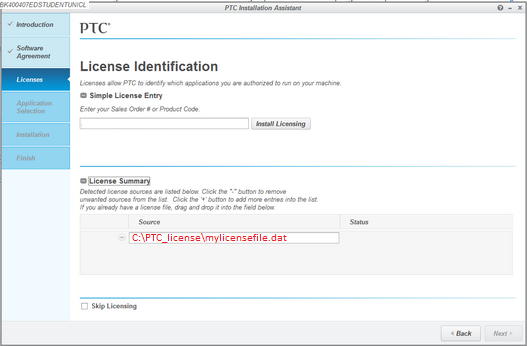
MH
Martin Hanák
- Mark as New
- Bookmark
- Subscribe
- Mute
- Subscribe to RSS Feed
- Permalink
- Notify Moderator
Where to find the license folder? In our PTC folder there is no folder with any licenses or a folder that is called "licenses"....
- Mark as New
- Bookmark
- Subscribe
- Mute
- Subscribe to RSS Feed
- Permalink
- Notify Moderator
Hi,
you wrote that ... you received an email with license file:
Dear User,
Thank you for your interest in the PTC Creo 2.0 Student Edition.
Attached is a backup copy of the license file that was downloaded during the initial installation of Creo 2.0
Did you really receive such email ? If the answer is YES, then simply save email attachment (this means license file) into a directory of your choice. For example, create C:\PTC_license directory and put license file into it. Again, when you save license file, give it name of your choice, for example mylicensefile.dat.
MH
Martin Hanák
- Mark as New
- Bookmark
- Subscribe
- Mute
- Subscribe to RSS Feed
- Permalink
- Notify Moderator
Dear Martin Hanak,
we finally made it!! I did it exactly the way you told me and it worked!
Thank you a lot!
Good night!




