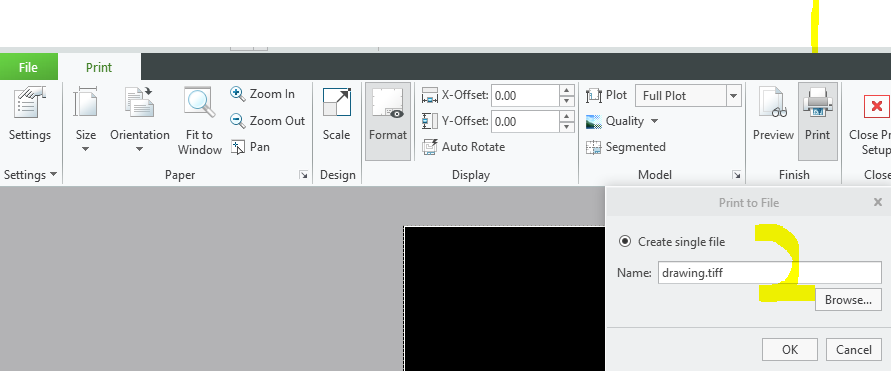Community Tip - New to the community? Learn how to post a question and get help from PTC and industry experts! X
- Community
- Creo+ and Creo Parametric
- System Administration, Installation, and Licensing topics
- Re: How can we create a Raster from Creo Drawing?
- Subscribe to RSS Feed
- Mark Topic as New
- Mark Topic as Read
- Float this Topic for Current User
- Bookmark
- Subscribe
- Mute
- Printer Friendly Page
How can we create a Raster from Creo Drawing?
- Mark as New
- Bookmark
- Subscribe
- Mute
- Subscribe to RSS Feed
- Permalink
- Notify Moderator
How can we create a Raster from Creo Drawing?
I have an old drawing file and I opened it in Creo Drawing 8.0 and want to create a Raster of that file.
Can anyone please help me with how I can create it?
Solved! Go to Solution.
- Labels:
-
Creo+ Portal
Accepted Solutions
- Mark as New
- Bookmark
- Subscribe
- Mute
- Subscribe to RSS Feed
- Permalink
- Notify Moderator
See image below. Once you have setup your TIFF printer, you should click on the print button and then there will be a dialog box where you can set the location and change the file extension.
- Mark as New
- Bookmark
- Subscribe
- Mute
- Subscribe to RSS Feed
- Permalink
- Notify Moderator
To create a raster image from a Creo drawing file, you can use the 'Save As' functionality in Creo Parametric to export your drawing in a raster format such as JPEG or PNG.
Here's a step-by-step guide:
1. **Open Your Drawing**: First, make sure your drawing is open in Creo Parametric.
2. **Go to File Menu**: Click on the 'File' menu in the upper left corner of the Creo window.
3. **Select 'Save As'**: In the dropdown menu, look for the 'Save As' option. Click on it to open the save as dialog box.
4. **Choose the File Type**: In the save as dialog, you should see a list of file formats. Select a raster file format such as JPEG or PNG. These are standard formats for raster images and should be suitable for most needs.
5. **Set the Options**: Depending on the file format you choose, you may have some options to set, such as image quality or resolution. Adjust these settings according to your needs.
6. **Save the File**: After setting the options, select the location where you want to save the file, give it a name, and click 'Save'.
7. **Check the Output**: Once the file is saved, navigate to the saved location and open the file to ensure it meets your expectations.
This process will convert your Creo drawing into a standard image format that can be viewed and shared without needing Creo Parametric. Remember, raster images are pixel-based, so they might lose clarity if scaled up significantly.
~ CreoVerse
Boston Regional User Group
- Mark as New
- Bookmark
- Subscribe
- Mute
- Subscribe to RSS Feed
- Permalink
- Notify Moderator
Hi,
Thanks for the quick response but I can not able to select the Option as it is greyed out.
Thanks.
Akshay
- Mark as New
- Bookmark
- Subscribe
- Mute
- Subscribe to RSS Feed
- Permalink
- Notify Moderator
File -> Print -> Print -> Settings -> + arrow down symbol to the right of the printer -> Add Printer Type -> Scroll to bottom and add TIFF -> Change destination to file -> Click Print Button -> Click Browse button and set the folder location -> change file extension to TIFF in the path -> Click OK
- Mark as New
- Bookmark
- Subscribe
- Mute
- Subscribe to RSS Feed
- Permalink
- Notify Moderator
Hello,
Thanks for the reply.
I added TIFF in the Printer but the extension comes as .plt and I can't change it.
There is no other option available in the dropdown.
- Mark as New
- Bookmark
- Subscribe
- Mute
- Subscribe to RSS Feed
- Permalink
- Notify Moderator
See image below. Once you have setup your TIFF printer, you should click on the print button and then there will be a dialog box where you can set the location and change the file extension.
- Mark as New
- Bookmark
- Subscribe
- Mute
- Subscribe to RSS Feed
- Permalink
- Notify Moderator
Hi,
Thanks, It's worked.